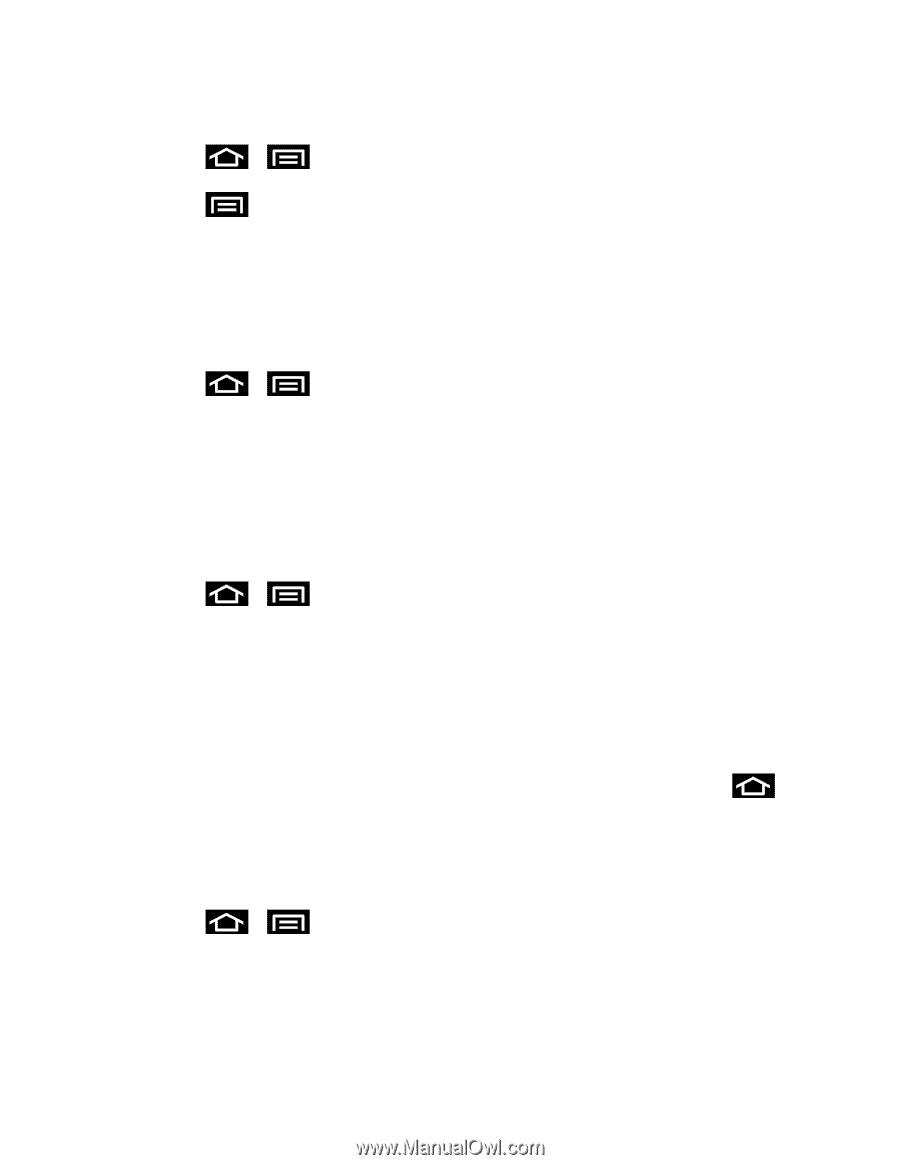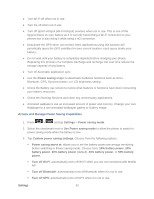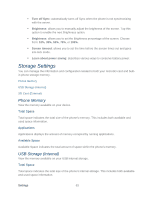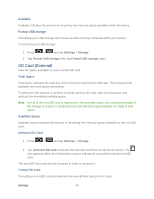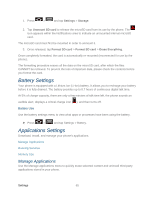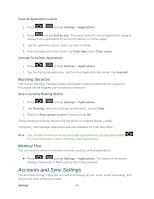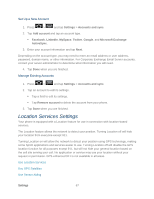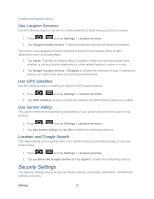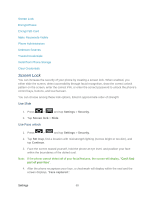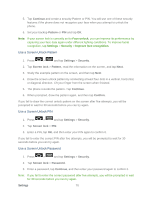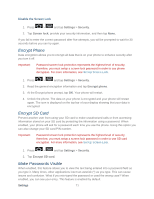Samsung SPH-D710 User Guide - Page 78
Running Services, Memory Use, Accounts and Sync Settings
 |
View all Samsung SPH-D710 manuals
Add to My Manuals
Save this manual to your list of manuals |
Page 78 highlights
Clear an Application's Cache 1. Press > and tap Settings > Applications. 2. Press and tap Sort by size. This option sorts the current applications listing to display those applications by amount of memory or cache usage. 3. Tap the application whose cache you wish to delete. 4. From the Application info screen, tap Clear data and/or Clear cache. Uninstall Third-Party Applications 1. Press > and tap Settings > Applications. 2. Tap the third-party application, and from the Application info screen, tap Uninstall. Running Services This service efficiently manages power consumption and processor/memory resources. Processes can be stopped until the phone is restarted. Stop a Currently Running Service 1. Press > and tap Settings > Applications. 2. Tap Running, select an onscreen process entry, and tap Stop. 3. Read the Stop system service? dialog and tap OK. These stopped processes restart once the phone is restarted (power cycled). Third-party Task Manager applications are also available from the Play Store. Note: You can also access the last six accessed applications by pressing and holding . For more information, refer to Recently-Used Applications. Memory Use You can view the amount of memory currently used by running applications. ► Press > and tap Settings > Applications. The bottom of the screen displays the amount of RAM used by all running services. Accounts and Sync Settings The Accounts settings menu lets you add and manage all your email, social networking, and picture and video sharing accounts. Settings 66