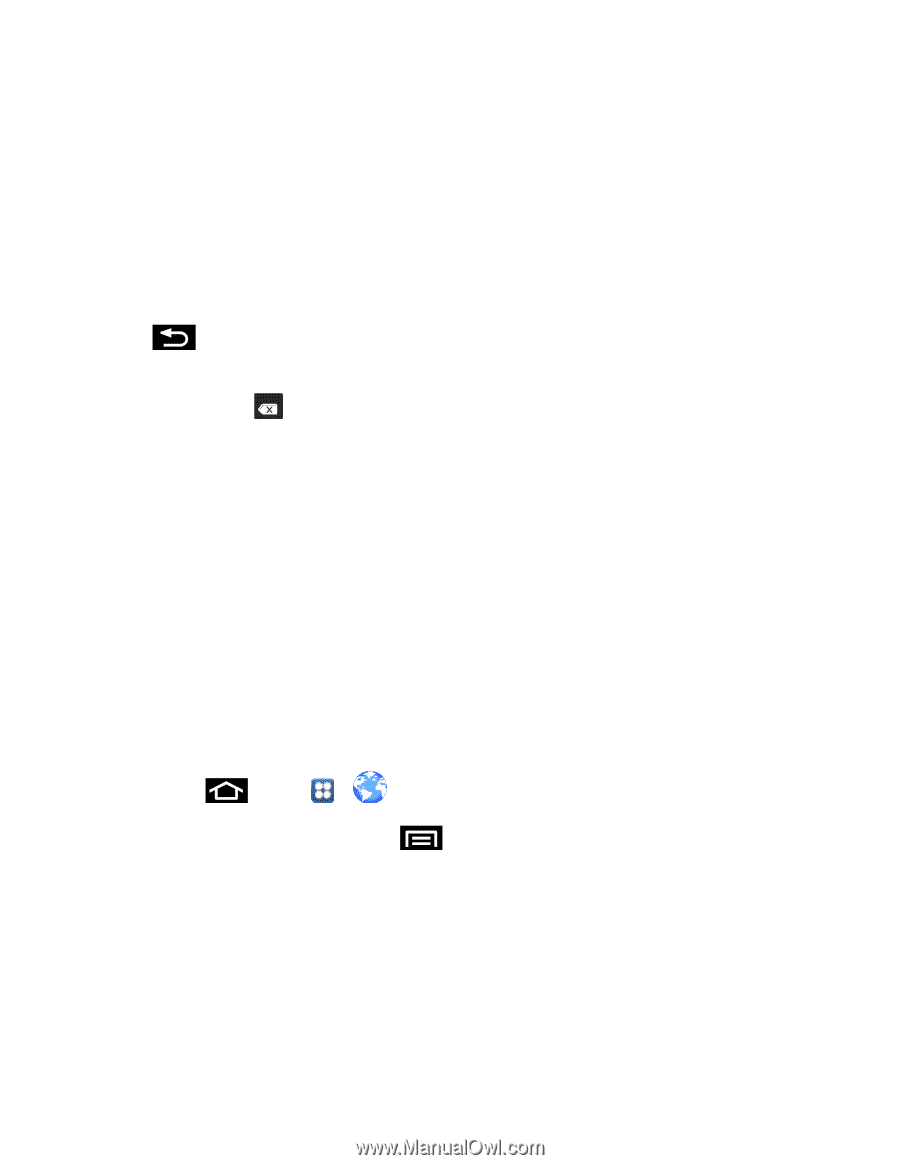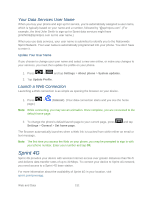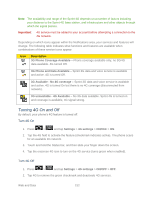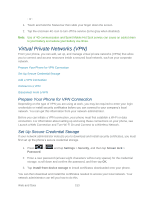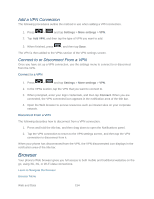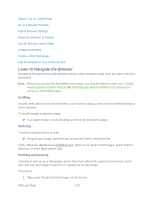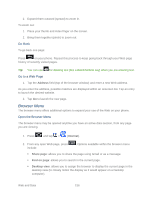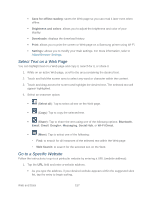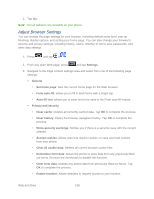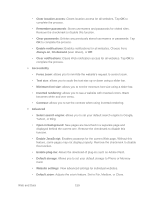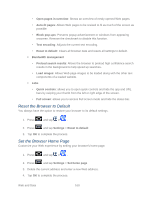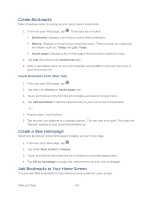Samsung SPH-D710 User Guide - Page 168
Browser Menu, Go Back, Go to a Web Open the Browser Menu
 |
View all Samsung SPH-D710 manuals
Add to My Manuals
Save this manual to your list of manuals |
Page 168 highlights
2. Expand them outward (spread) to zoom in. To zoom out: 1. Place your thumb and index finger on the screen. 2. Bring them together (pinch) to zoom out. Go Back To go back one page: Press on your phone. Repeat this process to keep going back through your Web page history of recently visited pages. Tip: You can use for deleting text (like a BACKSPACE key) when you are entering text. Go to a Web Page 1. Tap the Address field (top of the browser window) and enter a new Web address. As you enter the address, possible matches are displayed within an onscreen list. Tap an entry to launch the desired website. 2. Tap Go to launch the new page. Browser Menu The browser menu offers additional options to expand your use of the Web on your phone. Open the Browser Menu The browser menu may be opened anytime you have an active data session, from any page you are viewing. 1. Press and tap > (Internet). 2. From any open Web page, press include: . Options available within the browser menu Share page: allows you to share the page using Gmail or as a message. Find on page: allows you to search in the current page. Desktop view: allows you to assign the browser to display the current page in the desktop view (to closely mimic the display as it would appear on a Desktop computer). Web and Data 156