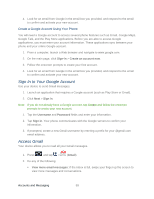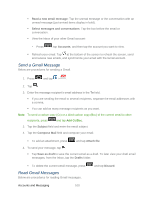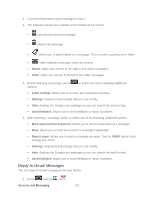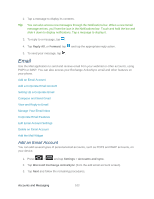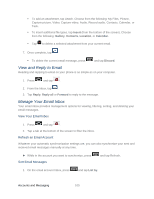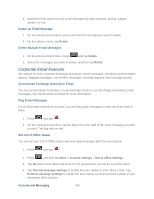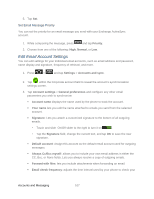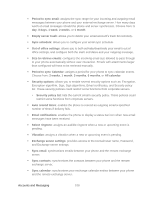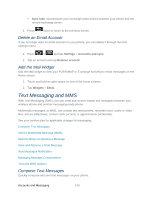Samsung SPH-D710 User Guide - Page 116
Compose and Send Email, Use secure connection SSL, Email check frequency, Amount to synchronize
 |
View all Samsung SPH-D710 manuals
Add to My Manuals
Save this manual to your list of manuals |
Page 116 highlights
If your network requires SSL encryption, tap the Use secure connection (SSL) field to place a checkmark in the box and activate this additional level of security. • If your exchange server requires this feature, leaving this field unchecked can prevent connection. Note: Signal interruptions or incorrect username or password information can cause completion issues. 8. Read the onscreen activation disclaimer and, if prompted, tap Next. 9. Configure your Email check frequency, Amount to synchronize (days to synchronize between your phone and server), and activate any other email settings, and then tap Next. 10. Identify your new account with a unique name and provide the outgoing name text then tap Done. Important: You can synchronize over the air (not directly) with an Exchange Server running Microsoft Exchange Server 2003 Service Pack 2 (SP2) or Microsoft Exchange Server 2007, or Microsoft Exchange Server 2010. Note: You can have multiple Work Email (Microsoft Exchange ActiveSync) accounts active on your phone. Compose and Send Email Compose and send email using any account you have set up on your phone. Increase your productivity by attaching files such as pictures, videos, or documents to your email messages. 1. Press and tap . 2. From the Inbox, tap 3. Select an email account. 4. Enter the message recipient's email address in the To field. You can add as many message recipients as you want. To send a carbon copy (Cc) or a blind carbon copy (Bcc) of the current email to other recipients, press and tap Add Cc/Bcc. 5. Tap the Subject field and enter the email subject. 6. Tap the text entry field and compose your email. Accounts and Messaging 104