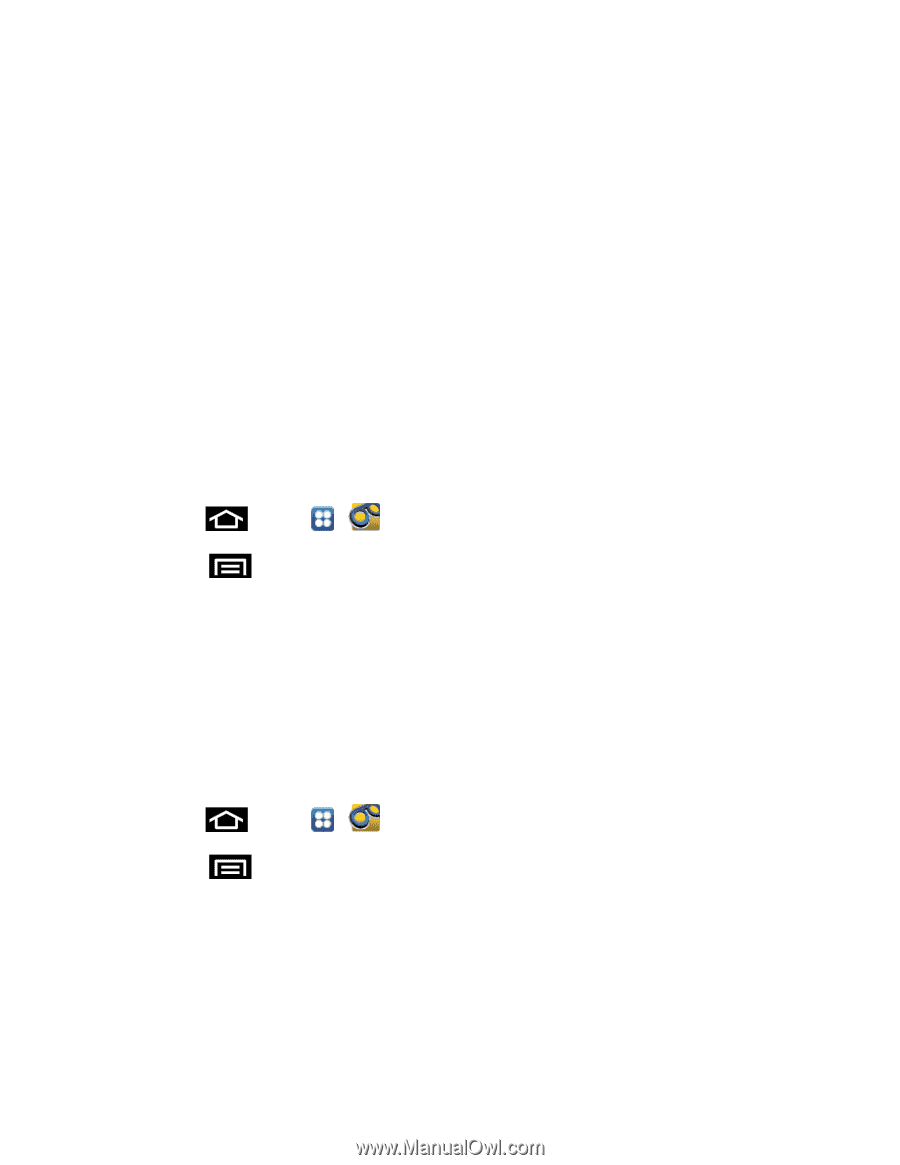Samsung SPH-D710 User Guide - Page 50
Automatically Enable the Speakerphone, Change Your Main Greeting via the Voicemail Menu - parts
 |
View all Samsung SPH-D710 manuals
Add to My Manuals
Save this manual to your list of manuals |
Page 50 highlights
Touch Display name to enter a name or number that is attached to your outgoing voicemails as part of an identification string. See Edit the From Name via the Voicemail Menu. Touch Auto forward to email to automatically send a copy of each voicemail to your email address. (This option is only available if you subscribe to the Voicemail-to-Text service.) Touch Check for update to search for an upgrade to your Visual message software. Touch Help to access Sprint Visual Voicemail Help. Touch About Voicemail to view build information about the current visual voicemail application. Automatically Enable the Speakerphone Every time you access a selected message from your Visual Voicemail list, you can configure the phone to automatically launch the built-in speakerphone so that you can clearly hear the message. 1. Press and tap > . 2. Touch > Settings to make your alterations. 3. Touch Speakerphone to activate the feature. You will see a blue checkmark on the right. 4. Touch Speakerphone again to deactivate the speakerphone. The checkmark will be cleared. Change Your Main Greeting via the Voicemail Menu Your main greeting can be changed directly via the Visual Voicemail system. This direct access saves you from having to navigate within the voicemail menu. 1. Press and tap > . 2. Touch > Settings > Personalize voicemail. 3. Touch OK to connect to the Sprint voicemail system. Follow the prompts to change your current greeting. Edit the From Name via the Voicemail Menu From your Visual Voicemail menu, you can quickly change the name or number attached to your voice messages. Phone Calls 38