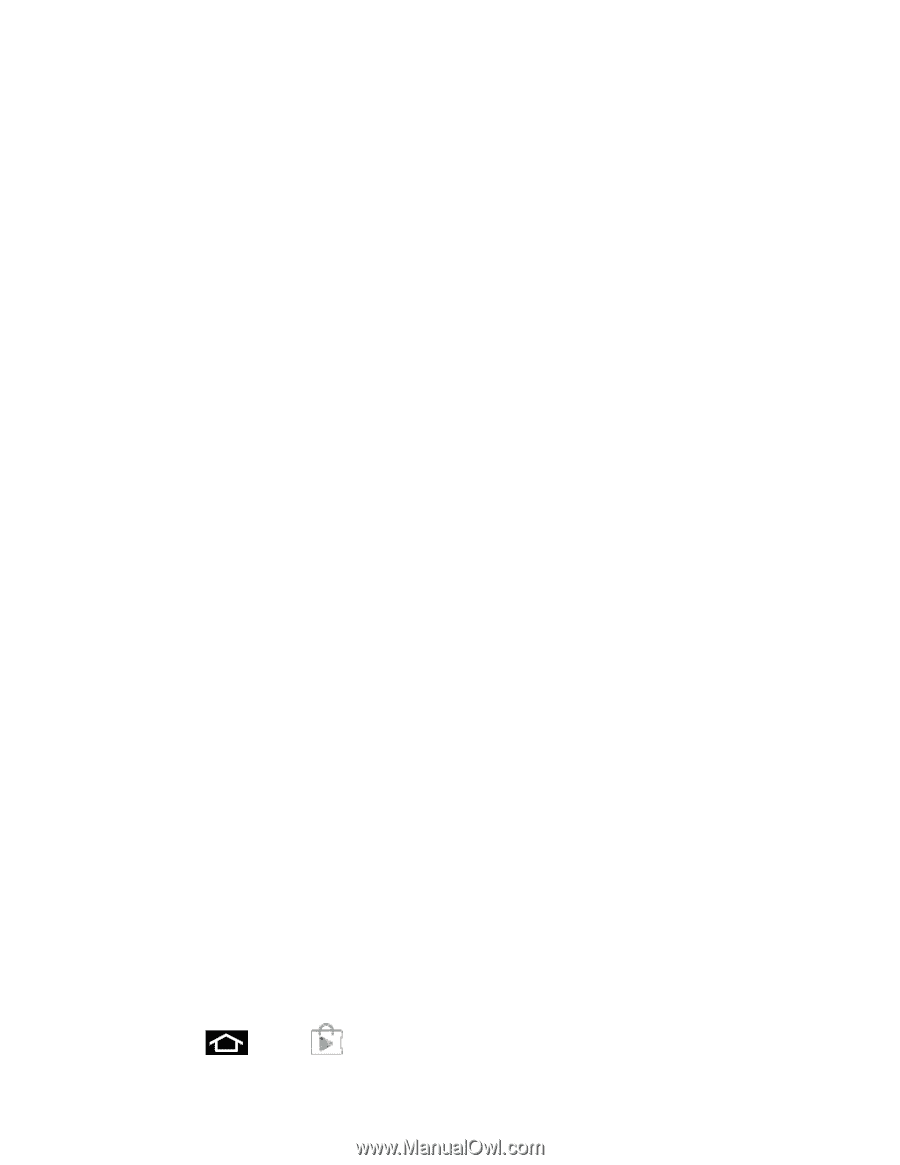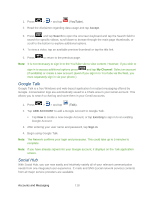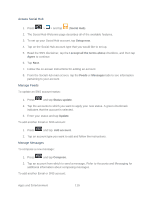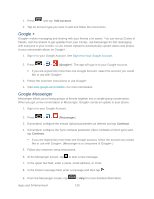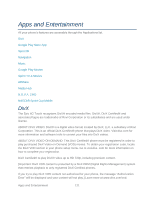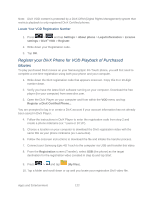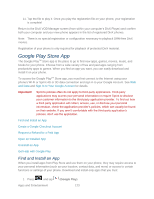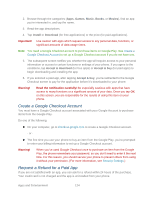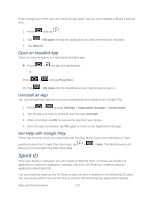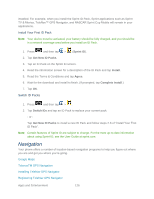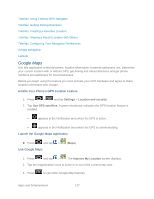Samsung SPH-D710 User Guide - Page 135
Google Play Store App, Find and Install an App
 |
View all Samsung SPH-D710 manuals
Add to My Manuals
Save this manual to your list of manuals |
Page 135 highlights
11. Tap the file to play it. Once you play the registration file on your phone, your registration is complete! Return to the DivX VOD Manager screen (from within your computer's DivX Player) and confirm both your computer and your new phone appears in the list of registered DivX phones. Note: There is no special registration or configuration necessary to playback DRM-free DivX movies. Registration of your phone is only required for playback of protected DivX material. Google Play Store App The Google PlayTM Store app is the place to go to find new apps, games, movies, music, and books for your phone. Choose from a wide variety of free and paid apps ranging from productivity apps to games. When you find an app you want, you can easily download and install it on your phone. To access the Google PlayTM Store app, you must first connect to the Internet using your phone's Wi-Fi or Sprint 4G or 3G data connection and sign in to your Google Account. See Web and Data and Sign In to Your Google Account for details. Important! Sprint's policies often do not apply to third-party applications. Third-party applications may access your personal information or require Sprint to disclose your customer information to the third-party application provider. To find out how a third-party application will collect, access, use, or disclose your personal information, check the application provider's policies, which can usually be found on their website. If you aren't comfortable with the third-party application's policies, don't use the application. Find and Install an App Create a Google Checkout Account Request a Refund for a Paid App Open an Installed App Uninstall an App Get Help with Google Play Find and Install an App When you install apps from Play Store and use them on your phone, they may require access to your personal information (such as your location, contact data, and more) or access to certain functions or settings of your phone. Download and install only apps that you trust. 1. Press and tap Apps and Entertainment (Google Play). 123