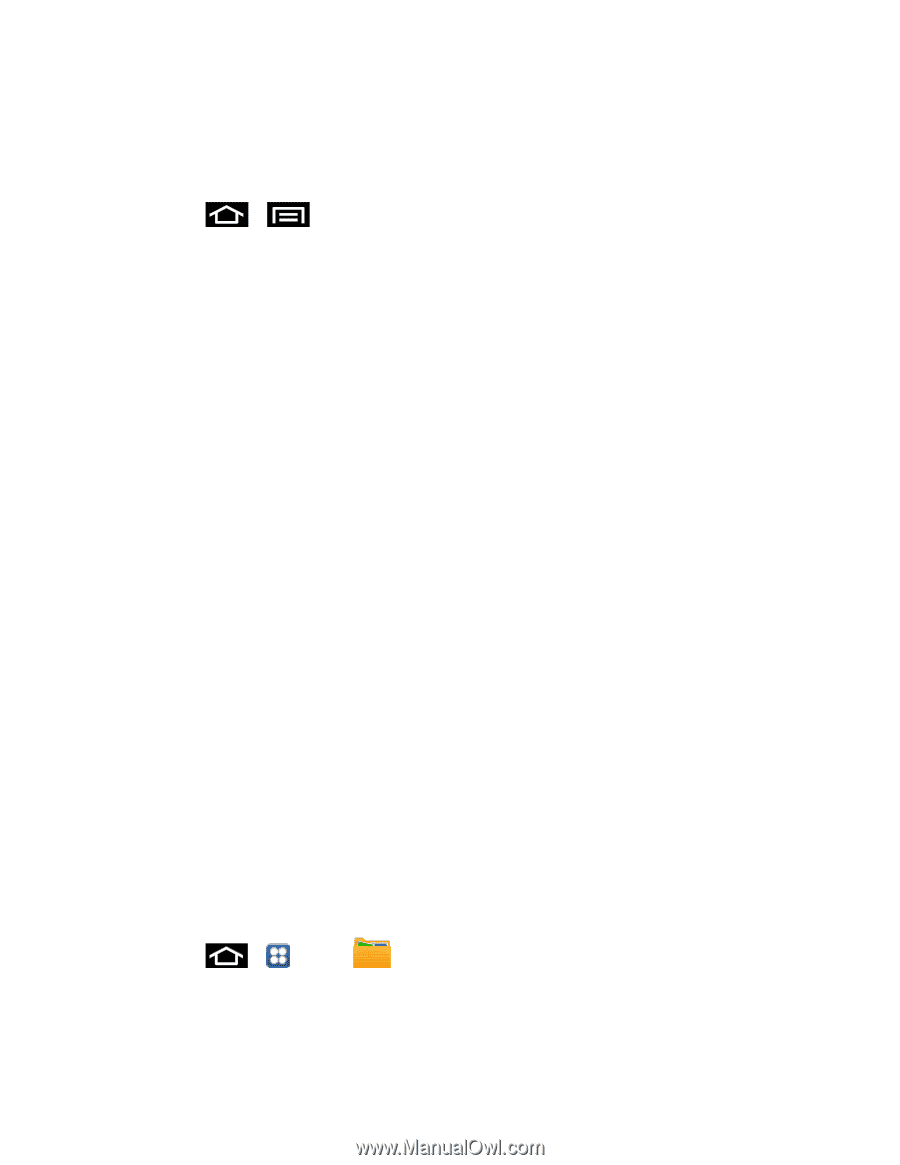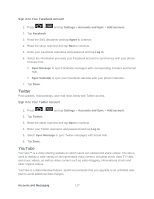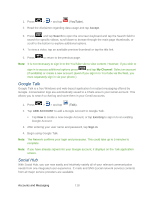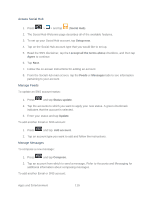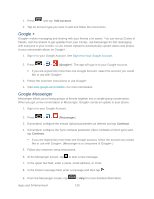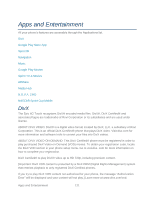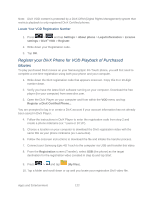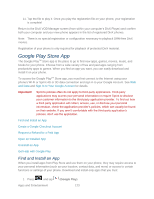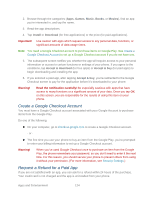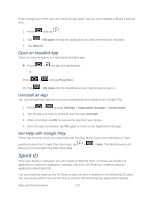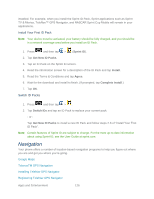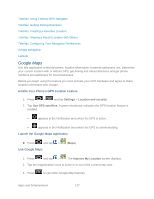Samsung SPH-D710 User Guide - Page 134
Register your DivX Phone for VOD Playback of Purchased, Movies, Locate Your VOD Registration Number
 |
View all Samsung SPH-D710 manuals
Add to My Manuals
Save this manual to your list of manuals |
Page 134 highlights
Note: DivX VOD content is protected by a DivX DRM (Digital Rights Management) system that restricts playback to only registered DivX Certified phones. Locate Your VOD Registration Number 1. Press > and tap Settings > About phone > Legal information > License settings > DivX® VOD > Register. 2. Write down your Registration code. 3. Tap OK. Register your DivX Phone for VOD Playback of Purchased Movies To play purchased DivX movies on your Samsung Epic 4G Touch phone, you will first need to complete a one-time registration using both your phone and your computer. 1. Write down the DivX registration code that appears onscreen. Copy this 8 or 10-digit number down. 2. Verify you have the latest DivX software running on your computer. Download the free player (for your computer) from www.divx.com. 3. Open the DivX Player on your computer and from within the VOD menu and tap Register a DivX Certified Phone... You are prompted to log in or create a DivX account if your account information has not already been saved in DivX Player. 4. Follow the instructions in DivX Player to enter the registration code from step 2 and create a phone nickname (ex: "Laura or D710"). 5. Choose a location on your computer to download the DivX registration video with the same title as your phone nickname (ex: Laura.divx). 6. Follow the onscreen instructions to download the file and initiate the transfer process. 7. Connect your Samsung Epic 4G Touch to the computer via USB and transfer this video. 8. From the Registration screen (Transfer), select USB (the phone) as the target destination for the registration video (created in step 6) and tap Start. 9. Press > and tap (My files). 10. Tap a folder and scroll down or up until you locate your registration DivX video file. Apps and Entertainment 122