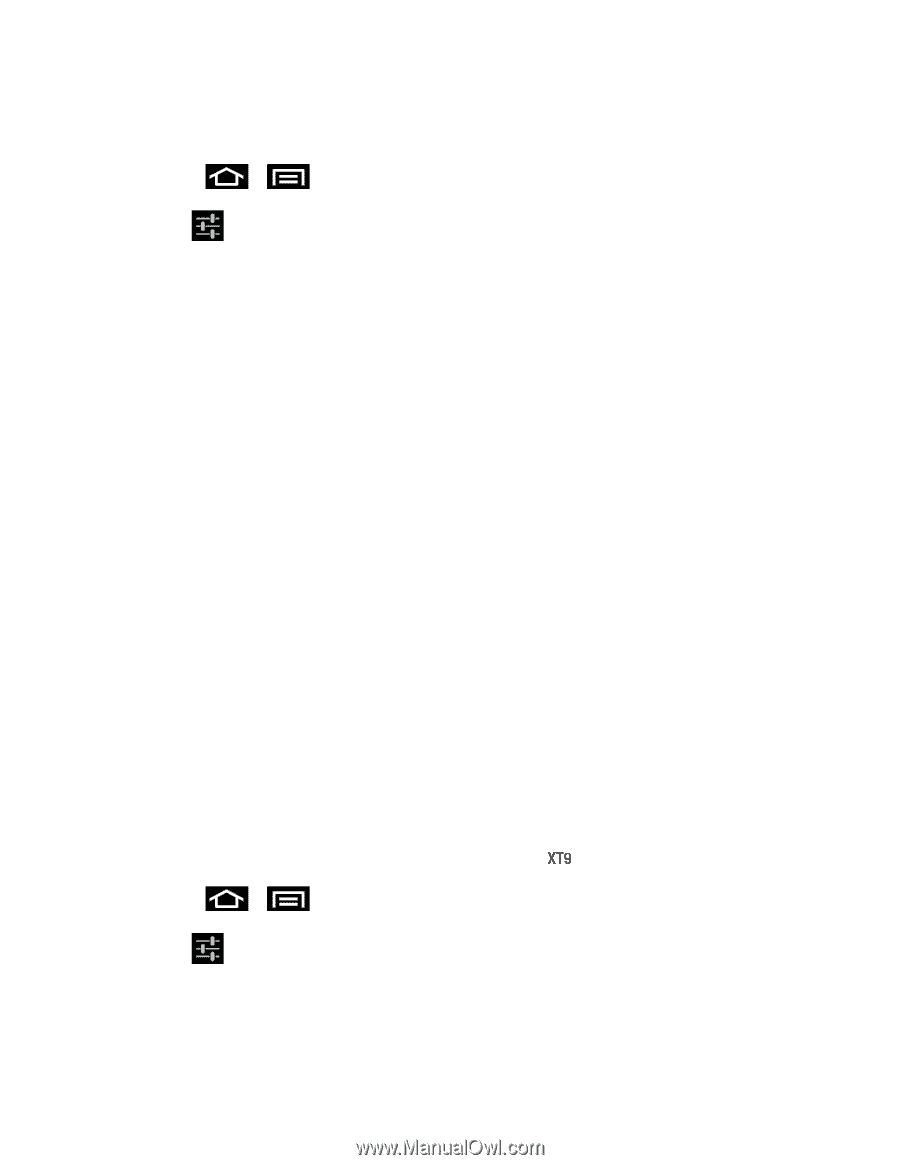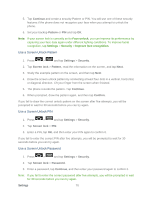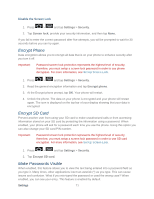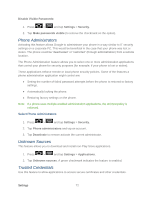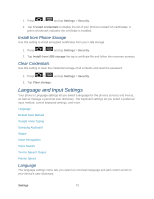Samsung SPH-D710 User Guide - Page 87
XT9 Advanced Settings
 |
View all Samsung SPH-D710 manuals
Add to My Manuals
Save this manual to your list of manuals |
Page 87 highlights
Note: You must select Samsung keyboard as the default input method before managing its settings. 5. Press > and tap Settings > Language and input. 6. Tap to the right of Samsung keypad to access the following options: Portrait keypad types: allows you to select text input method. Choose from Qwerty keypad, 3x4 keypad, Handwriting box 1, or Handwriting box 2. Input languages: allows you to select the text input language. Choose from either English or Español. XT9: allows you to use XT9 Predictive text method, XT9 advanced settings: allows you to set preferences if you are using XT9 Predictive text method. For more information, refer to XT9 Advanced Settings. Keypad sweeping: allows you to sweep the keypad and change from ABC to ?123 mode. Character preview: allows you to display small pop-up windows to verify the character you entered. Auto-capitalization: enables automatic capitalization. Handwriting settings: allows you to select options for using the Handwriting feature. Voice input: activates the Voice input feature. Auto-full stop: allows you to activate the Auto-full stop feature. When you double space in a message, a period and space is added and the keyboard is placed into Uppercase mode so you can start the new sentence with a capital letter. Tutorial: provides a short tutorial on using the Samsung keypad. XT9 Advanced Settings The following XT9 Advanced settings are only available if the field has been selected. 1. Press > and tap Settings > Language and input. 2. Tap to the right of Samsung keypad and tap XT9 advanced settings. Choose from the following options: Word completion: allows you to enable word completion. Your phone will predict how to complete the word you have started. Settings 75