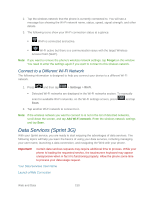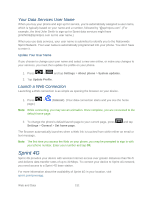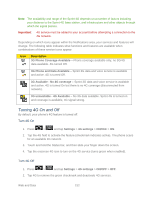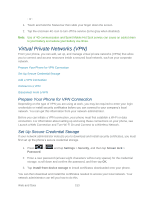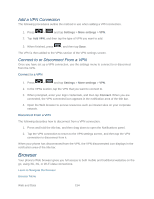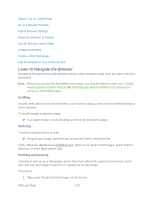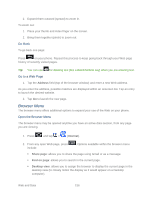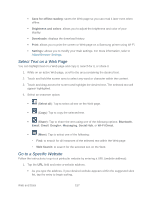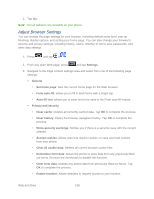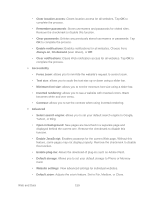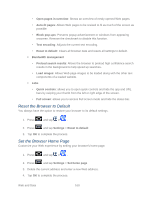Samsung SPH-D710 User Guide - Page 167
Learn to Navigate the Browser, Scrolling, Selecting, Pinching and Zooming
 |
View all Samsung SPH-D710 manuals
Add to My Manuals
Save this manual to your list of manuals |
Page 167 highlights
Select Text on a Web Page Go to a Specific Website Adjust Browser Settings Reset the Browser to Default Set the Browser Home Page Create Bookmarks Create a New Homepage Add Bookmarks to Your Home Screen Learn to Navigate the Browser Navigating through menus and websites during a data session is easy once you have learned a few basics. Note: Before you access the SprintWeb home page, you may be asked to enter your 10-digit wireless phone number and tap OK. Entering your phone number is not required for access to other Web pages. Scrolling As with other parts of your phone's menu, you'll have to drag up and down to see everything on some websites. To scroll through a website's page: ► In a single motion, touch and drag across or up and down a page. Selecting To select onscreen items or links: ► Drag across a page, and then tap an onscreen link to select the link. Links, which are displayed as underlined text, allow you to jump to Web pages, select special functions, or even place phone calls. Pinching and Zooming Zooming in and out on a Web page can be done now without the need of an onscreen zoom tool. Just use your fingers to pinch in or spread out on the screen. To zoom in: 1. Place your thumb and index finger on the screen. Web and Data 155