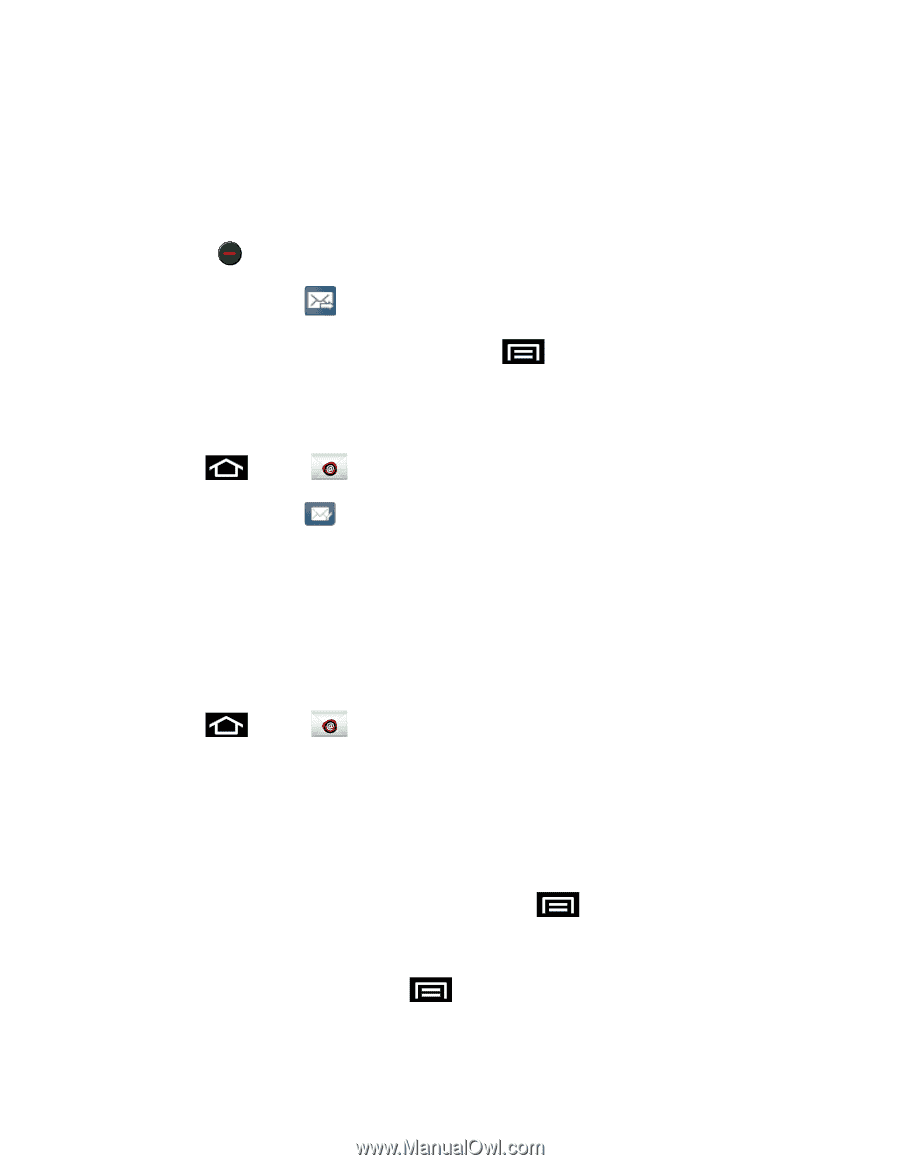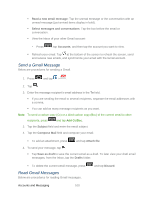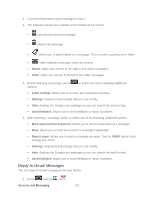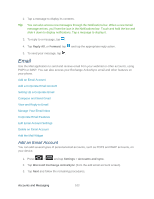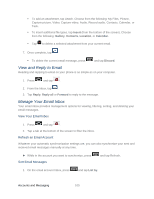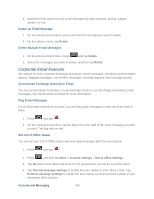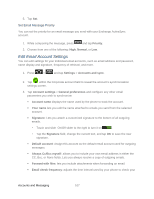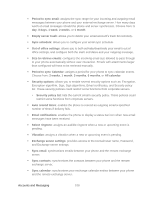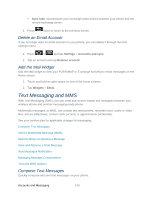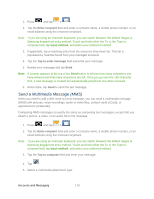Samsung SPH-D710 User Guide - Page 117
View and Reply to Email, Manage Your Email Inbox, Refresh an Email Account, Sort Email Messages
 |
View all Samsung SPH-D710 manuals
Add to My Manuals
Save this manual to your list of manuals |
Page 117 highlights
To add an attachment, tap Attach. Choose from the following: My Files, Picture, Capture picture, Video, Capture video, Audio, Record audio, Contacts, Calendar, or Task. To insert additional file types, tap Insert (from the bottom of the screen). Choose from the following: Gallery, Contacts, Location, or Calendar. Tap to delete a selected attachment from your current email. 7. Once complete, tap To delete the current email message, press and tap Discard. View and Reply to Email Reading and replying to email on your phone is as simple as on your computer. 1. Press and tap . 2. From the Inbox, tap . 3. Tap Reply, Reply all or Forward to reply to the message. Manage Your Email Inbox Your email inbox provides management options for viewing, filtering, sorting, and deleting your email messages. View Your Email Inbox 1. Press and tap . 2. Tap a tab at the bottom of the screen to filter the inbox. Refresh an Email Account Whatever your automatic synchronization settings are, you can also synchronize your sent and received email messages manually at any time. ► While in the account you want to synchronize, press Sort Email Messages and tap Refresh. 1. On the email account Inbox, press and tap List by. Accounts and Messaging 105