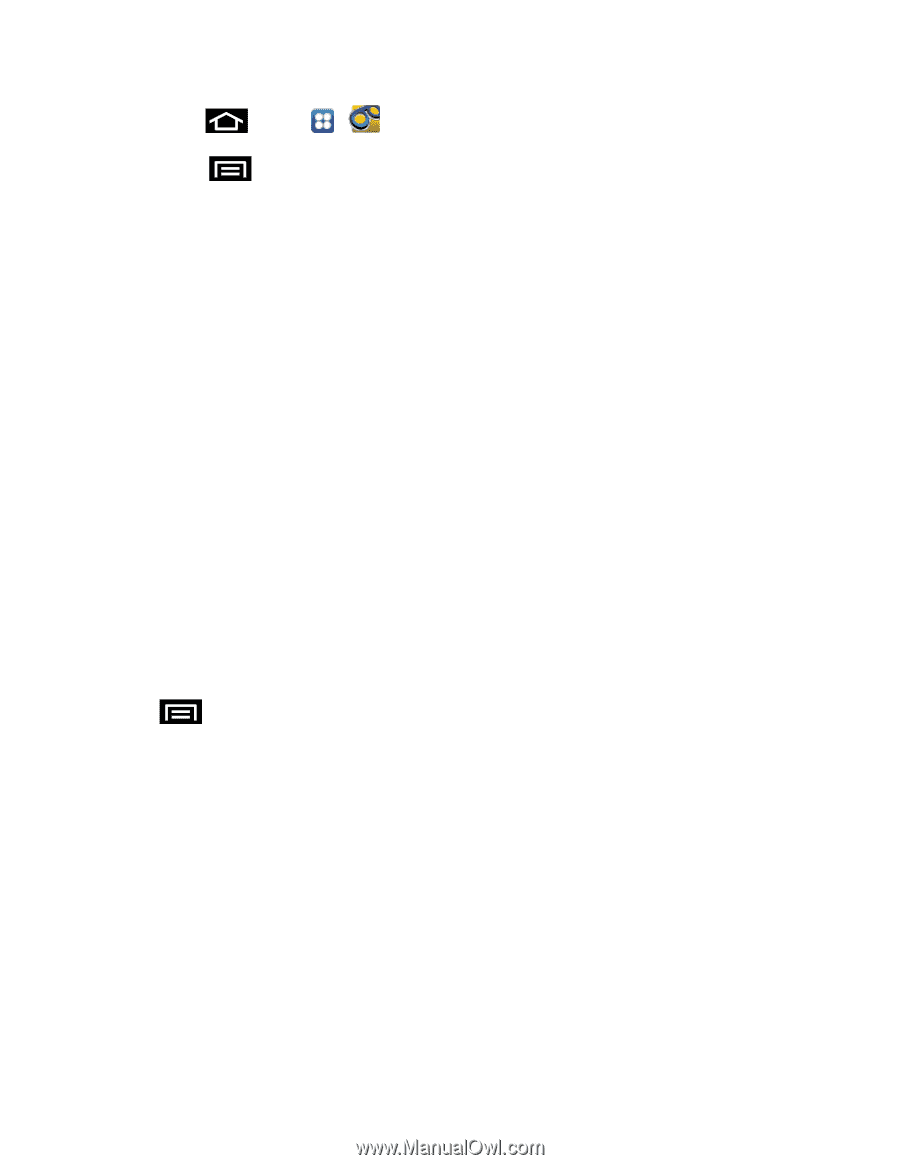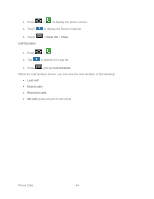Samsung SPH-D710 User Guide - Page 51
Phone Call Options, Dialing Options, Caller ID
 |
View all Samsung SPH-D710 manuals
Add to My Manuals
Save this manual to your list of manuals |
Page 51 highlights
1. Press and tap > . 2. Touch > Settings > Display name. 3. Touch the existing identification field and enter a new identifying name or number (used to identify you to recipients of your voice messages). 4. Touch OK to save your information. Phone Call Options Your phone application provides many useful features and options to help you make the most of your calling experience. Dialing Options Caller ID Call Waiting 3-way Calling Call Forwarding In-call Options Dialing Options When you enter numbers on the keypad, you will see three onscreen options. ► Press the menu key during a call to display a list of additional in-call features. Press and tap an option to select it. Add to Contacts to add the entered number into your Contacts list. See Add a Contact for more information. Speed dial setting displays the contacts assigned to numbers 1 through 9. The number 1 is reserved for Voicemail. Add 2 sec pause will manually call a number with pause(s) without storing it in your Contacts list. Add wait will pause the calling sequence until you enter a number or press a key. Caller ID Caller ID identifies a caller before you answer the phone by displaying the number of the incoming call. If you do not want your number displayed when you make a call, follow these steps. Phone Calls 39