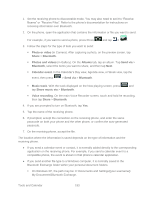Samsung SPH-D710 User Guide - Page 207
Kies Air, Installing Kies Air, Using Kies Air
 |
View all Samsung SPH-D710 manuals
Add to My Manuals
Save this manual to your list of manuals |
Page 207 highlights
Kies Air Kies Air allows you to sync your Windows PC wirelessly with your phone provided they are both on the same Wi-Fi network. You can view and share call logs, videos, photos, music, bookmarks, ringtones, and even send SMS messages from your PC. Note: To sync your device to your PC it is highly recommended that you install Samsung Kies which is available at www.samsung.com/kies (for Windows/Mac). Tip: Before beginning, it is recommended that you update the Java application running on your machine. Installing Kies Air Kies Air must be downloaded and installed from the Google Play Store app. 1. Press and tap . 2. Tap and search for "kies air". 3. Tap Kies Air from the results list. 4. Tap Install, and then tap Accept & download. 5. When the download has completed, tap Open. To open the app from the home screen, tap > (Kies Air). Using Kies Air 1. Sign onto the same Wi-Fi network from your phone and from your PC. 2. Press > and tap > (Kies Air) 3. From the Kies air homescreen, tap Start. 4. If prompted, select a network. Choose from either Wi-Fi or Portable Wi-Fi hotspot. 5. Write down the onscreen URL address. Important! Both your phone and your computer must be connected to the same Wireless Access Point (WAP). 6. From your computer, enter the URL in your Web browser. 7. If prompted, an Access Request prompt is displayed on your device. Tap Allow to permit connection between the computer and device. Note: You may be prompted to run a Java plugin for a TransferManagerApplet. Click Run. Tools and Calendar 195