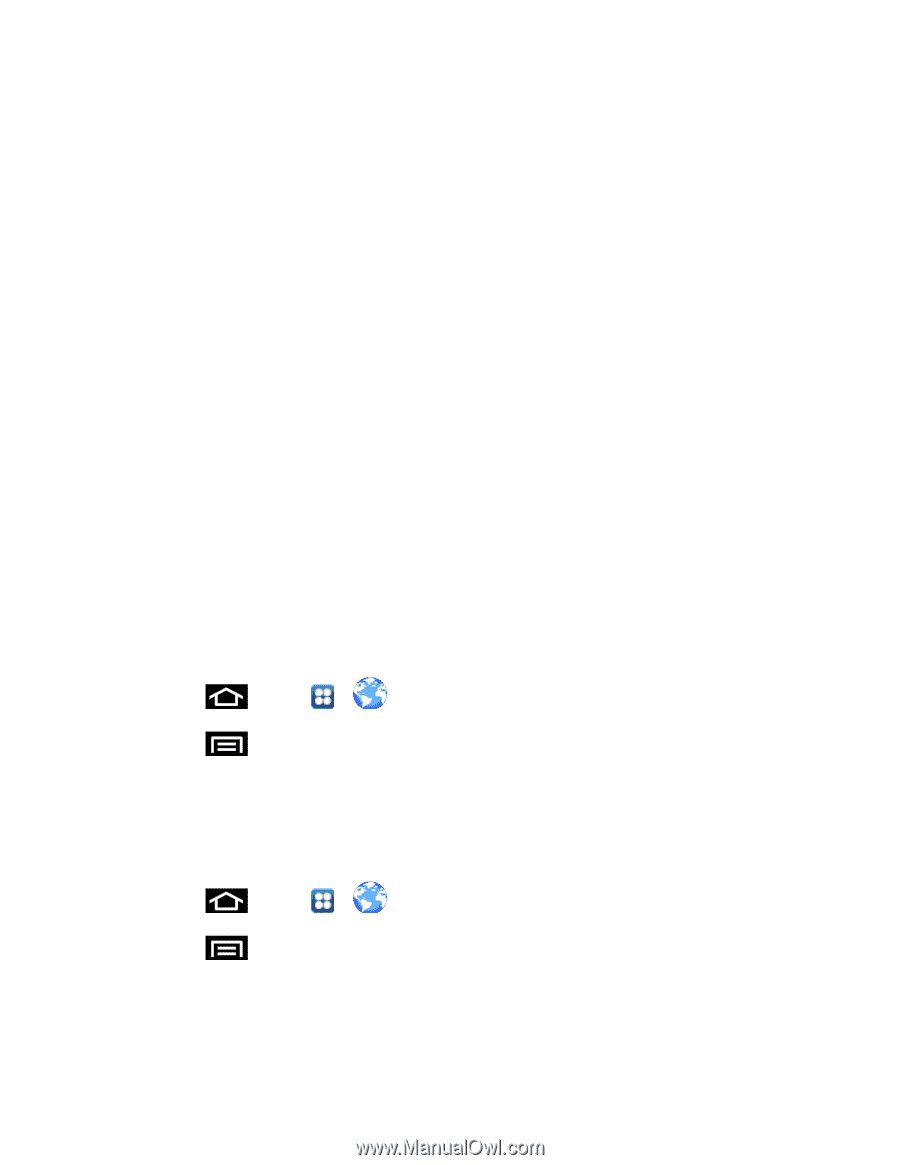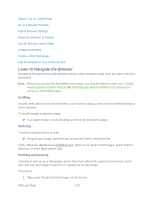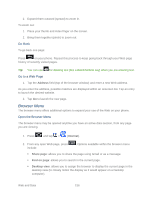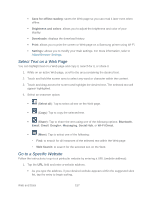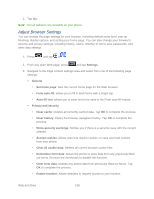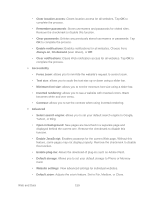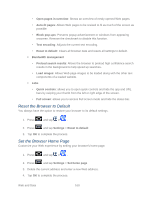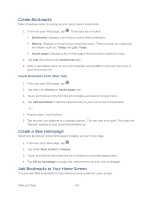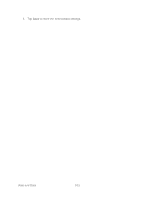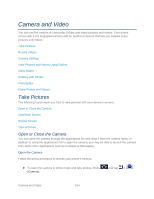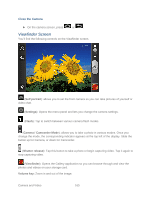Samsung SPH-D710 User Guide - Page 172
Reset the Browser to Default, Set the Browser Home Open s in overview
 |
View all Samsung SPH-D710 manuals
Add to My Manuals
Save this manual to your list of manuals |
Page 172 highlights
• Open pages in overview: Shows an overview of newly opened Web pages. • Auto-fit pages: Allows Web pages to be resized to fit as much of the screen as possible. • Block pop-ups: Prevents popup advertisement or windows from appearing onscreen. Remove the checkmark to disable this function. • Text encoding: Adjusts the current text encoding. • Reset to default: Clears all browser data and resets all settings to default. Bandwidth management • Preload search results: Allows the browser to preload high confidence search results in the background to help speed up searches. • Load images: Allows Web page images to be loaded along with the other text components of a loaded website. Labs • Quick controls: allows you to open quick controls and hide the app and URL bars by swiping your thumb from the left or right edge of the screen. • Full screen: allows you to access Full screen mode and hide the status bar. Reset the Browser to Default You always have the option to restore your browser to its default settings. 1. Press and tap > . 2. Press and tap Settings > Reset to default 3. Tap OK to complete the process. Set the Browser Home Page Customize your Web experience by setting your browser's home page. 1. Press and tap > . 2. Press and tap Settings > Set home page 3. Delete the current address and enter a new Web address. 4. Tap OK to complete the process. Web and Data 160