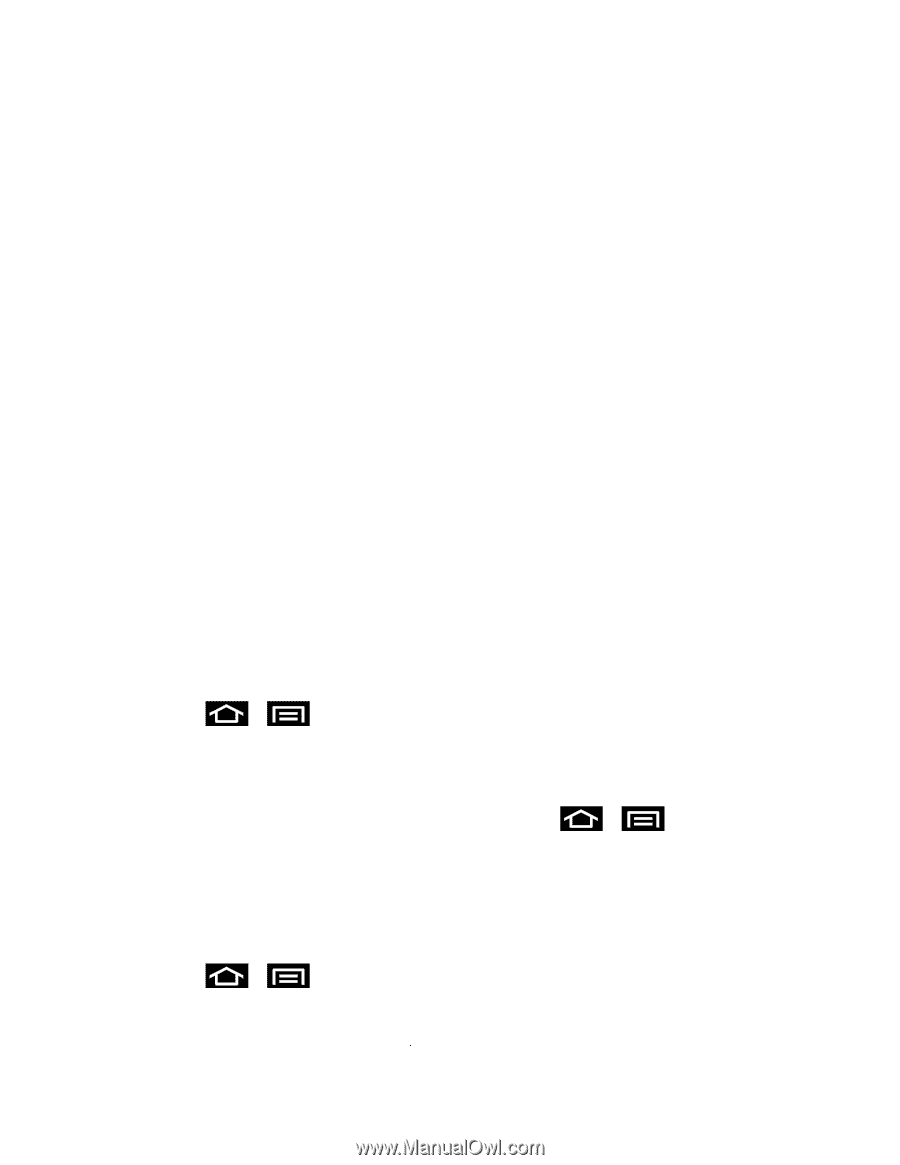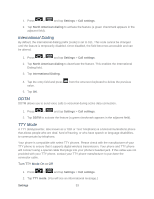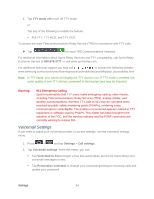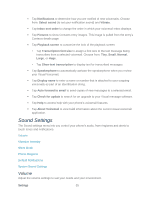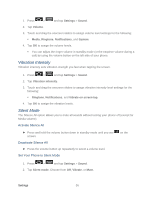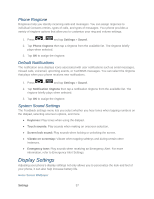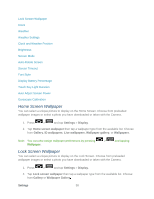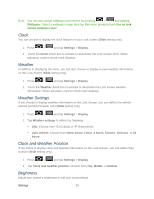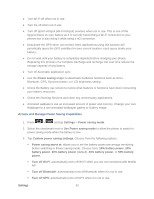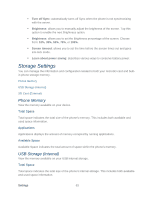Samsung SPH-D710 User Guide - Page 70
Home Screen Wallpaper, Settings, Display, Gallery, ID wallpapers, Wallpaper gallery
 |
View all Samsung SPH-D710 manuals
Add to My Manuals
Save this manual to your list of manuals |
Page 70 highlights
Lock Screen Wallpaper Clock Weather Weather Settings Clock and Weather Position Brightness Screen Mode Auto-Rotate Screen Screen Timeout Font Style Display Battery Percentage Touch Key Light Duration Auto Adjust Screen Power Gyroscope Calibration Home Screen Wallpaper You can select a unique picture to display on the Home Screen. Choose from preloaded wallpaper images or select a photo you have downloaded or taken with the Camera. 1. Press > and tap Settings > Display. 2. Tap Home screen wallpaper then tap a wallpaper type from the available list. Choose from Gallery, ID wallpapers, Live wallpapers, Wallpaper gallery, or Wallpapers. Note: You can also assign wallpaper preferences by pressing > and tapping Wallpaper. Lock Screen Wallpaper You can select a unique picture to display on the Lock Screen. Choose from preloaded wallpaper images or select a photo you have downloaded or taken with the Camera. 1. Press > and tap Settings > Display. 2. Tap Lock screen wallpaper then tap a wallpaper type from the available list. Choose from Gallery or Wallpaper Gallery Settings 58