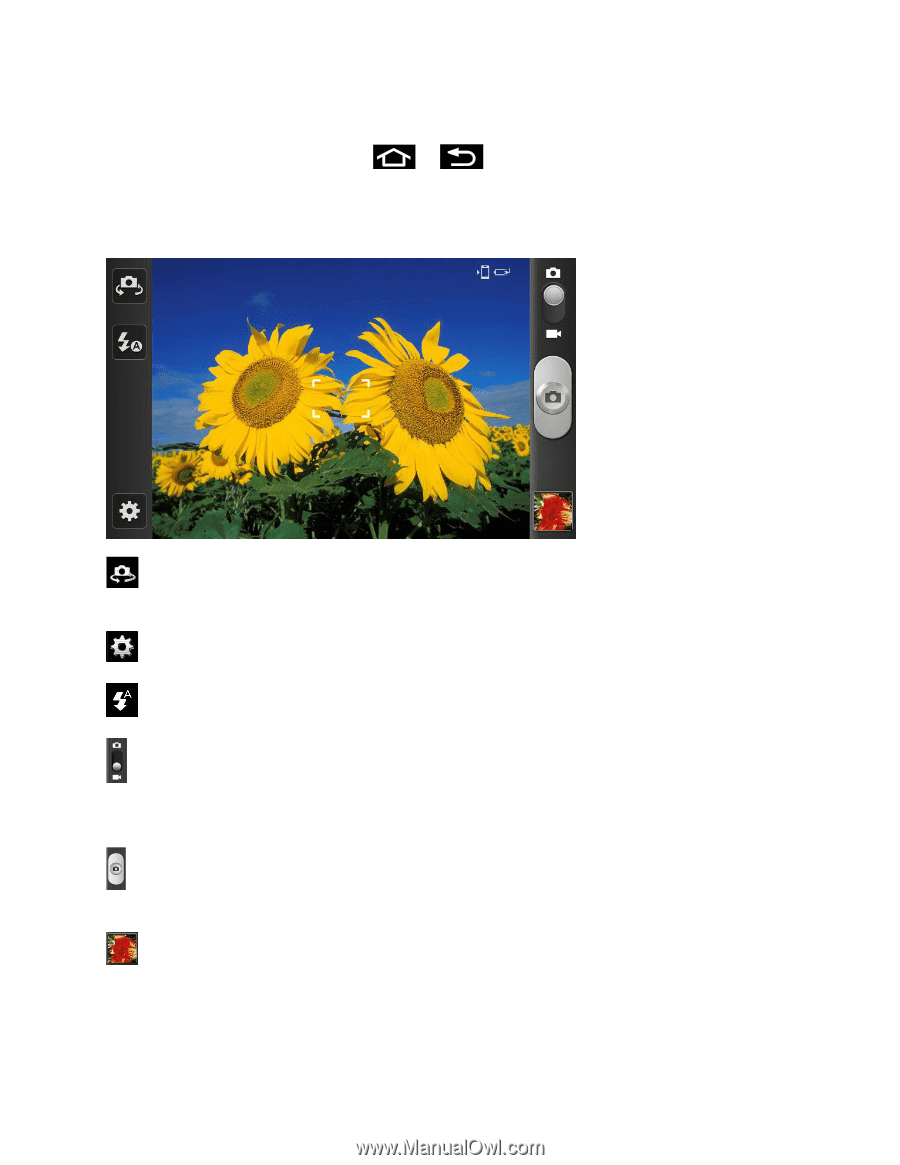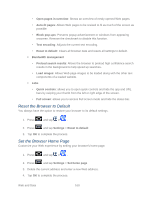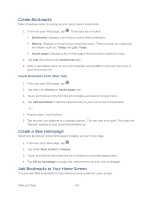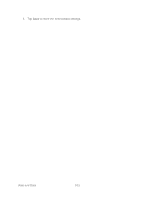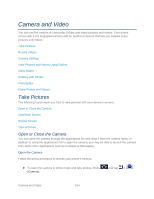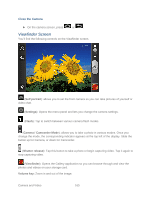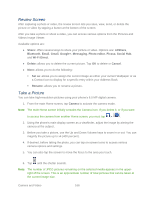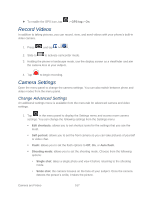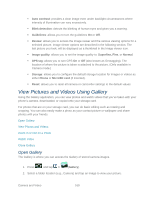Samsung SPH-D710 User Guide - Page 177
Viewfinder Screen, Close the Camera
 |
View all Samsung SPH-D710 manuals
Add to My Manuals
Save this manual to your list of manuals |
Page 177 highlights
Close the Camera ► On the camera screen, press or . Viewfinder Screen You'll find the following controls on the Viewfinder screen. (Self portrait): allows you to set the front camera so you can take pictures of yourself or video chat. (Settings): Opens the menu panel and lets you change the camera settings. (Flash): Tap to switch between various camera flash modes. (Camera / Camcorder Mode): allows you to take a photo in various modes. Once you change the mode, the corresponding indicator appears at the top left of the display. Slide the button up for Camera, or down for Camcorder. (Shutter release): Tap this button to take a photo or begin capturing video. Tap it again to stop capturing video. (Viewfinder): Opens the Gallery application so you can browse through and view the photos and videos on your storage card. Volume key: Zoom in and out of the image. Camera and Video 165