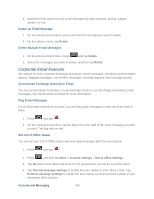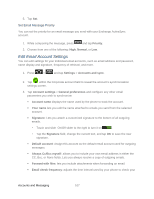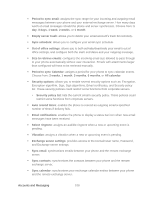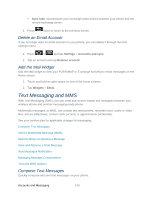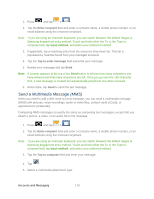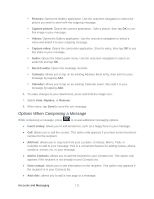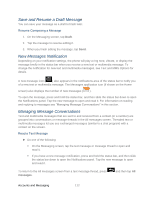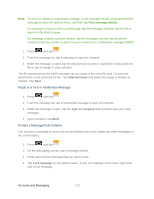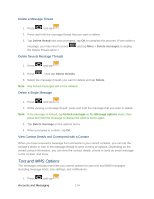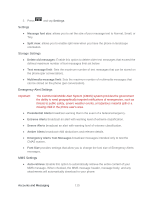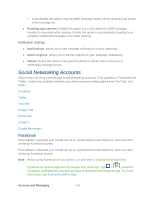Samsung SPH-D710 User Guide - Page 123
Options When Composing a Message, Add to Contacts
 |
View all Samsung SPH-D710 manuals
Add to My Manuals
Save this manual to your list of manuals |
Page 123 highlights
Pictures: Opens the Gallery application. Use the onscreen navigation to select the picture you wish to send with the outgoing message. Capture picture: Opens the camera application. Take a picture, then tap OK to use this image in your message. Videos: Opens the Gallery application. Use the onscreen navigation to select a video and attach it to your outgoing message. Capture video: Opens the camcorder application. Shoot a video, then tap OK to use this video in your message. Audio: Opens the Select audio menu. Use the onscreen navigation to select an audio file and tap OK. Record audio: Opens the message recorder. Contacts: allows you to tap on an existing Address Book entry, then add it to your message by tapping Add. Calendar: allows you to tap on an existing Calendar event, then add it to your message by tapping Add. 6. To make changes to your attachment, press and hold the image icon. 7. Select View, Replace, or Remove. 8. When done, tap Send to send the text message. Options When Composing a Message While composing a message, press to reveal additional messaging options. ● Insert smiley: allows you to add emoticons, such as a happy face to your message. ● Call: allows you to call the contact. This option only appears if you have entered a phone number for the recipient. ● Add text: allows you to copy text from your Location, Contacts, Memo, Task, or Calendar to add to your message. This is a convenient feature for adding names, phone numbers, events, etc. to your message. ● Add to Contacts: allows you to add the recipient to your Contacts list. This option only appears if the recipient is not already in your Contacts list. ● View contact: allows you to see information on the recipient. This option only appears if the recipient is in your Contacts list. ● Add slide: allows you to add a new page to a message. Accounts and Messaging 111