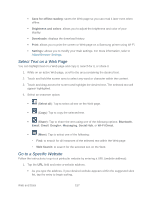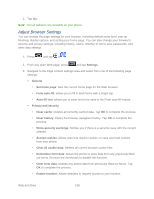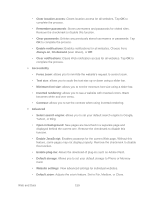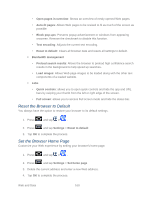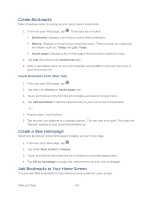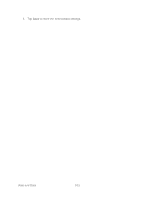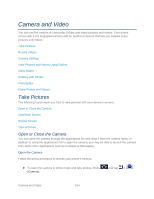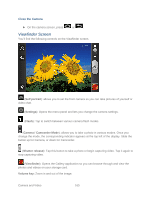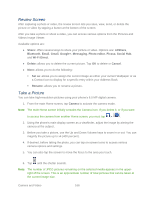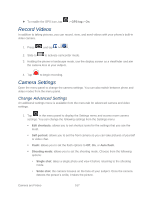Samsung SPH-D710 User Guide - Page 174
Sprint Hotspot, Set Up Sprint Mobile Hotspot, Adjust Sprint Hotspot Settings
 |
View all Samsung SPH-D710 manuals
Add to My Manuals
Save this manual to your list of manuals |
Page 174 highlights
1. From any open Web page, tap . 2. Touch and hold an existing entry from the list to display an onscreen popup menu. 3. Tap Add shortcut to Home to add the selected entry to your Home screen. Sprint Hotspot Sprint Mobile Hotspot allows you to turn your phone into a Wi-Fi hotspot. The feature works best when used in conjunction with 4G data services (although 3G service can also be used). Set Up Sprint Mobile Hotspot 1. Press and tap > (Sprint Hotspot) 2. Tap Sprint Hotspot to select the check box and to activate the service. When active, the Notifications area of the status bar shows Hotspot activated. Note: Connect your charger to your phone if you plan to use Sprint Hotspot for an extended period. Important: Upon activation, any current Wi-Fi connection to an access point is terminated. Connect to a Sprint Mobile Hotspot 1. Enable Wi-Fi on your target phone (laptop, media phone, etc.). 2. Scan for Wi-Fi networks from the phone and select your phone hotspot from the network list. The network name for Sprint Hotspot on your phone will be in the form of SPH-D710XXX. ("XXX" represents a three-digit number unique to your phone.)You can change the name by tapping Sprint Hotspot settings from the Sprint Hotspot screen. 3. Select this phone and follow your onscreen instructions to enter the passkey (provided on the Sprint Hotspot page). 4. Launch your Web browser to confirm you have an Internet connection. Adjust Sprint Hotspot Settings 1. Press and tap > > . 2. Configure the Router name (SSID), Security [Open, WEP (64), WEP (128), WPA (TKIP), or WPA2 (AES)], and tap Visible to prevent your Sprint Hotspot name (SSID) from appearing on the Wi-Fi network list (enabled when indicated by a green check mark). Web and Data 162