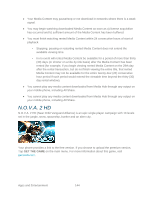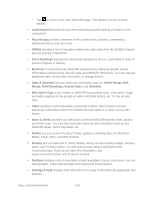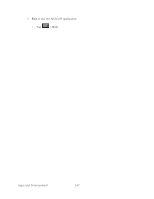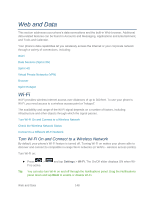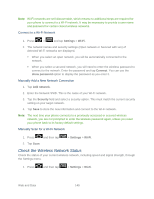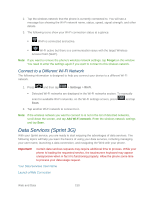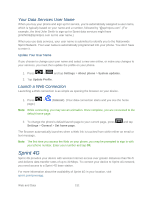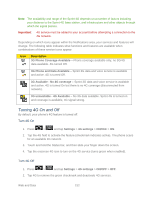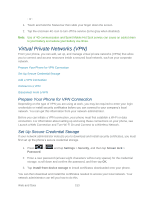Samsung SPH-D710 User Guide - Page 160
Web and Data, Wi-Fi, Turn Wi-Fi On and Connect to a Wireless Network
 |
View all Samsung SPH-D710 manuals
Add to My Manuals
Save this manual to your list of manuals |
Page 160 highlights
Web and Data This section addresses your phone's data connections and the built-in Web browser. Additional data-related features can be found in Accounts and Messaging, Applications and Entertainment, and Tools and Calendar. Your phone's data capabilities let you wirelessly access the Internet or your corporate network through a variety of connections, including: Wi-Fi Data Services (Sprint 3G) Sprint 4G Virtual Private Networks (VPN) Browser Sprint Hotspot Wi-Fi Wi-Fi provides wireless Internet access over distances of up to 300 feet. To use your phone's Wi-Fi, you need access to a wireless access point or "hotspot". The availability and range of the Wi-Fi signal depends on a number of factors, including infrastructure and other objects through which the signal passes. Turn Wi-Fi On and Connect to a Wireless Network Check the Wireless Network Status Connect to a Different Wi-Fi Network Turn Wi-Fi On and Connect to a Wireless Network By default, your phone's Wi-Fi feature is turned off. Turning Wi-Fi on makes your phone able to discover and connect to compatible in-range Wi-Fi networks (or WAPs - wireless access points). Turn Wi-Fi on: ► Press > Fi is active. and tap Settings > Wi-Fi. The On/Off slider displays ON when Wi- Tip: You can also turn Wi-Fi on and off through the Notifications panel. Drag the Notifications panel down and tap Wi-Fi to enable or disable Wi-Fi. Web and Data 148