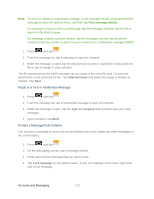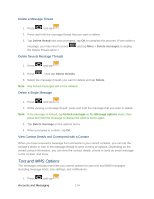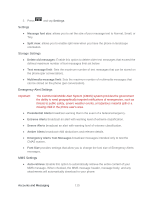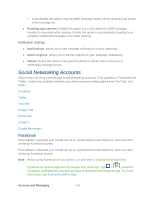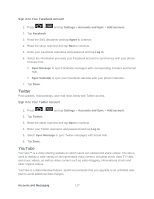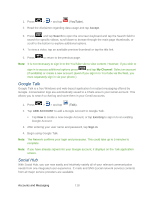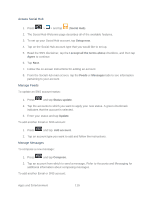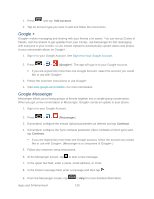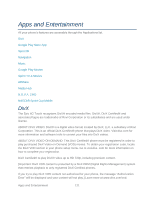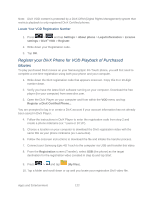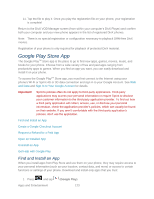Samsung SPH-D710 User Guide - Page 130
Google Talk, Social Hub, YouTube, Accept, Search, ADD ACCOUNT, Existing, Sign
 |
View all Samsung SPH-D710 manuals
Add to My Manuals
Save this manual to your list of manuals |
Page 130 highlights
1. Press > > and tap (YouTube). 2. Read the disclaimer regarding data usage and tap Accept. 3. Press and tap Search to open the onscreen keyboard and tap the Search field to search for specific videos, scroll down to browse through the main page thumbnails, or scroll to the bottom to explore additional options. 4. To view a video, tap an available preview thumbnail or tap the title link. 5. Press to return to the previous page. Note: It is not necessary to sign in to the YouTube site to view content. However, if you wish to sign in to access additional options press and tap My Channel. Select an account (if available) or create a new account. (Even if you sign in to YouTube via the Web, you must separately sign in via your phone.) Google Talk Google Talk is a free Windows and web-based application for instant messaging offered by Google. Conversation logs are automatically saved to a Chats area in your Gmail account. This allows you to search a chat log and store them in your Gmail accounts. 1. Press > > and tap (Talk). 2. Tap ADD ACCOUNT to add a Google Account to Google Talk. Tap New to create a new Google Account, or tap Existing to sign in to an existing Google Account. 3. After entering your user name and password, tap Sign in. 4. Begin using Google Talk. Note: The Network confirms your login and processes. This could take up to 5 minutes to complete. Note: If you have already signed into your Google account, it displays on the Talk application screen. Social Hub With Social Hub, you can now easily and intuitively satisfy all of your relevant communication needs from one integrated user experience. E-mails and SNS (social network service) contents from all major service providers are available. Accounts and Messaging 118