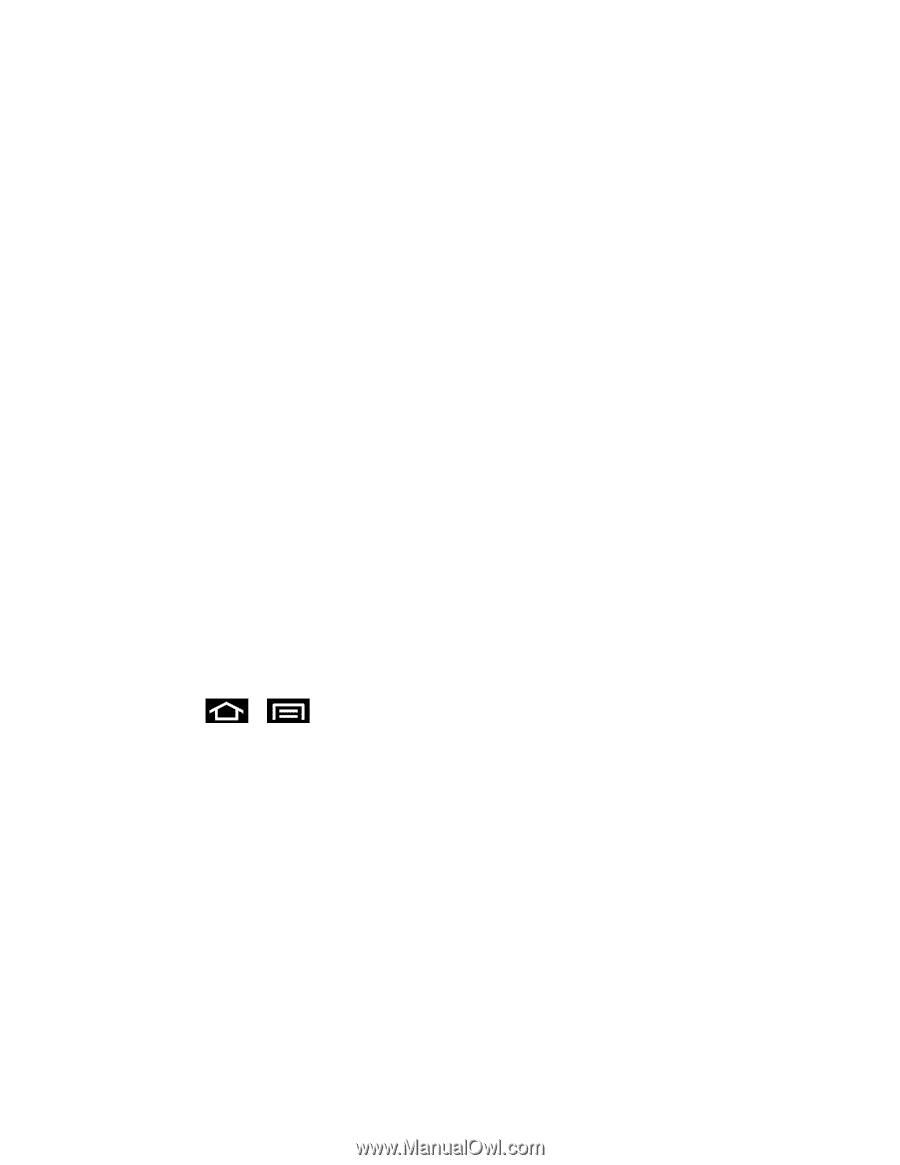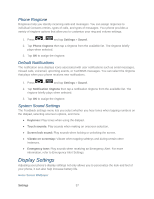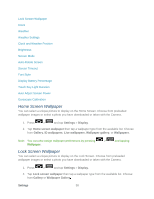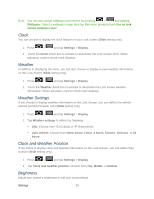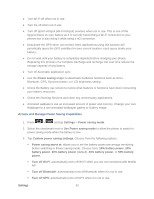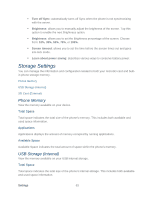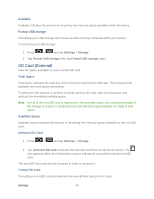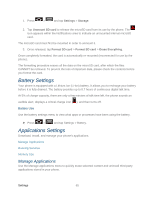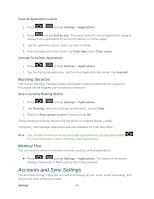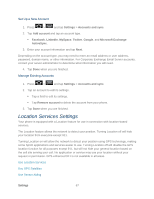Samsung SPH-D710 User Guide - Page 74
Access and Manage Power Saving Capabilities, Turn off Wi-Fi
 |
View all Samsung SPH-D710 manuals
Add to My Manuals
Save this manual to your list of manuals |
Page 74 highlights
● Turn Wi-Fi off when not in use. ● Turn 4G off when not in use ● Turn off Sprint Hotspot (Wi-Fi hotspot) services when not in use. This is one of the largest drains on your battery as it is not only transmitting a Wi-Fi connection to your phones but is also doing it while using a 4G connection. ● Deactivate the GPS when not needed. Most applications using this function will periodically query the GPS satellites for your current location; each query drains your battery. ● Do not wait until your battery is completely depleted before charging your phone. Repeating this process of a complete discharge and recharge can over time reduce the storage capacity of any battery. ● Turn off Automatic application sync. ● Use the Power saving widget to deactivate hardware functions such as Wi-Fi, Bluetooth, GPS, Synchronization, or LCD brightness setting. ● Check the Battery use screen to review what features or functions have been consuming your battery resources. ● Check the Running Services and close any unnecessary applications. ● Animated wallpapers use an increased amount of power and memory. Change your Live Wallpaper to a non-animated Wallpaper gallery or Gallery image. Access and Manage Power Saving Capabilities 1. Press > and tap Settings > Power saving mode. 2. Select the checkmark next to Use Power saving mode to allow the phone to switch to power saving mode when the battery is low. 3. Tap Custom power saving settings. Choose from the following options: Power saving starts at: allows you to set the battery power percentage remaining before switching to Power saving mode. Choose from: 10% battery power, 20% battery power, 30% battery power (default), 40% battery power, or 50% battery power. Turn off Wi-Fi: automatically turns off Wi-Fi when you are not connected with Mobile AP. Turn off Bluetooth: automatically turns off Bluetooth when it is not in use. Turn off GPS: automatically turns off GPS when it is not in use. Settings 62