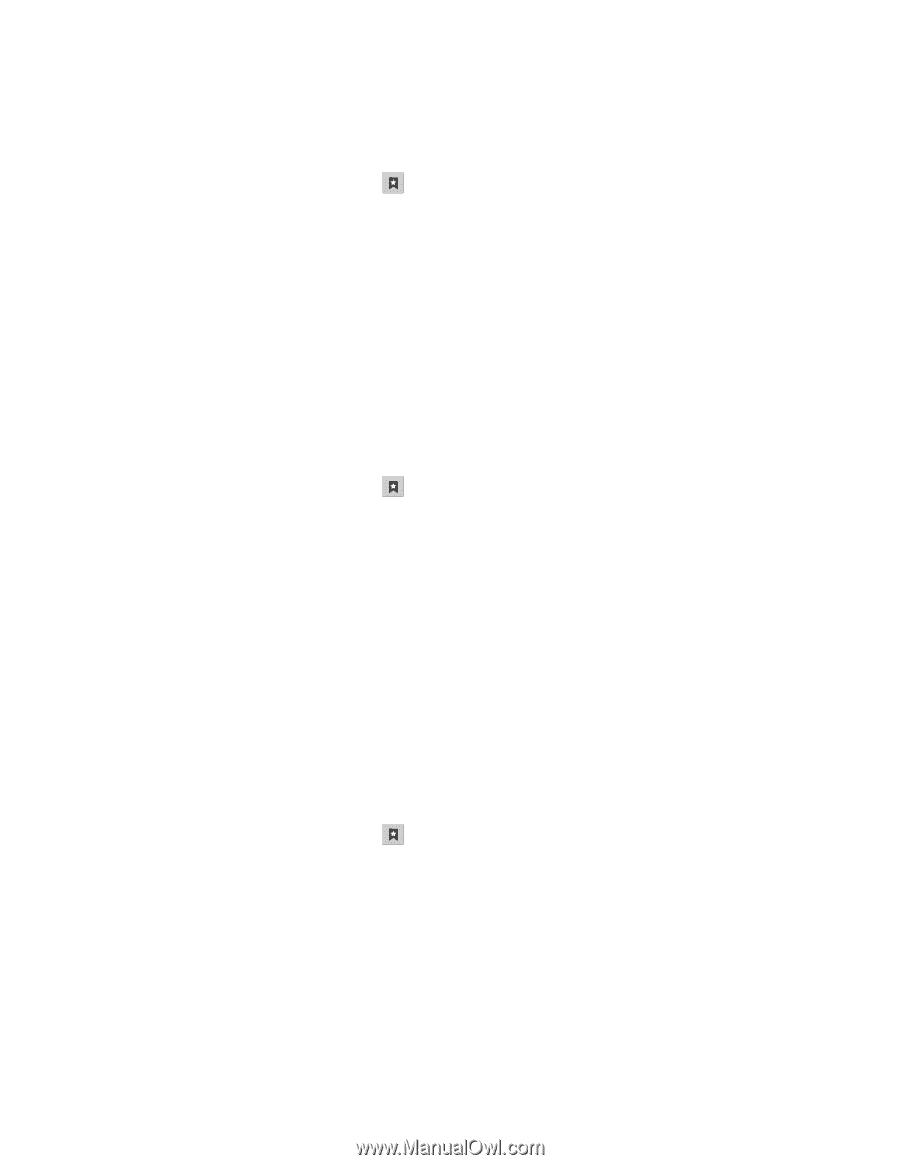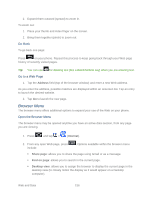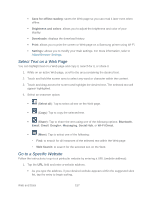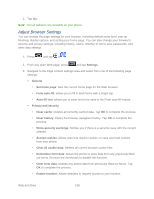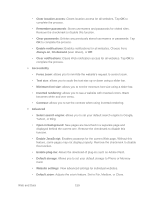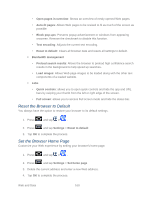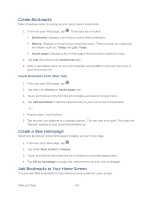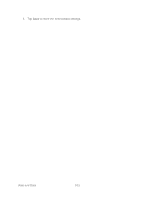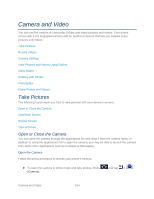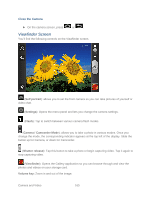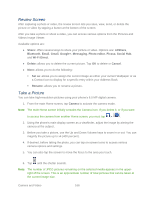Samsung SPH-D710 User Guide - Page 173
Create Bookmarks, Create a New Home Add Bookmarks to Your Home Screen, Bookmarks, History, Today
 |
View all Samsung SPH-D710 manuals
Add to My Manuals
Save this manual to your list of manuals |
Page 173 highlights
Create Bookmarks Make browsing easier by setting up and using custom bookmarks. 1. From any open Web page, tap . Three tabs are revealed: Bookmarks: Displays a list of your current Web bookmarks. History: Displays a record of your browsing history. These records are organized into folders such as: Today and Last 7 days. Saved pages: Displays a list of Web pages that have been visited the most. 2. Tap Add (first entry in the Bookmarks tab). 3. Enter a descriptive name for the new bookmark and tap OK to store the new entry to your Bookmarks list. Create Bookmarks From Other Tabs 1. From any open Web page, tap . 2. Tap either the History or Saved pages tab. 3. Touch and hold an entry from the list to display an onscreen popup menu. 4. Tap Add bookmark to add the selected entry to your current list of bookmarks. - or 1. Repeat steps 1 and 2 above. 2. Tap the star icon adjacent to a website address. The star now turns gold. This adds the "starred" website to your current Bookmarks list. Create a New Homepage Select any previously visited Web page to display as your home page. 1. From any open Web page, tap . 2. Tap either Most visited or History. 3. Touch and hold an entry from the list to display an onscreen popup menu. 4. Tap Set as homepage to assign the selected entry as your new homepage. Add Bookmarks to Your Home Screen You can add Web bookmarks to your device's home screen for quick access. Web and Data 161