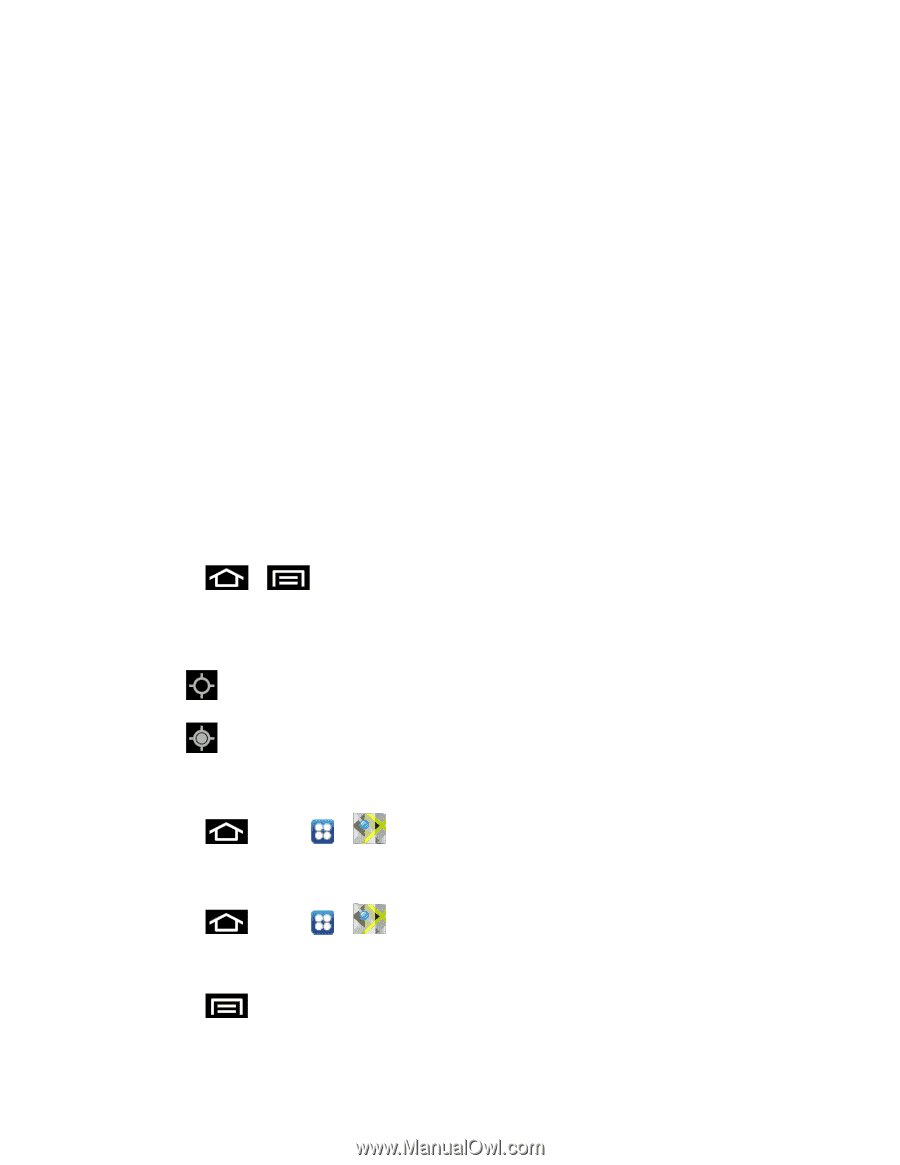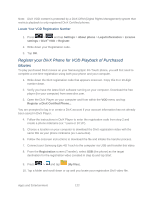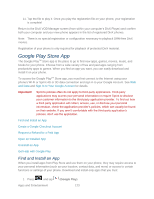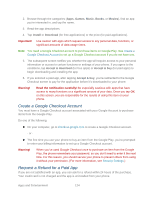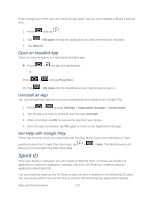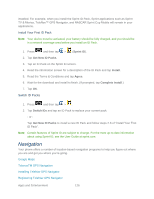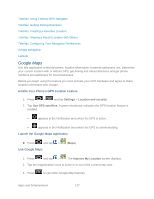Samsung SPH-D710 User Guide - Page 139
Google Maps, Enable Your Phone, Feature, Launch the Google Maps Application
 |
View all Samsung SPH-D710 manuals
Add to My Manuals
Save this manual to your list of manuals |
Page 139 highlights
TeleNav: Using TeleNav GPS Navigator TeleNav: Getting Driving Directions TeleNav: Creating a Favorites Location TeleNav: Sharing a Recent Location with Others TeleNav: Configuring Your Navigation Preferences Google Navigation Latitude Google Maps Use this application to find directions, location information, business addresses, etc. Determine your current location with or without GPS, get driving and transit directions and get phone numbers and addresses for local businesses. Before you begin using this feature you must activate your GPS hardware and agree to share location information with Google. Enable Your Phone's GPS Location Feature 1. Press > and tap Settings > Location and security. 2. Tap Use GPS satellites. A green checkmark indicates the GPS location feature is enabled. appears in the Notification area when the GPS is active. appears in the Notification area when the GPS is communicating. Launch the Google Maps Application ► Press and tap > Use Google Maps (Maps). 1. Press and tap > . The Improve My Location screen displays. 2. Tap the magnification icons to zoom in or out of the current map view. 3. Press to use other Google Map features. Apps and Entertainment 127