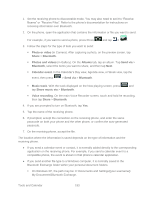Samsung SPH-D710 User Guide - Page 205
My Documents\Bluetooth Exchange., Beams or Receive Files. Refer to
 |
View all Samsung SPH-D710 manuals
Add to My Manuals
Save this manual to your list of manuals |
Page 205 highlights
1. Set the receiving phone to discoverable mode. You may also need to set it to "Receive Beams" or "Receive Files". Refer to the phone's documentation for instructions on receiving information over Bluetooth. 2. On the phone, open the application that contains the information or file you want to send. For example, if you want to send a photo, press Press and tap > . 3. Follow the steps for the type of item you want to send: Photo or video (in Camera). After capturing a photo, on the preview screen, tap Share > Bluetooth. Photos and videos (in Gallery). On the Albums tab, tap an album. Tap Send via > Bluetooth, select the items you want to share, and then tap Next. Calendar event. In the Calendar's Day view, Agenda view, or Week view, tap the event, then press > Send via > Bluetooth. Music track. With the track displayed on the Now playing screen, press and tap Share music via > Bluetooth. Voice recording. On the main Voice Recorder screen, touch and hold he recording, then tap Share > Bluetooth. 4. If you are prompted to turn on Bluetooth, tap Yes. 5. Tap the name of the receiving phone. 6. If prompted, accept the connection on the receiving phone, and enter the same passcode on both your phone and the other phone, or confirm the auto-generated passcode. 7. On the receiving phone, accept the file. The location where the information is saved depends on the type of information and the receiving phone. ● If you send a calendar event or contact, it is normally added directly to the corresponding application on the receiving phone. For example, if you send a calendar event to a compatible phone, the event is shown in that phone's calendar application. ● If you send another file type to a Windows computer, it is normally saved in the Bluetooth Exchange folder within your personal document folders. On Windows XP, the path may be: C:\Documents and Settings\[your username]\ My Documents\Bluetooth Exchange. Tools and Calendar 193