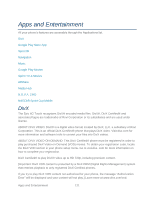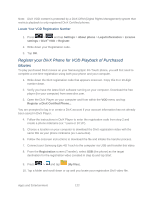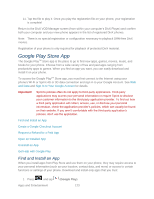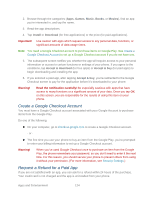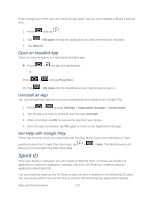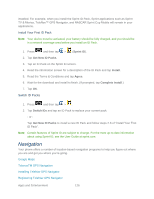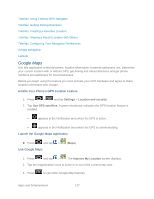Samsung SPH-D710 User Guide - Page 138
Navigation, Install Your First ID Pack, Switch ID Packs
 |
View all Samsung SPH-D710 manuals
Add to My Manuals
Save this manual to your list of manuals |
Page 138 highlights
installed. For example, when you install the Sprint ID Pack, Sprint applications such as Sprint TV & Movies, TeleNav™ GPS Navigator, and NASCAR Sprint Cup Mobile will remain in your applications. Install Your First ID Pack Note: Your device must be activated, your battery should be fully charged, and you should be in a network coverage area before you install an ID Pack. 1. Press and then tap > (Sprint ID). 2. Tap Get New ID Packs. 3. Tap an ID Pack on the Sprint ID screen. 4. Read the information screen for a description of the ID Pack and tap Install. 5. Read the Terms & Conditions and tap Agree. 6. Wait for the download and install to finish. (If prompted, tap Complete Install.) 7. Tap OK. Switch ID Packs 1. Press and then tap > . 2. Tap Switch IDs and tap an ID Pack to replace your current pack. - or - Tap Get New ID Packs to install a new ID Pack and follow steps 2-6 of "Install Your First ID Pack". Note: Certain features of Sprint ID are subject to change. For the most up-to-date information about using Sprint ID, see the User Guide at sprint.com. Navigation Your phone offers a number of location-based navigation programs to help you figure out where you are and get you where you're going. Google Maps TelenavTM GPS Navigation Installing TeleNav GPS Navigator Registering TeleNav GPS Navigator Apps and Entertainment 126