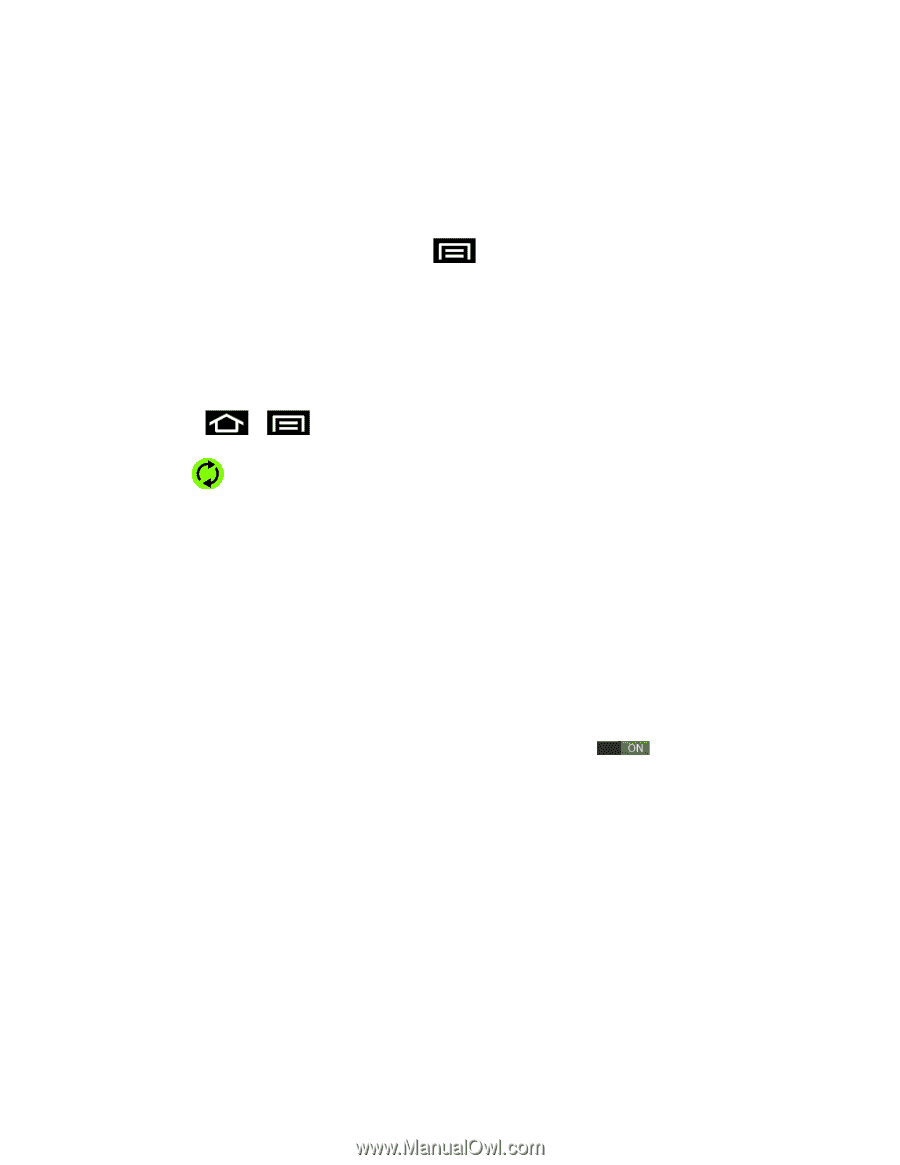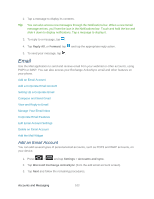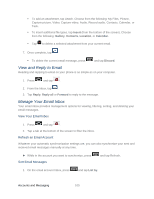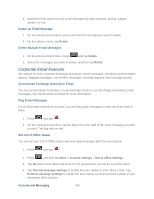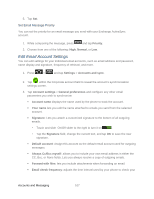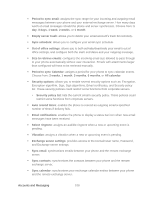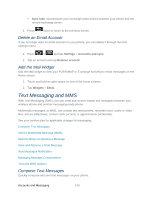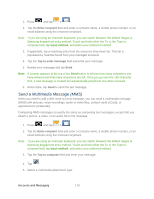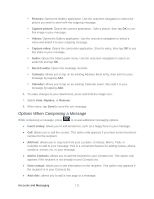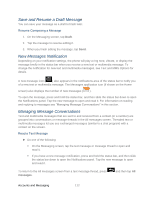Samsung SPH-D710 User Guide - Page 119
Edit Email Account Settings, Set Email Message Priority
 |
View all Samsung SPH-D710 manuals
Add to My Manuals
Save this manual to your list of manuals |
Page 119 highlights
5. Tap Set. Set Email Message Priority You can set the priority for an email message you send with your Exchange ActiveSync account. 1. While composing the message, press and tap Priority. 2. Choose from one of the following: High, Normal, or Low. Edit Email Account Settings You can edit settings for your individual email accounts, such as email address and password, name display and signature, frequency of retrieval, and more. 1. Press > and tap Settings > Accounts and sync. 2. Tap within the Corporate account field to reveal the account's synchronization settings screen. 3. Tap Account settings > General preferences and configure any other email parameters you wish to synchronize: Account name displays the name used by the phone to track the account. Your name lets you edit the name attached to emails you send from the selected account. Signature: Lets you attach a customized signature to the bottom of all outgoing emails. • Touch and slide On/Off slider to the right to turn it on . • Tap the Signature field, change the current text, and tap OK to save the new signature. Default account: Assign this account as the default email account used for outgoing messages. Always Cc/Bcc myself: allows you to include your own email address in either the CC, Bcc, or None fields. Lets you always receive a copy of outgoing emails. Forward with files: lets you include attachments when forwarding an email. Email check frequency: adjusts the time interval used by your phone to check your Accounts and Messaging 107