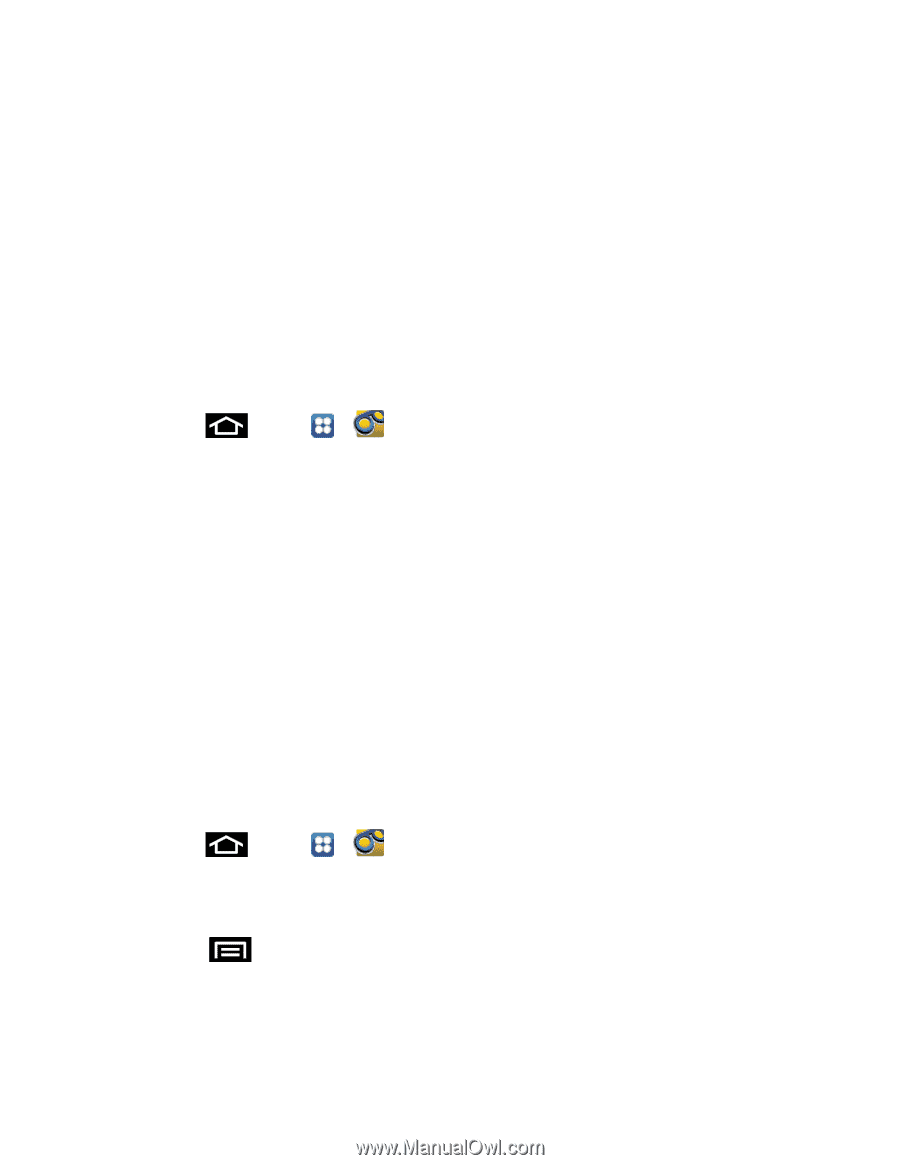Samsung SPH-D710 User Guide - Page 47
Set Up Visual Voicemail, Important, Voicemail Password
 |
View all Samsung SPH-D710 manuals
Add to My Manuals
Save this manual to your list of manuals |
Page 47 highlights
Configure Visual Voicemail Options Configure Visual Voicemail Settings Automatically Enable the Speakerphone Change Your Main Greeting via the Voicemail Menu Edit the From Name via the Voicemail Menu Set Up Visual Voicemail Setting up Visual Voicemail follows many of the same procedures as setting up traditional Sprint voicemail. You should set up your Sprint voicemail and personal greeting as soon as your phone is activated. Your phone automatically transfers all unanswered calls to your voicemail, even if your phone is in use or turned off. For traditional voicemail setup through the Phone app, see Set Up Voicemail Through the Phone App. 1. Press and tap > . The first time you access the Voicemail app, you will see a "Personalize your voicemail" prompt. 2. Tap Personalize now to access the voicemail setup program. 3. Follow the system prompts to: Create your password. Record your name announcement. Record your greeting. Important! Voicemail Password - Sprint strongly recommends that you create a password when setting up your voicemail to protect against unauthorized access. Without a password, anyone who has access to your phone is able to access your voicemail messages. Review Visual Voicemail Visual Voicemail lets you easily access and select which messages you want to review. 1. Press and tap > . 2. Touch a message to review it. The following is a description of the features available while reviewing a voicemail message. Note: Touch > Lock to prevent the message from accidentally being deleted. Call to call the person who left the voicemail message. Phone Calls 35