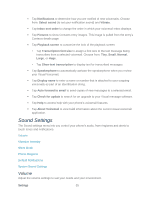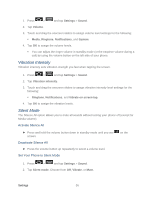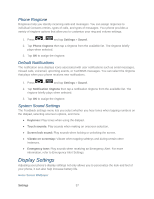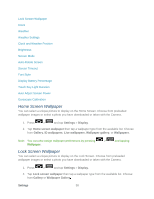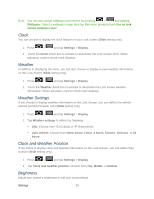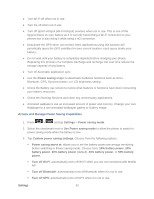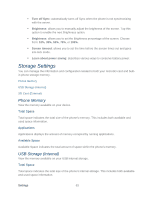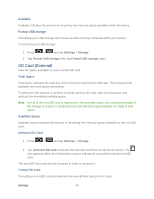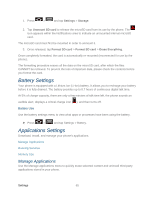Samsung SPH-D710 User Guide - Page 72
Screen Mode, Auto-Rotate Screen, Screen Timeout, Font Style, Display Battery Percentage
 |
View all Samsung SPH-D710 manuals
Add to My Manuals
Save this manual to your list of manuals |
Page 72 highlights
1. Press > and tap Settings > Display. 2. Touch Brightness and select the checkmark next to Automatic brightness to allow the phone to adjust brightness automatically. 3. Clear the checkmark and then touch and drag Brightness slider left or right to adjust the screen contrast and tap OK. Screen Mode Adjust the contrast of colors on your screen. 1. Press > and tap Settings > Display. 2. Tap Screen mode. Choose from Dynamic (high contrast), Standard (medium contrast), or Movie (low contrast). Auto-Rotate Screen This feature can be manually enabled to change the orientation for all screens when rotation is detected. See Rotate for more information. 1. Press > and tap Settings > Display. 2. Touch Auto-rotate screen (enabled by default). A green checkmark indicates the feature is enabled. Screen Timeout Select how long the display screen remains lit after you press any key. 1. Press > and tap Settings > Display > Screen timeout. 2. Tap a time setting. Choose from 15 seconds, 30 seconds, 1 minute, 2 minutes, or 10 minutes. Font Style You can set the font for all text that displays on your phone. 1. Press > and tap Settings > Display. 2. Tap Font style. Choose from Default font, Choco cooky, or Helvetica Neue. Display Battery Percentage The battery charge level displays as an icon in the notification panel by default. This feature allows you to display the battery icon plus the numeric percentage of remaining charge. Settings 60