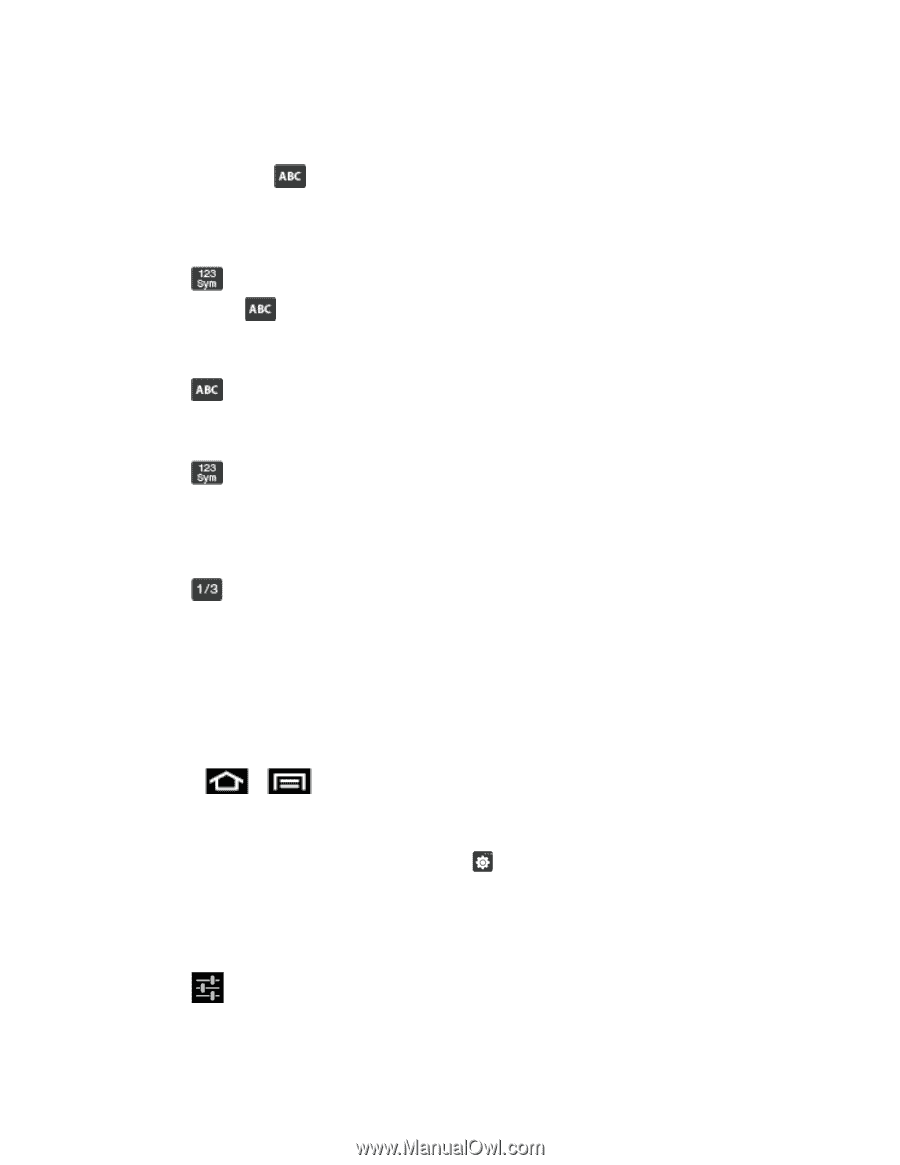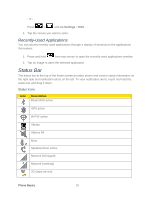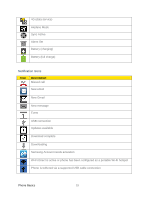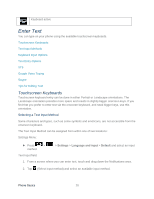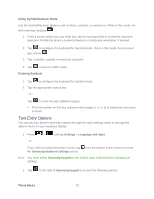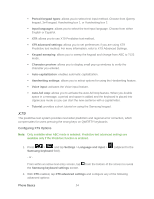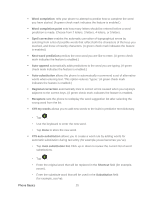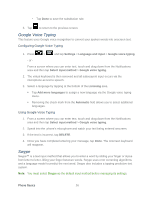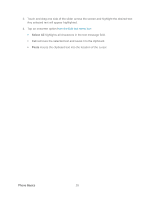Samsung SPH-D710 User Guide - Page 35
Text Entry Options, Using Symbol/Numeric Mode, Entering Symbols
 |
View all Samsung SPH-D710 manuals
Add to My Manuals
Save this manual to your list of manuals |
Page 35 highlights
Using Symbol/Numeric Mode Use the Symbol/Numeric Mode to add numbers, symbols, or emoticons. While in this mode, the text mode key displays . 1. From a screen where you can enter text, tap the text input field to reveal the onscreen keyboard. Rotate the phone counterclockwise to a landscape orientation, if desired. 2. Tap to configure the keyboard for Symbol mode. Once in this mode, the text input type shows . 3. Tap a number, symbol, or emoticon character. 4. Tap to return to ABC mode. Entering Symbols 1. Tap to configure the keyboard for Symbol mode. 2. Tap the appropriate symbol key. - or - Tap to cycle through additional pages. The first number on this key indicates which page (1, 2, or 3) of additional characters is active. Text Entry Options You can set your phone's text entry options through the main settings menu or through the options menu on your keyboard display. 1. Press > and tap Settings > Language and input. - or - From within an active text entry screen, tap from the bottom of the screen to reveal the Samsung keyboard settings screen. Note: You must select Samsung keypad as the default input method before managing its settings. 2. Tap to the right of Samsung keypad to access the following options: Phone Basics 23