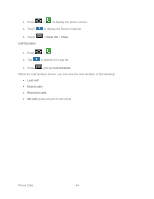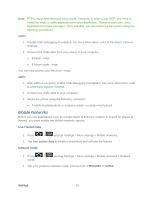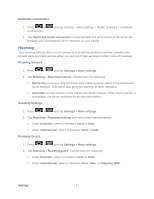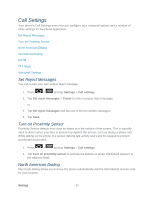Samsung SPH-D710 User Guide - Page 59
Bluetooth Settings, Data Usage Settings, More Settings, Airplane Mode
 |
View all Samsung SPH-D710 manuals
Add to My Manuals
Save this manual to your list of manuals |
Page 59 highlights
Bluetooth Settings Your phone's Bluetooth capabilities let you use wireless headsets to send and receive pictures and files, and more. For details on your phone's Bluetooth settings, see The Bluetooth Settings Menu. Data Usage Settings From this screen you can view the Mobile or Wi-Fi data usage. By default, only the mobile data usage displays. 1. Press > > Settings > Data Usage. 2. Touch the Data usage cycle drop-down menu and select a date. 3. Press . From this menu, you can: Tap Data roaming to allow data roaming. For details on your phone's Roaming capabilities, see Roaming. Tap Restrict background data to enable background data restrictions. You can only enable this feature if you have set mobile data limits. Tap Set mobile data limit to add a checkmark and activate the feature. Tap Show Wi-Fi usage to display the Wi-Fi tab. The data usage displays as a visual (chart) with a list of each application with a breakdown of how many MB were used per application. Note: Data is measured by your phone. Your service provider may account for data usage differently. More Settings Additional wireless and network settings such as Airplane mode, and Tethering are easily accessed in the Settings menu. Airplane Mode Kies via Wi-Fi® Mobile Networks Roaming Airplane Mode Airplane Mode allows you to use many of your phone's features, such as Gallery, Camera, and Music, when you are on an airplane or in any other area where making or receiving calls or data Settings 47