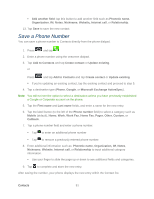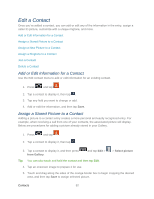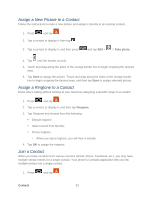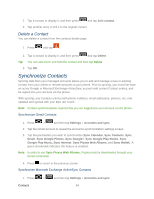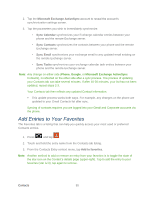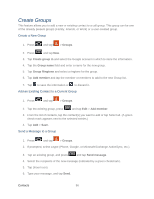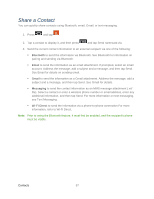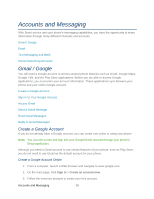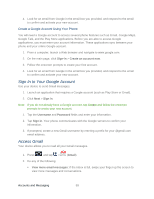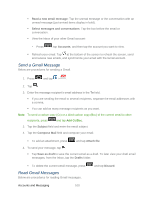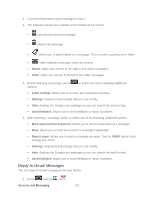Samsung SPH-D710 User Guide - Page 108
Create Groups, Create a New Group, Add an Existing Contact to a Current Group
 |
View all Samsung SPH-D710 manuals
Add to My Manuals
Save this manual to your list of manuals |
Page 108 highlights
Create Groups This feature allows you to add a new or existing contact to a call group. This group can be one of the already present groups (Family, Friends, or Work) or a user-created group. Create a New Group 1. Press and tap > Groups. 2. Press and tap New. 3. Tap Create group in and select the Google account in which to store the information. 4. Tap the Group name field and enter a name for the new group. 5. Tap Group Ringtone and select a ringtone for the group. 6. Tap Add member and tap the member or members to add to the new Group list. 7. Tap to save the information or to discard it. Add an Existing Contact to a Current Group 1. Press and tap > Groups. 2. Tap the existing group, press and tap Edit > Add member. 3. From the list of contacts, tap the contact(s) you want to add or tap Select all. (A green check-mark appears next to the selected entries.) 4. Tap Add > Save. Send a Message to a Group 1. Press and tap > Groups. 2. If prompted, select a type (Phone, Google, or Microsoft Exchange ActiveSync, etc.). 3. Tap an existing group, and press and tap Send message. 4. Select the recipients of the new message (indicated by a green checkmark). 5. Tap (Insert icon). 6. Type your message, and tap Send. Contacts 96