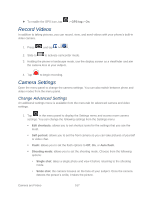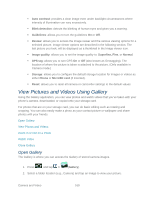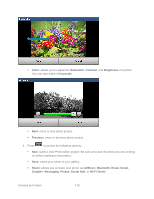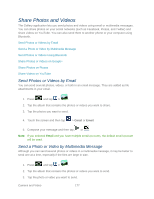Samsung SPH-D710 User Guide - Page 184
Zoom In or Out on a Photo, Watch Video, Close Gallery, Video Maker
 |
View all Samsung SPH-D710 manuals
Add to My Manuals
Save this manual to your list of manuals |
Page 184 highlights
• Rename: allows you to rename a video. • Details: provides details about the picture such as Title, Type, Date taken, name of the Album it is in, Location, Latitude and Longitude (GPS coordinates), Size, Resolution, Duration, and File location. 3. Tap a thumbnail to play the video. Zoom In or Out on a Photo There are two ways you can zoom in or out of a photo. ► Tap the screen twice quickly to zoom in, then tap the screen twice quickly again to zoom out. - or - You can also use pinch and spread to zoom in or out. See Touchscreen Navigation. Watch Video The screen automatically switches to landscape mode when you play a video. Use the onscreen controls to play, pause, or stop the video. The video is displayed in full screen size. You can tap to make it best fit on the screen based on the video size. Tap the button again to change back to full screen size. You can play these high-definition MP4 video formats in Gallery: H.263 profile 0 @ 30 fps, WVGA (800x480), max 2 Mbps MPEG-4 simple profile @ 30 fps, 720p (1280x720), max 6 Mbps H.264 baseline profile @ 30 fps, 720p (1280x720), max 6 Mbps Close Gallery Use the Home key to close the Gallery and return to the Home screen. ► While in the Gallery screen, press to close the application. Video Maker Video Maker allows you to custom-make your own videos. You can add themes, music, pictures, and other videos to you video. 1. Press and tap > (Video Maker). 2. Follow the on-screen instructions. Camera and Video 172