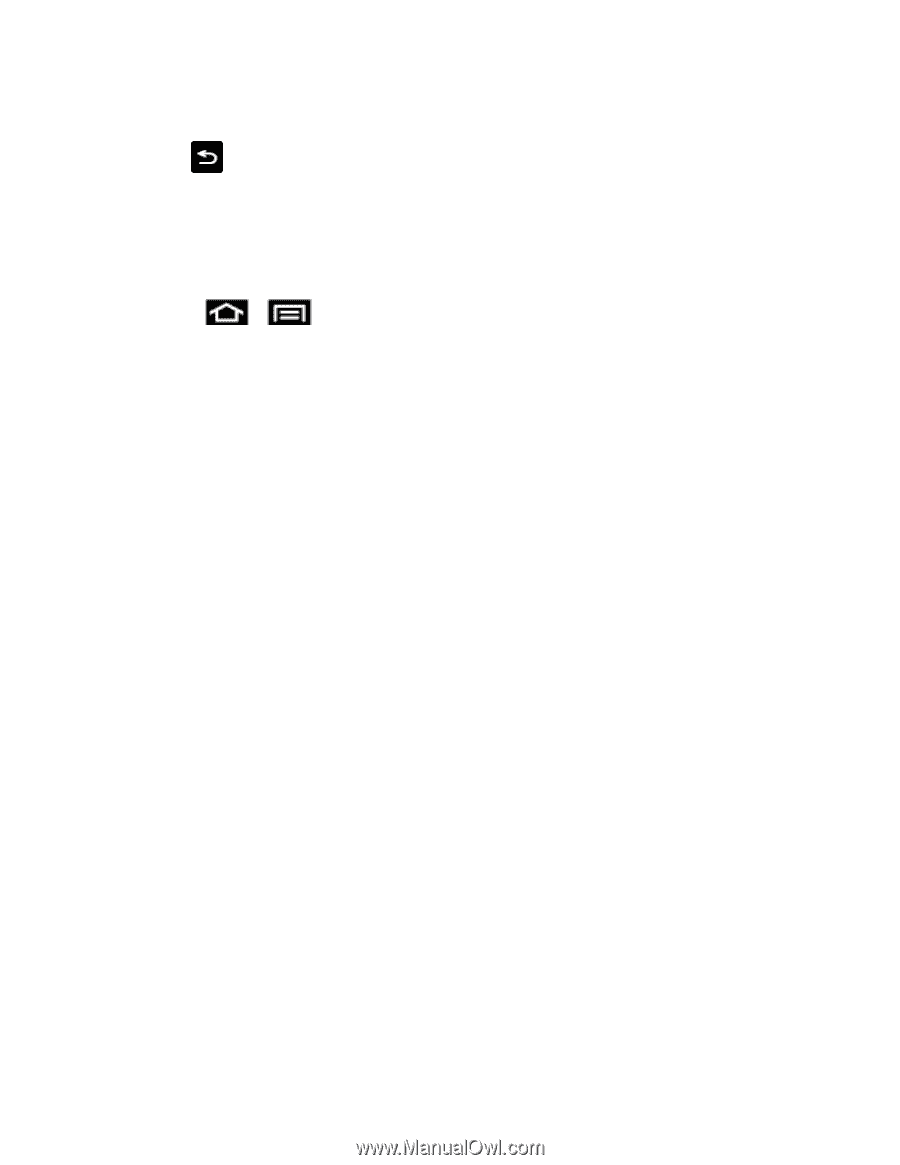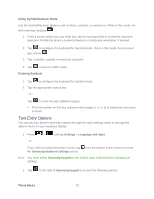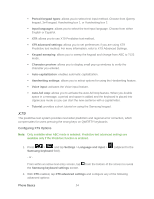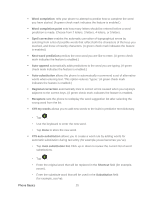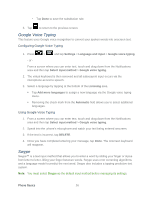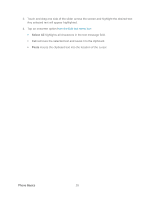Samsung SPH-D710 User Guide - Page 38
Google Voice Typing, Swype
 |
View all Samsung SPH-D710 manuals
Add to My Manuals
Save this manual to your list of manuals |
Page 38 highlights
• Tap Done to save the substitution rule. 3. Tap to return to the previous screen. Google Voice Typing This feature uses Google voice recognition to convert your spoken words into onscreen text. Configuring Google Voice Typing 1. Press > and tap Settings > Language and input > Google voice typing. - or - From a screen where you can enter text, touch and drag down from the Notifications area and then tap Select input method > Google voice typing. 2. The virtual keyboard is then removed and all subsequent input occurs via the microphone as text to speech. 3. Select a language by tapping at the bottom of the Listening area. Tap Add more languages to assign a new language via the Google voice typing menu. Removing the check mark from the Automatic field allows you to select additional languages. Using Google Voice Typing 1. From a screen where you can enter text, touch and drag down from the Notifications area and then tap Select input method > Google voice typing. 2. Speak into the phone's microphone and watch your text being entered onscreen. 3. If the text is incorrect, tap DELETE. 4. Once you have completed entering your message, tap Done. The onscreen keyboard will reappear. Swype Swype™ is a text input method that allows you to enter a word by sliding your finger or stylus from letter to letter, lifting your finger between words. Swype uses error correcting algorithms and a language model to predict the next word. Swype also includes a tapping predictive text system. Note: You must select Swype as the default input method before managing its settings. Phone Basics 26