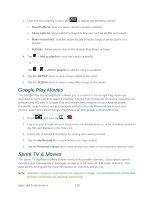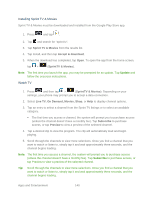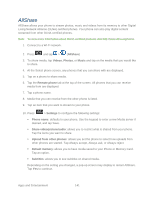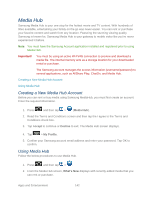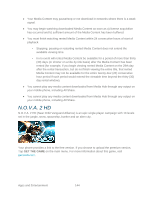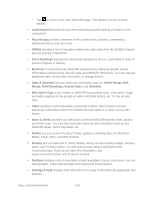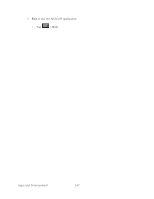Samsung SPH-D710 User Guide - Page 154
Media Hub, Creating a New Media Hub Account, Using Media Hub
 |
View all Samsung SPH-D710 manuals
Add to My Manuals
Save this manual to your list of manuals |
Page 154 highlights
Media Hub Samsung Media Hub is your one stop for the hottest movie and TV content. With hundreds of titles available, entertaining your family on the go was never easier. You can rent or purchase your favorite content and watch from any location. Featuring the stunning viewing quality Samsung is known for, Samsung Media Hub is your gateway to mobile video like you've never experienced it before. Note: You must have the Samsung Account application installed and registered prior to using Media Hub. Important! You must be using an active Wi-Fi/4G connection to preview and download a media file. The internal memory acts as a storage location for your downloaded rental or purchase. The Samsung account manages the access information (username/password) to several applications, such as AllShare Play, ChatOn, and Media Hub. Creating a New Media Hub Account Using Media Hub Creating a New Media Hub Account Before you can rent or buy media using Samsung MediaHub, you must first create an account. Enter the required information. 1. Press and then tap > (Media Hub). 2. Read the Terms and Conditions screen and then tap the I agree to the Terms and Conditions check box. 3. Tap Accept to continue or Decline to exit. The Media Hub screen displays. 4. Tap > My Profile. 5. Confirm your Samsung account email address and enter your password. Tap OK to confirm. Using Media Hub Follow the below procedures to use Media Hub. 1. Press and then tap > . 2. From the Media Hub screen, What's New displays with recently added media that you can rent or purchase. Apps and Entertainment 142