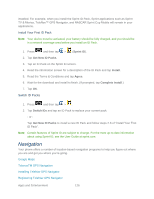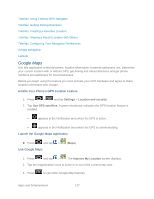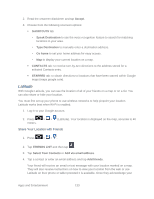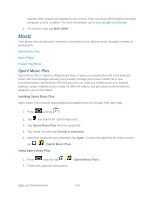Samsung SPH-D710 User Guide - Page 143
TeleNav: Creating a Favorites Location, TeleNav: Sharing a Recent Location with Others
 |
View all Samsung SPH-D710 manuals
Add to My Manuals
Save this manual to your list of manuals |
Page 143 highlights
TeleNav: Creating a Favorites Location Once you have begun using TeleNav GPS Navigator to find your destination, you can then either recall those locations and add them to your list of favorite destinations or create a new entry from one of the available location categories (Address, Business, Airport, or Contacts). Create a My Favorites Location from Your Current Location 1. Press > > > Drive To > Favorites > Edit > 2. Tap Add to complete the process. Create a My Favorites Location from a Recent Place > Current Location. 1. Press > > > Drive To > My Favorites > Edit > > Recents. 2. Tap a previous destination location from the list and tap Add. TeleNav: Sharing a Recent Location with Others Recently queried locations can be saved to your My Favorites list and also shared with other cellular phones. 1. Press > > > Drive To > Recents. 2. Touch and hold the address of your choice. 3. Tap Share. Choose from: Select from Contacts or Enter Phone Number. 4. Tap Done and then tap Send to complete the delivery process. TeleNav: Configuring Your Navigation Preferences Below are procedures to help you configure your TeleNav preferences. 1. Press > >. 2. Tap > Settings. 3. Tap an entry to change its current setting: Profile: allows you to add personal information registered with the service. • Name: allows you to alter the current first and last name registered with the service. • Email: allows you to associate an email account with this application. Apps and Entertainment 131