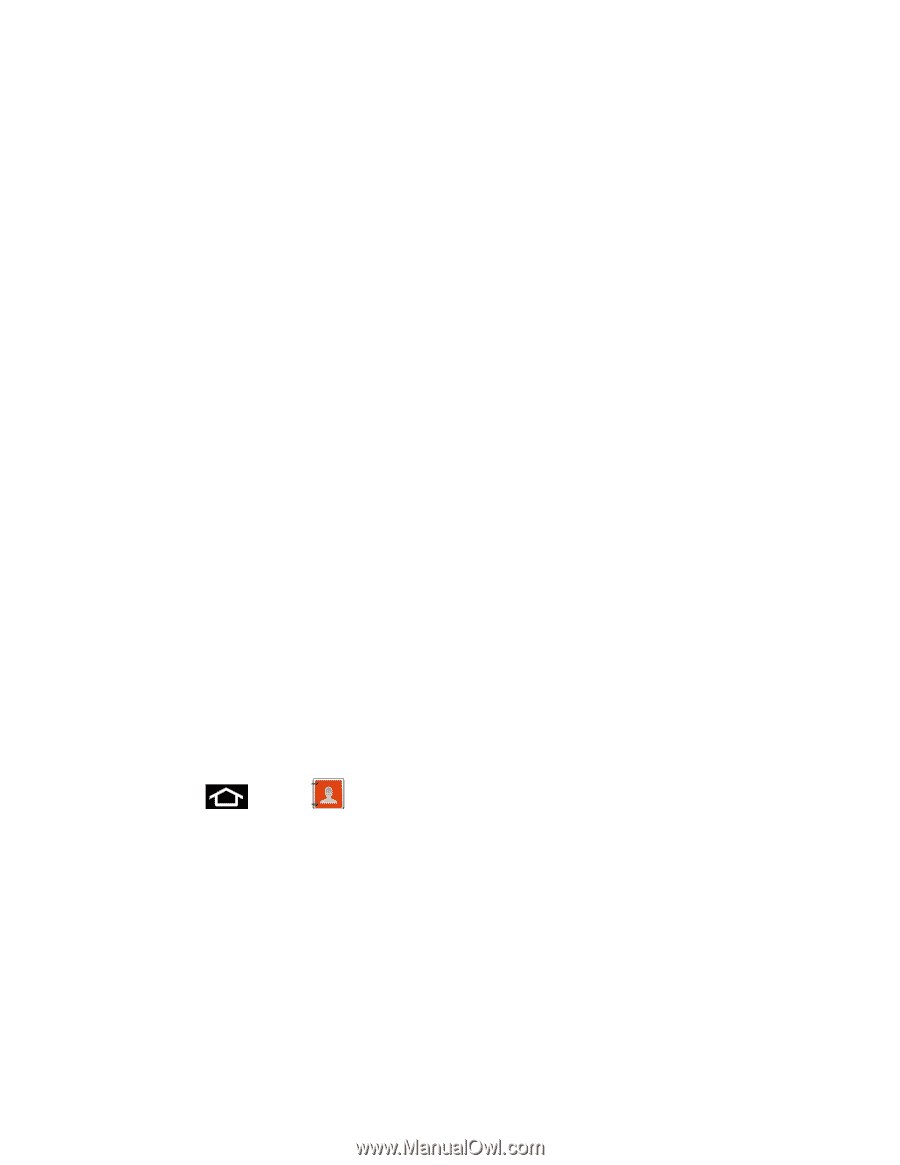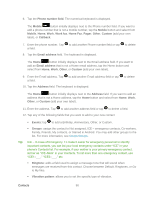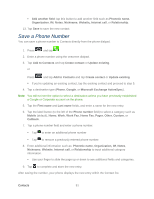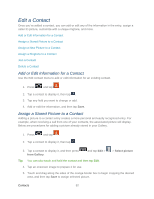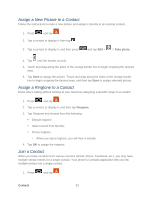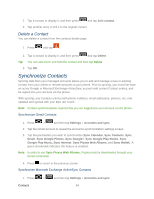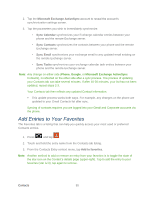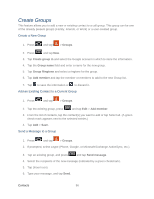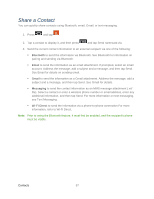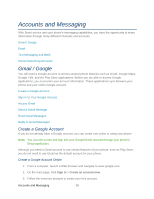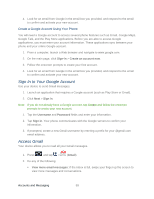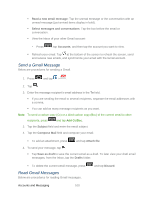Samsung SPH-D710 User Guide - Page 107
Add Entries to Your Favorites, Microsoft Exchange ActiveSync, Sync Calendar, Sync Contacts, Sync Email
 |
View all Samsung SPH-D710 manuals
Add to My Manuals
Save this manual to your list of manuals |
Page 107 highlights
2. Tap the Microsoft Exchange ActiveSync account to reveal the account's synchronization settings screen. 3. Tap the parameters you wish to immediately synchronize. • Sync Calendar synchronizes your Exchange calendar entries between your phone and the remote Exchange server. • Sync Contacts synchronizes the contacts between your phone and the remote Exchange server. • Sync Email synchronizes your exchange email to any updated email existing on the remote Exchange server. • Sync Tasks synchronizes your exchange calendar task entries between your phone and the remote Exchange server. Note: Any change on either side (Phone, Google, or Microsoft Exchange ActiveSync Contacts), is reflected on the other side after a sync process. The process of updating your Contacts tab can take several minutes. If after 10-20 minutes, your list has not been updated, repeat steps 2-3. Your Contacts tab then reflects any updated Contact information. This update process works both ways. For example, any changes on the phone are updated to your Gmail Contacts list after sync. Syncing of contacts requires you are logged into your Gmail and Corporate accounts via the phone. Add Entries to Your Favorites The Favorites tab is a listing that can help you quickly access your most used or preferred Contacts entries. 1. Press and tap . 2. Touch and hold the entry name from the Contacts tab listing. 3. From the Contacts Entry context menu, tap Add to favorites. Note: Another method to add or remove an entry from your favorites is to toggle the state of the star icon on the Contact's details page (upper-right). Tap to add the entry to your favorites (star is lit), tap again to remove. Contacts 95