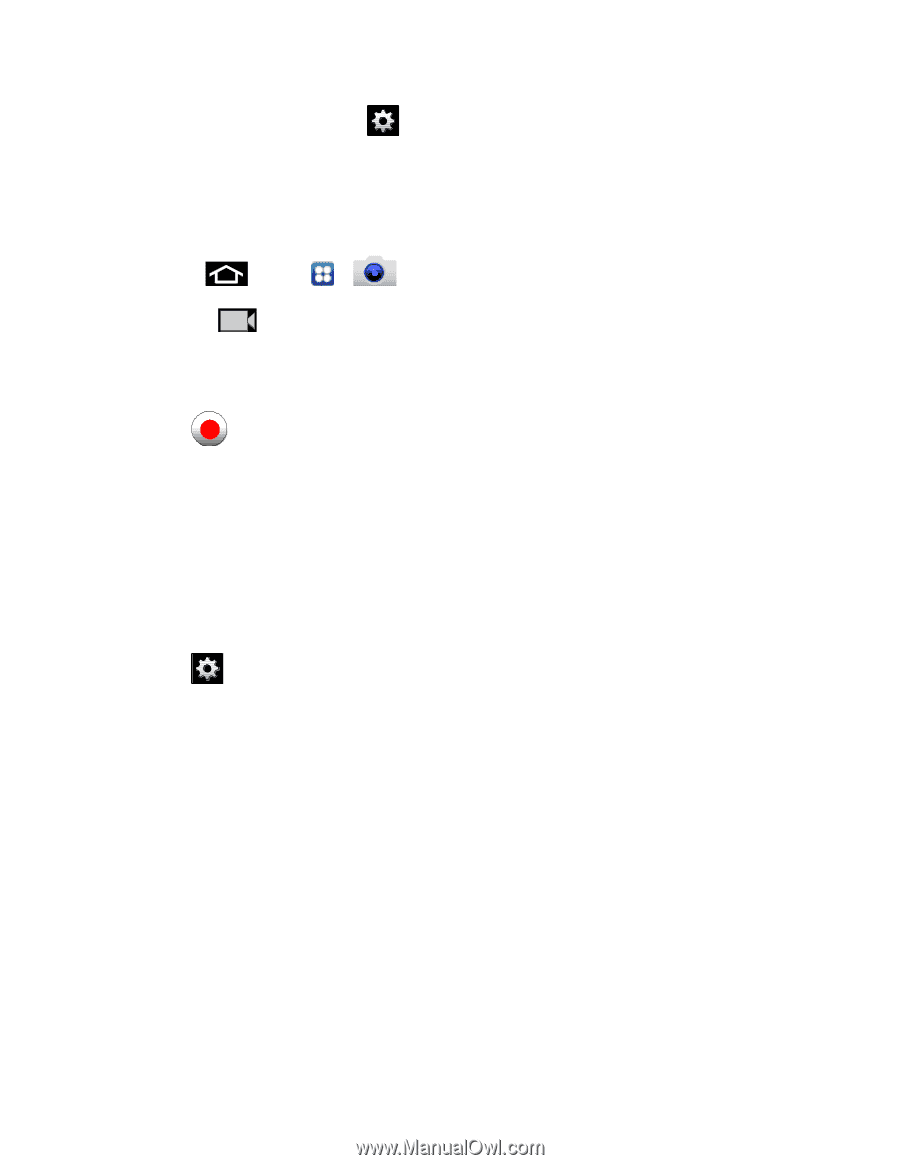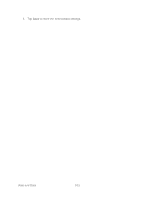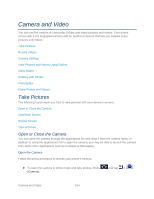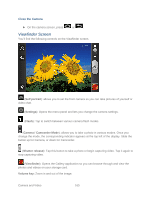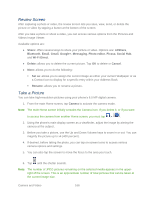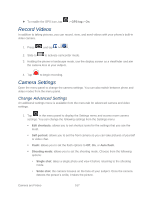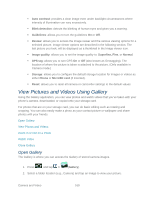Samsung SPH-D710 User Guide - Page 179
Record Videos, Camera Settings, Change Advanced Settings
 |
View all Samsung SPH-D710 manuals
Add to My Manuals
Save this manual to your list of manuals |
Page 179 highlights
► To enable the GPS icon, tap > GPS tag > On. Record Videos In addition to taking pictures, you can record, view, and send videos with your phone's built-in video camera. 1. Press and tap > . 2. Slide to to activate camcorder mode. 3. Holding the phone in landscape mode, use the display screen as a viewfinder and aim the camera lens at your subject. 4. Tap to begin recording. Camera Settings Open the menu panel to change the camera settings. You can also switch between photo and video modes from the menu panel. Change Advanced Settings An additional settings menu is available from the menu tab for advanced camera and video settings. 1. Tap in the menu panel to display the Settings menu and access more camera settings. You can change the following settings from the Settings menu: Edit shortcuts: allows you to set shortcut icons for the settings that you use the most. Self portrait: allows you to set the front camera so you can take pictures of yourself or video chat. Flash: allows you to set the flash options to Off, On, or Auto flash. Shooting mode: allows you to set the shooting mode. Choose from the following options: • Single shot: takes a single photo and view it before returning to the shooting mode. • Smile shot: the camera focuses on the face of your subject. Once the camera detects the person's smile, it takes the picture. Camera and Video 167