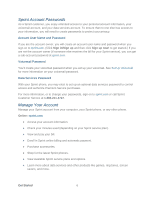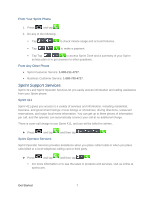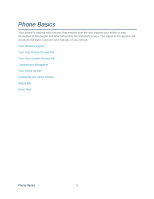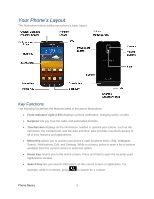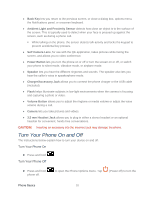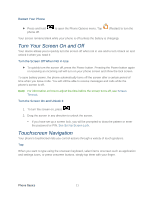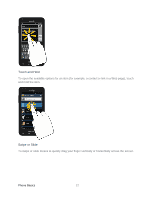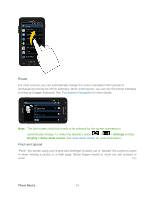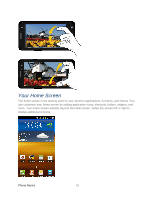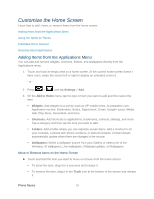Samsung SPH-D710 User Guide - Page 23
Turn Your Screen On and Off, Touchscreen Navigation, Restart Your Phone - unlock
 |
View all Samsung SPH-D710 manuals
Add to My Manuals
Save this manual to your list of manuals |
Page 23 highlights
Restart Your Phone ► Press and hold phone off. to open the Phone Options menu. Tap (Restart) to turn the Your screen remains blank while your phone is off (unless the battery is charging). Turn Your Screen On and Off Your device allows you to quickly turn the screen off when not in use and to turn it back on and unlock it when you need it. Turn the Screen Off When Not in Use ► To quickly turn the screen off, press the Power button. Pressing the Power button again or receiving an incoming call will turn on your phone screen and show the lock screen. To save battery power, the phone automatically turns off the screen after a certain period of time when you leave it idle. You will still be able to receive messages and calls while the phone's screen is off. Note: For information on how to adjust the time before the screen turns off, see Screen Timeout. Turn the Screen On and Unlock It 1. To turn the screen on, press . 2. Drag the screen in any direction to unlock the screen. If you have set up a screen lock, you will be prompted to draw the pattern or enter the password or PIN. See Set Up Screen Lock. Touchscreen Navigation Your phone's touchscreen lets you control actions through a variety of touch gestures. Tap When you want to type using the onscreen keyboard, select items onscreen such as application and settings icons, or press onscreen buttons, simply tap them with your finger. Phone Basics 11