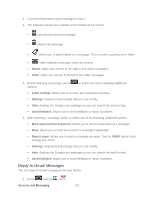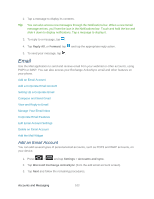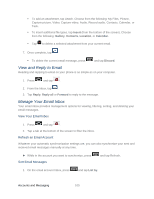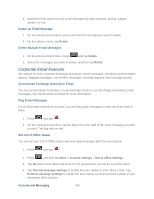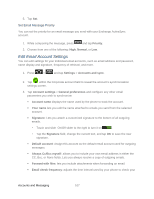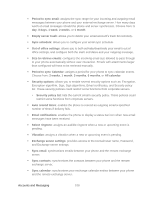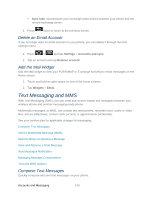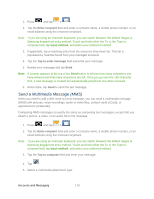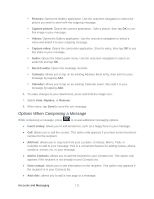Samsung SPH-D710 User Guide - Page 118
Corporate Email Features, Delete an Email Message, Synchronize Exchange ActiveSync Email
 |
View all Samsung SPH-D710 manuals
Add to My Manuals
Save this manual to your list of manuals |
Page 118 highlights
2. Select from the options to sort email messages by date received, priority, subject, sender, or size. Delete an Email Message 1. On the email account Inbox, press and hold the message you want to delete. 2. On the options menu, tap Delete. Delete Multiple Email Messages 1. On the email account Inbox, press and tap Delete. 2. Select the messages you want to delete, and then tap Delete. Corporate Email Features Set options for your corporate Exchange ActiveSync email messages, including synchronization options, flagging messages, out-of-office messages, meeting requests, and message priority. Synchronize Exchange ActiveSync Email You can set Exchange ActiveSync to automatically check for new Exchange ActiveSync email messages. See Synchronize Contacts for more information. Flag Email Messages For an Exchange ActiveSync account, you can flag email messages to help you keep track of them. 1. Press and tap . 2. On the email account Inbox, tap the flag icon to the right of the email message you wish to mark. The flag will turn red. Set Out of Office Status You can set your Out of Office status and auto-reply message right from your phone. 1. Press and tap . 2. Press and then tap More > Account settings > Out of office settings. 3. Tap On and set the dates and times for the period when you will be out of the office. 4. Tap Internal message settings to modify the auto-replies to inter-office e-mail. Tap External message settings to modify the auto-replies to email received outside of your immediate office location Accounts and Messaging 106