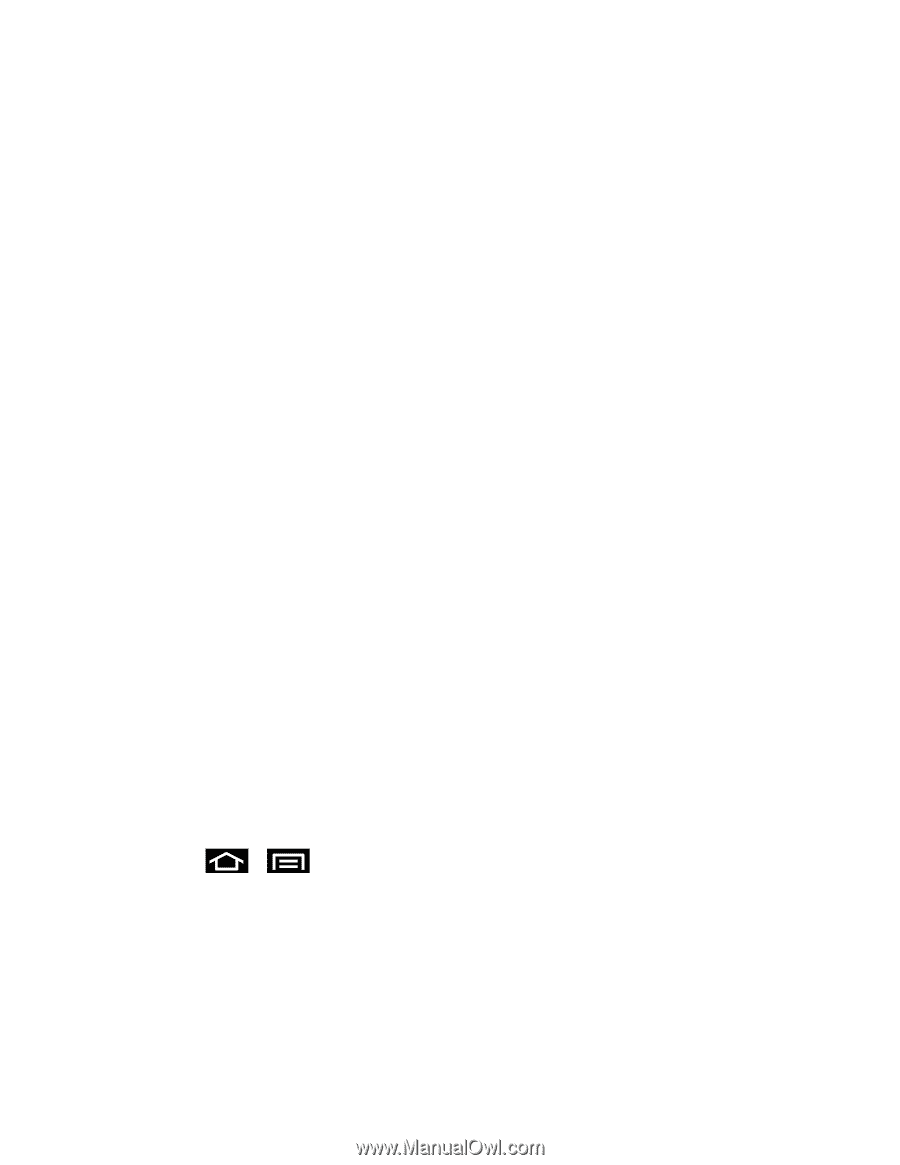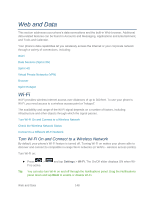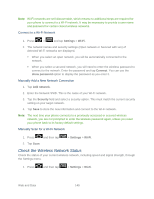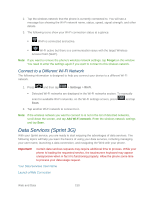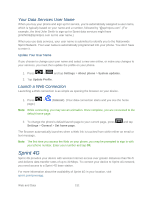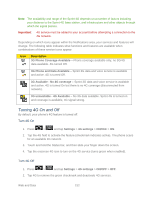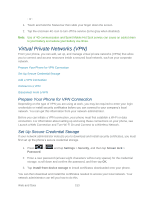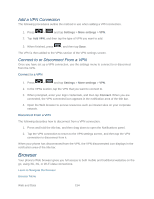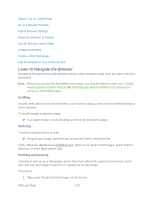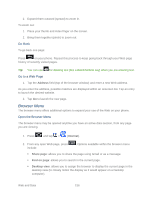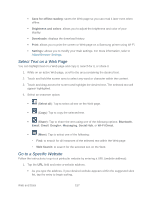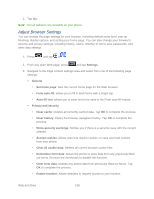Samsung SPH-D710 User Guide - Page 165
Virtual Private Networks (VPN), Prepare Your Phone for VPN Connection
 |
View all Samsung SPH-D710 manuals
Add to My Manuals
Save this manual to your list of manuals |
Page 165 highlights
- or - 1. Touch and hold the Status bar then slide your finger down the screen. 2. Tap the onscreen 4G icon to turn off the service (turns gray when disabled). Note: Use of 4G communication and Sprint Mobile Hot Spot service can cause an added drain to your battery and reduce your battery use times. Virtual Private Networks (VPN) From your phone, you can add, set up, and manage virtual private networks (VPNs) that allow you to connect and access resources inside a secured local network, such as your corporate network. Prepare Your Phone for VPN Connection Set Up Secure Credential Storage Add a VPN Connection Connect to a VPN Disconnect From a VPN Prepare Your Phone for VPN Connection Depending on the type of VPN you are using at work, you may be required to enter your login credentials or install security certificates before you can connect to your company's local network. You can get this information from your network administrator. Before you can initiate a VPN connection, your phone must first establish a Wi-Fi or data connection. For information about setting up and using these connections on your phone, see Launch a Web Connection and Turn Wi-Fi On and Connect to a Wireless Network. Set Up Secure Credential Storage If your network administrator instructs you to download and install security certificates, you must first set up the phone's secure credential storage. 1. Press > Password. and tap Settings > Security, and then tap Screen lock > 2. Enter a new password (at least eight characters without any spaces) for the credential storage, scroll down and confirm the password, and then tap OK. 3. Tap Install from device storage to install certificates downloaded onto your phone. You can then download and install the certificates needed to access your local network. Your network administrator can tell you how to do this. Web and Data 153