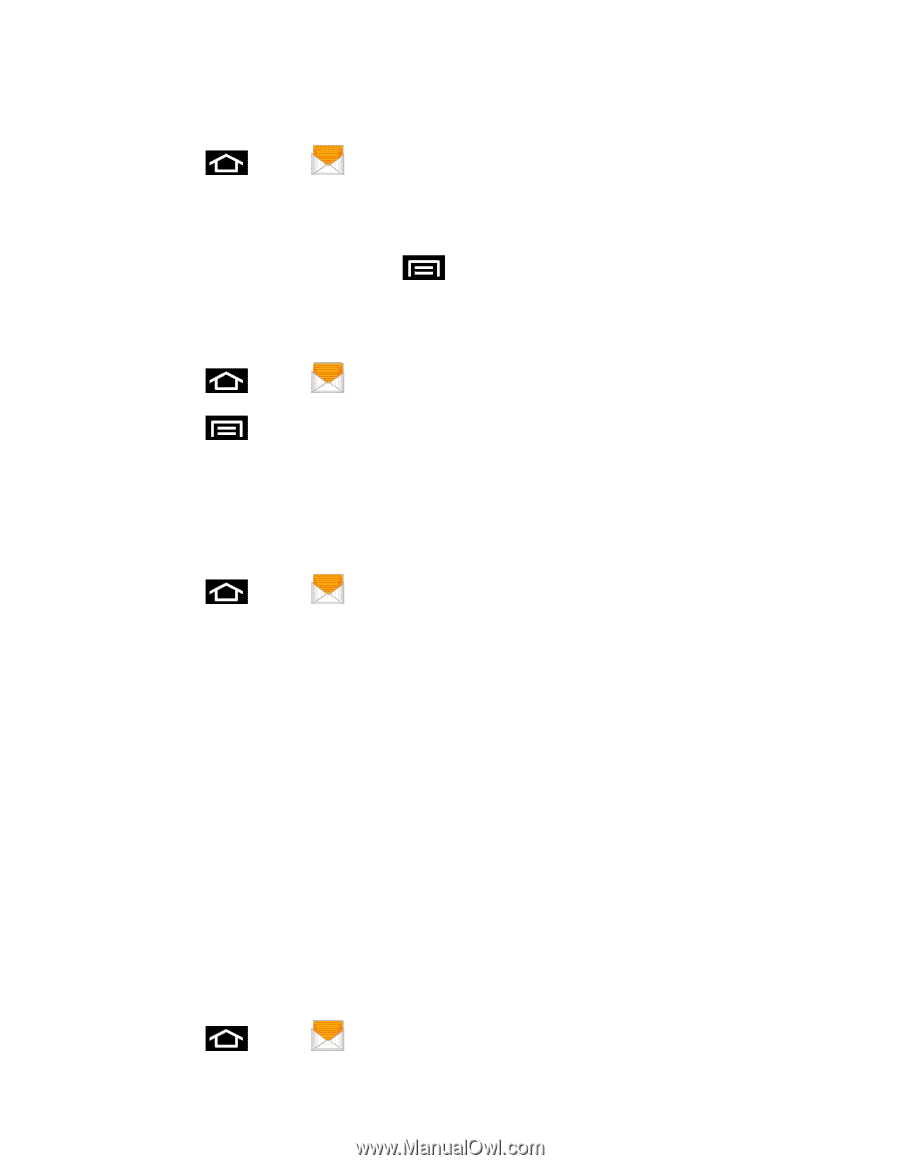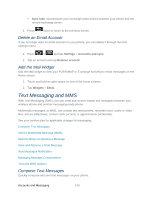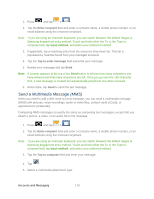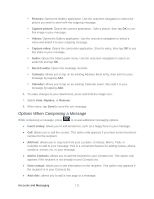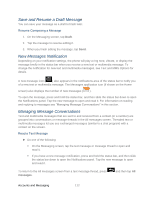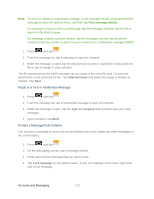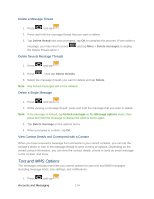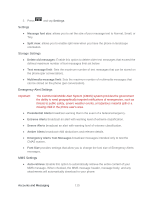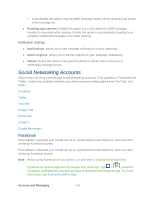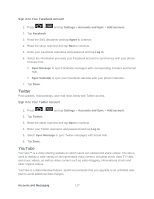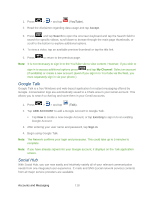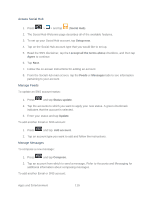Samsung SPH-D710 User Guide - Page 126
Text and MMS Options, Delete a Message Thread, Delete a Single Message
 |
View all Samsung SPH-D710 manuals
Add to My Manuals
Save this manual to your list of manuals |
Page 126 highlights
Delete a Message Thread 1. Press and tap . 2. Press and hold the message thread that you want to delete. 3. Tap Delete thread and once prompted, tap OK to complete the process. (From within a message, you may need to press the Delete thread option.) and tap More > Delete messages to display Delete Several Message Threads 1. Press and tap . 2. Press > and tap Delete threads. 3. Select the message threads you want to delete and tap Delete. Note: Any locked messages will not be deleted. Delete a Single Message 1. Press and tap . 2. While viewing a message thread, press and hold the message that you want to delete. Note: If the message is locked, tap Unlock message on the Message options menu, then press and hold the message to display the options menu again. 3. Tap Delete message on the options menu. 4. When prompted to confirm, tap OK. View Contact Details and Correspond with a Contact When you have received a message from someone in your stored contacts, you can tap the contact's photo or icon in the message thread to open a menu of options. Depending on the stored contact information, you can view the contact details, phone or send an email message to the contact, and more. Text and MMS Options The messages settings menu lets you control options for your text and MMS messages including message limits, size settings, and notifications. 1. Press and tap . Accounts and Messaging 114