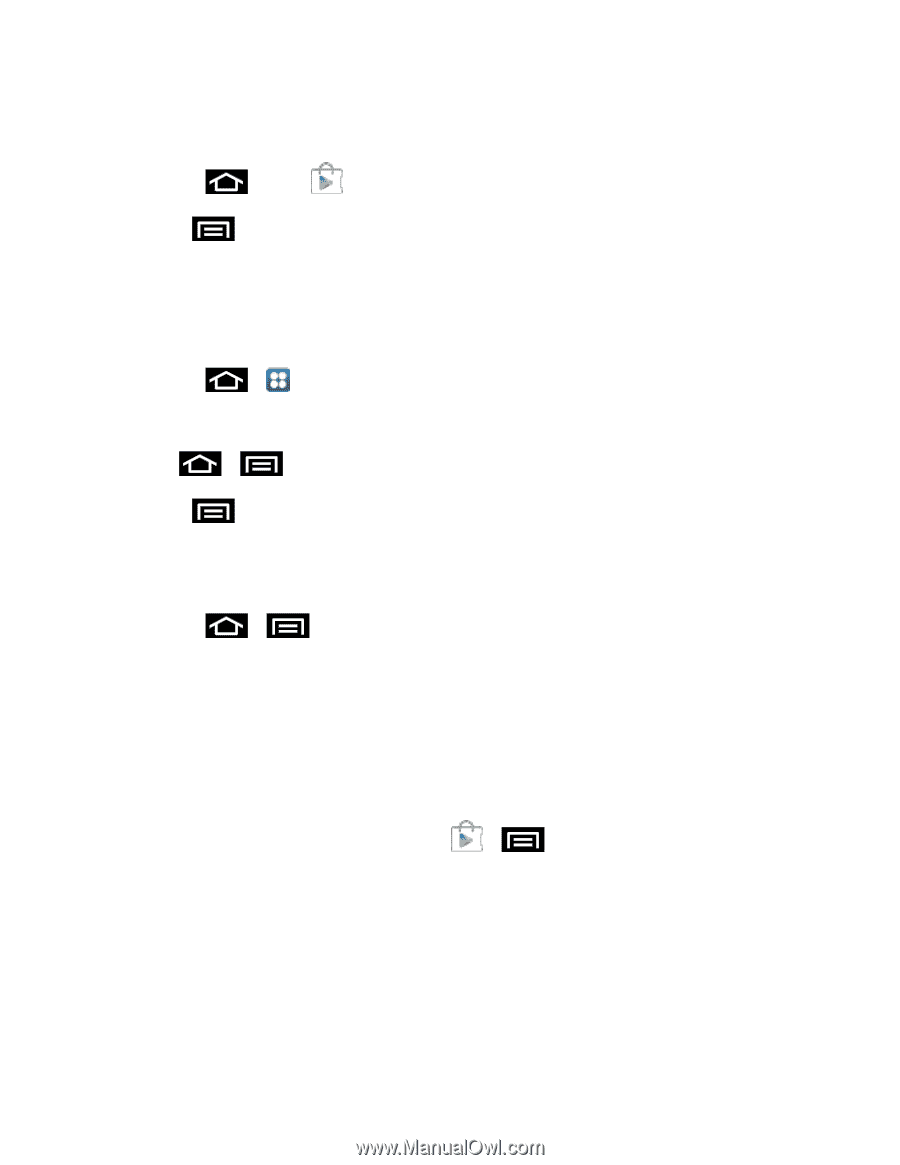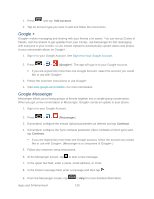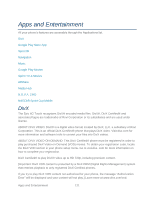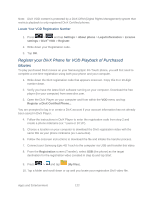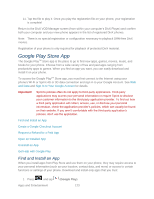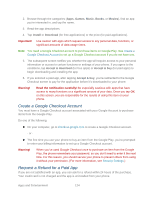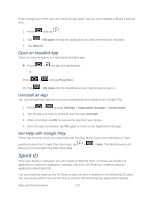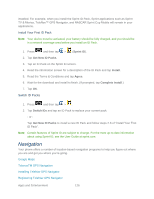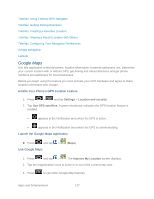Samsung SPH-D710 User Guide - Page 137
Open an Installed App, Uninstall an App, Get Help with Google Play, Sprint ID
 |
View all Samsung SPH-D710 manuals
Add to My Manuals
Save this manual to your list of manuals |
Page 137 highlights
If you change your mind, you can install the app again, but you can't request a refund a second time. 1. Press and tap . 2. Tap > My apps and tap the application you want removed and refunded. 3. Tap Refund. Open an Installed App There are several options for opening an installed app. ► Press - or - > and tap (the application). Press > and tap Play Store. 10. Tap > My Apps. On the Download screen, tap the app to open it. Uninstall an App You can uninstall any app that you have downloaded and installed from Google Play. 1. Press > and tap Settings > Application manager > Downloaded. 2. Tap the app you want to uninstall, and then tap Uninstall. 3. When prompted, tap OK to remove the app from your phone. 4. Once the app is removed, tap OK again to return to the Application manager. Get Help with Google Play There may be times when you need help with the Play Store. If you ever need help or have questions about the Google Play Store app, tap > take you to the Google Play Help Web page. > Help. The Web browser will Sprint ID Once your device is activated, you can install an initial ID Pack. ID Packs are bundles of applications, ringtones, wallpapers, settings, and more. ID Packs are installed using an application called Sprint ID. You can install as many as five ID Packs at any one time in addition to the default My ID pack. You can easily switch from one ID Pack to another without losing any applications already Apps and Entertainment 125