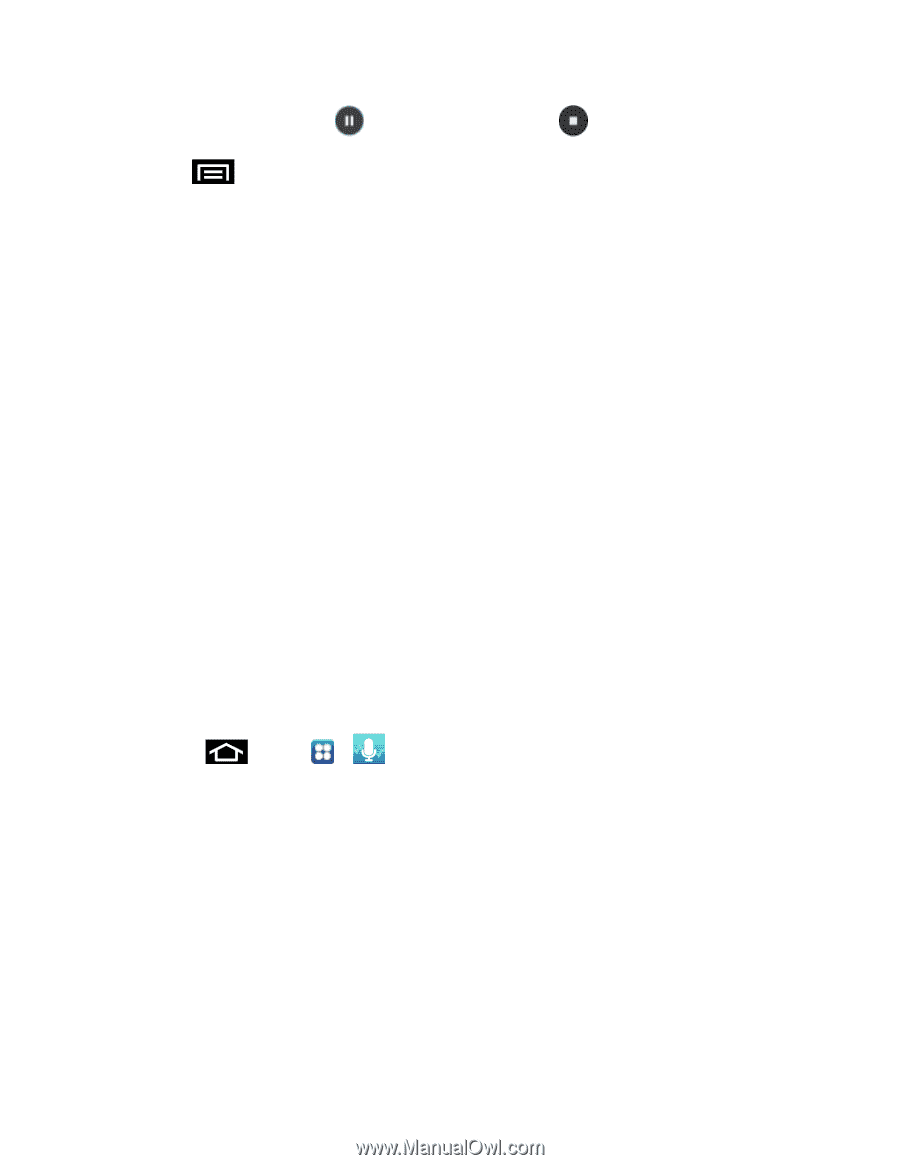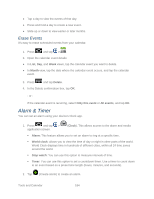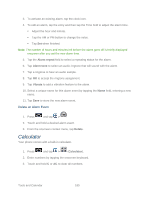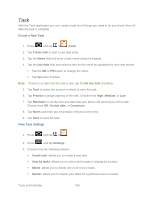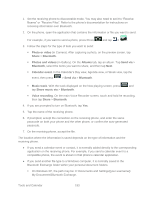Samsung SPH-D710 User Guide - Page 200
Voice Command, Share, Delete, Rename, Settings, Storage, Default name, Recording quality
 |
View all Samsung SPH-D710 manuals
Add to My Manuals
Save this manual to your list of manuals |
Page 200 highlights
3. To pause recording, tap . To end the recording, tap . 4. Tap to display the following options: Share: allows you to share your recording using such methods as Bluetooth, Email, Gmail, Messaging, or Wi-Fi Direct. Delete: allows you to delete one or more voice recordings. Tap the recordings to delete and tap Delete. Tap OK to confirm the deletion. Rename: allows you to rename your recordings. Settings: the following settings are available: • Storage: allows you to choose where your recordings will be saved. Select between Phone or memory card. • Default name: allows you to choose the name prefix for your recordings. For example, if your Default name is Voice, your recordings would be named Voice 001, Voice 002, Voice 003, etc. • Recording quality: allows you to set the recording quality to High or Normal. • Limit for MMS: allows you to select On or Off. If you Limit for MMS by selecting On, you will be assured that the recording can be sent in a message. Voice Command With the Voice command application you can use your voice to perform operations that you would normally have to do by hand such as dialing a phone number, texting a message, playing music, etc. 1. Press and tap > (Voice Command). 2. Read the Samsung Disclaimer then tap Confirm to continue. 3. Read the Vlingo Terms of Service then tap Agree to continue. 4. Read the information on the How to Use Samsung voice screen, then tap Confirm. 5. At the Voice talk screen, tap on an icon for assistance in using Voice command or tap Tap & Speak to speak what you would like to do. 6. Follow the onscreen instructions. Tools and Calendar 188