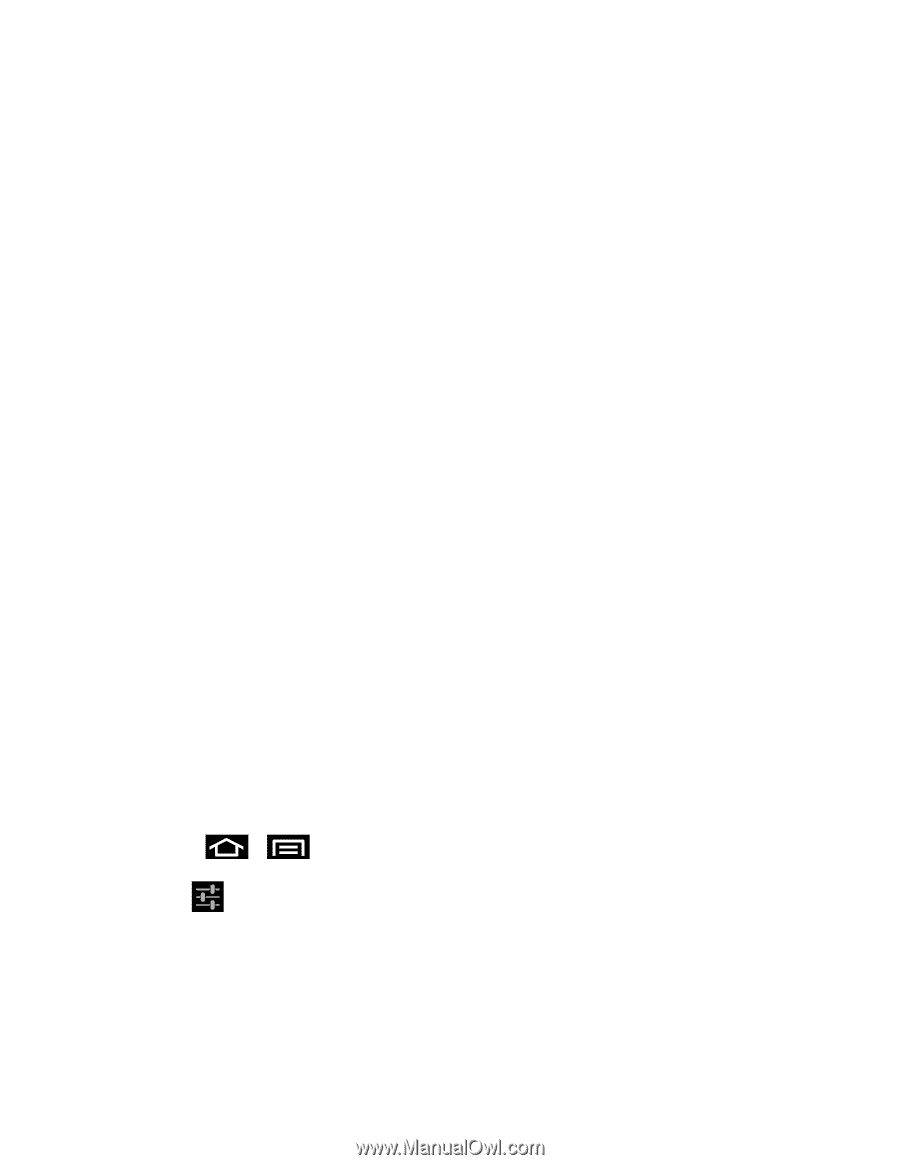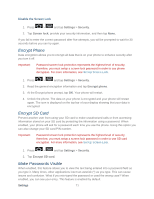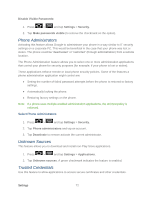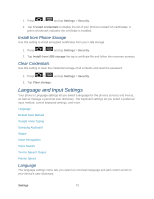Samsung SPH-D710 User Guide - Page 88
Swype, Select Input Method
 |
View all Samsung SPH-D710 manuals
Add to My Manuals
Save this manual to your list of manuals |
Page 88 highlights
Word completion point: allows you to set how many letters should be entered before a prediction is made. Spell correction: allows you to correct typographical errors by selecting from a list of possible words that reflect the characters of the keys you tapped as well as the characters of nearby keys. Next word prediction: allows you to enable word prediction for the next word. Auto-append: Auto-substitution: allows you to automatically replace words that you are typing. This option will help for accidental misspellings. Regional correction: allows you to set the phone to automatically correct mistyped words according to normal spelling for your region. Recapture: allows you to sets the phone to redisplay the word suggestion list when you select the wrong word from the list. XT9 my words: allows you to add words to your personal XT9 dictionary. Tap XT9 my words and tap Add word. Enter the new word in the Register to XT9 my words field, then tap Done. XT9 auto-substitution: allows you to add substitution words (for example youve becomes you've) A list of substitutions is displayed. If you don't see the substitution you want, press Add, and then input the Shortcut word and Substitution word. Tap Add. Swype Swype™ is a text input method that allows you to enter a word by sliding your finger or stylus from letter to letter, lifting your finger between words. Swype uses error correcting algorithms and a language model to predict the next word. Swype also includes a tapping predictive text system. Note: You must select Swype as the default input method before managing its settings. 3. Press > and tap Settings > Language and input. 4. Tap to the right of Swype to access the following options: Select Input Method: allows you to switch between different keyboard types. How to Swype: provides tips on how to learn to use Swype. Personal dictionary: Allows you to setup and manage your own dictionary. Settings 76