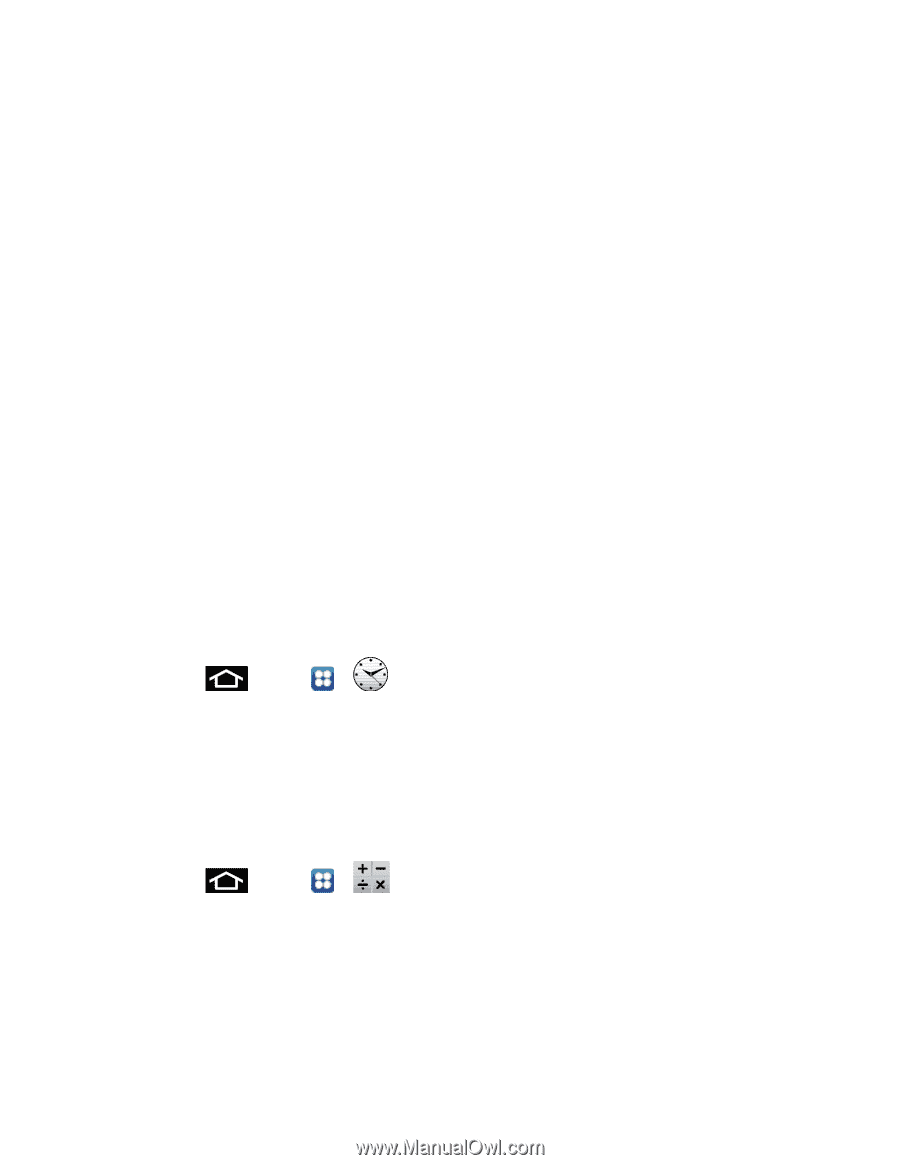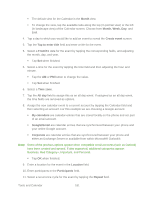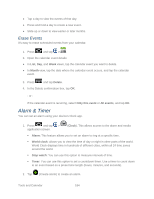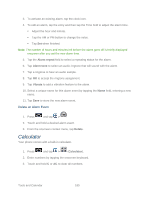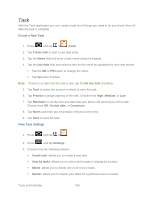Samsung SPH-D710 User Guide - Page 197
Calculator, Delete an Alarm Event
 |
View all Samsung SPH-D710 manuals
Add to My Manuals
Save this manual to your list of manuals |
Page 197 highlights
3. To activate an existing alarm, tap the clock icon. 4. To edit an alarm, tap the entry and then tap the Time field to adjust the alarm time. Adjust the hour and minute. Tap the AM or PM button to change the value. Tap Set when finished. Note: The number of hours and minutes left before the alarm goes off is briefly displayed onscreen after you set the new alarm time. 5. Tap the Alarm repeat field to select a repeating status for the alarm. 6. Tap Alarm tone to select an audio ringtone that will sound with the alarm. 7. Tap a ringtone to hear an audio sample. 8. Tap OK to accept the ringtone assignment. 9. Tap Vibrate to add a vibration feature to the alarm. 10. Select a unique name for this alarm event by tapping the Name field, entering a new name. 11. Tap Save to store the new alarm event. Delete an Alarm Event 1. Press and tap > . 2. Touch and hold a desired alarm event. 3. From the onscreen context menu, tap Delete. Calculator Your phone comes with a built-in calculator. 1. Press and tap > (Calculator). 2. Enter numbers by tapping the onscreen keyboard. 3. Touch and hold C or AC to clear all numbers. Tools and Calendar 185