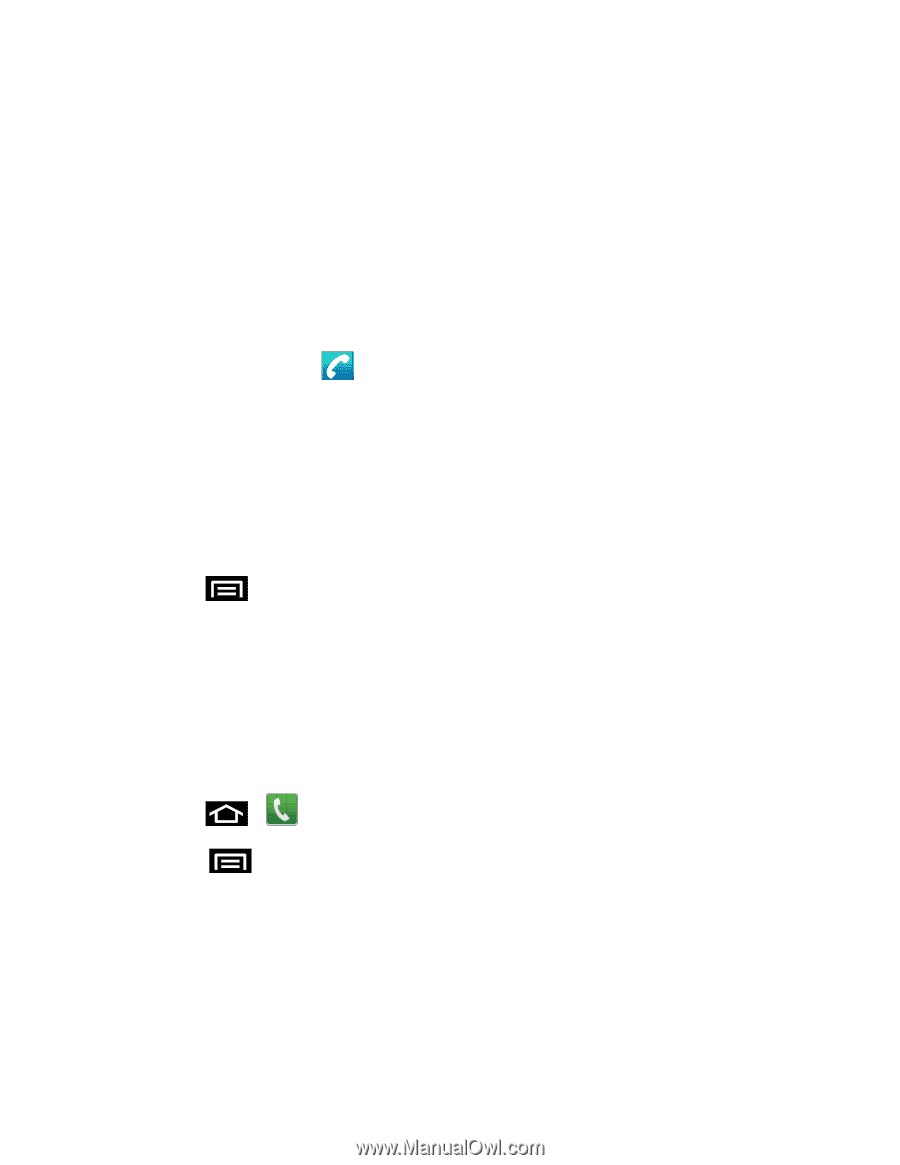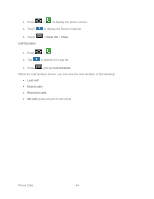Samsung SPH-D710 User Guide - Page 54
Set Up Speed Dialing, Speaker, Bluetooth, Headset, Contacts
 |
View all Samsung SPH-D710 manuals
Add to My Manuals
Save this manual to your list of manuals |
Page 54 highlights
Deactivate Speaker to use the phone's earpiece. Warning: Because of higher volume levels, do not place the phone near your ear during speakerphone use. ● Mute: Mute the microphone during an active call. Tap again to unmute the microphone. Note: If Mute is activated, the speaker mode is deactivated. ● Bluetooth: Route the phone's audio through a connected Bluetooth headset (On) or through the speaker (Off). When the call is routed to a Bluetooth headset, the current call area shows the Bluetooth call icon . Note: The Headset button is activated to show the current call is routed to the connected Bluetooth headset. To route the current call back to the phone, tap Headset to temporarily use the phone. Tap it again to route the call back to the connected Bluetooth headset. When Bluetooth or the Bluetooth headset is turned off, the call is routed through either the earpiece or speaker. ● Press select it. during a call to display a list of additional in-call features. Tap an option to Contacts: Display your contacts list. Set Up Speed Dialing Your phone can store up to nine phone numbers in speed dial locations. Assign a Speed Number to a Contact 1. Press > > Contacts. Touch an entry to select it. 2. Touch > More > Set speed dial. 3. Touch the list menu under Number to select a number from the contact to assign to speed dial. 4. Touch the list menu under Location to assign the number to a speed dial location. 5. Touch Save. Phone Calls 42