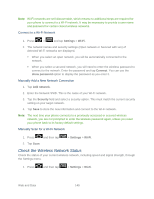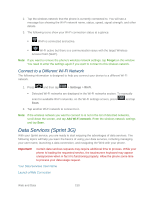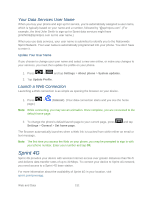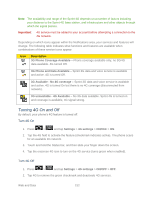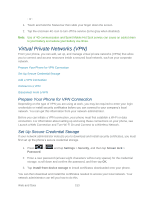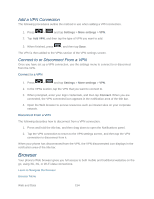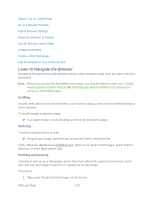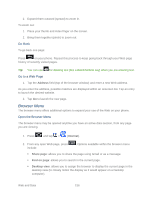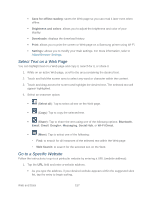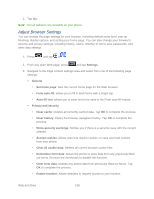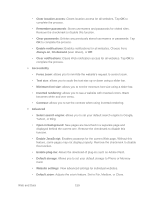Samsung SPH-D710 User Guide - Page 166
Add a VPN Connection, Connect to or Disconnect From a VPN, Browser
 |
View all Samsung SPH-D710 manuals
Add to My Manuals
Save this manual to your list of manuals |
Page 166 highlights
Add a VPN Connection The following procedures outline the method to use when adding a VPN connection. 1. Press > and tap Settings > More settings > VPN. 2. Tap Add VPN, and then tap the type of VPN you want to add. 3. When finished, press , and then tap Save. The VPN is then added to the VPNs section of the VPN settings screen. Connect to or Disconnect From a VPN Once you have set up a VPN connection, use the settings menu to connect to or disconnect from the VPN. Connect to a VPN 1. Press > and tap Settings > More settings > VPN. 2. In the VPNs section, tap the VPN that you want to connect to. 3. When prompted, enter your login credentials, and then tap Connect. When you are connected, the VPN connected icon appears in the notification area of the title bar. 4. Open the Web browser to access resources such as intranet sites on your corporate network. Disconnect From a VPN The following describes how to disconnect from a VPN connection. 1. Press and hold the title bar, and then drag down to open the Notifications panel. 2. Tap the VPN connection to return to the VPN settings screen, and then tap the VPN connection to disconnect from it. When your phone has disconnected from the VPN, the VPN disconnected icon displays in the notification area of the title bar. Browser Your phone's Web browser gives you full access to both mobile and traditional websites on the go, using 3G, 4G, or Wi-Fi data connections. Learn to Navigate the Browser Browser Menu Web and Data 154