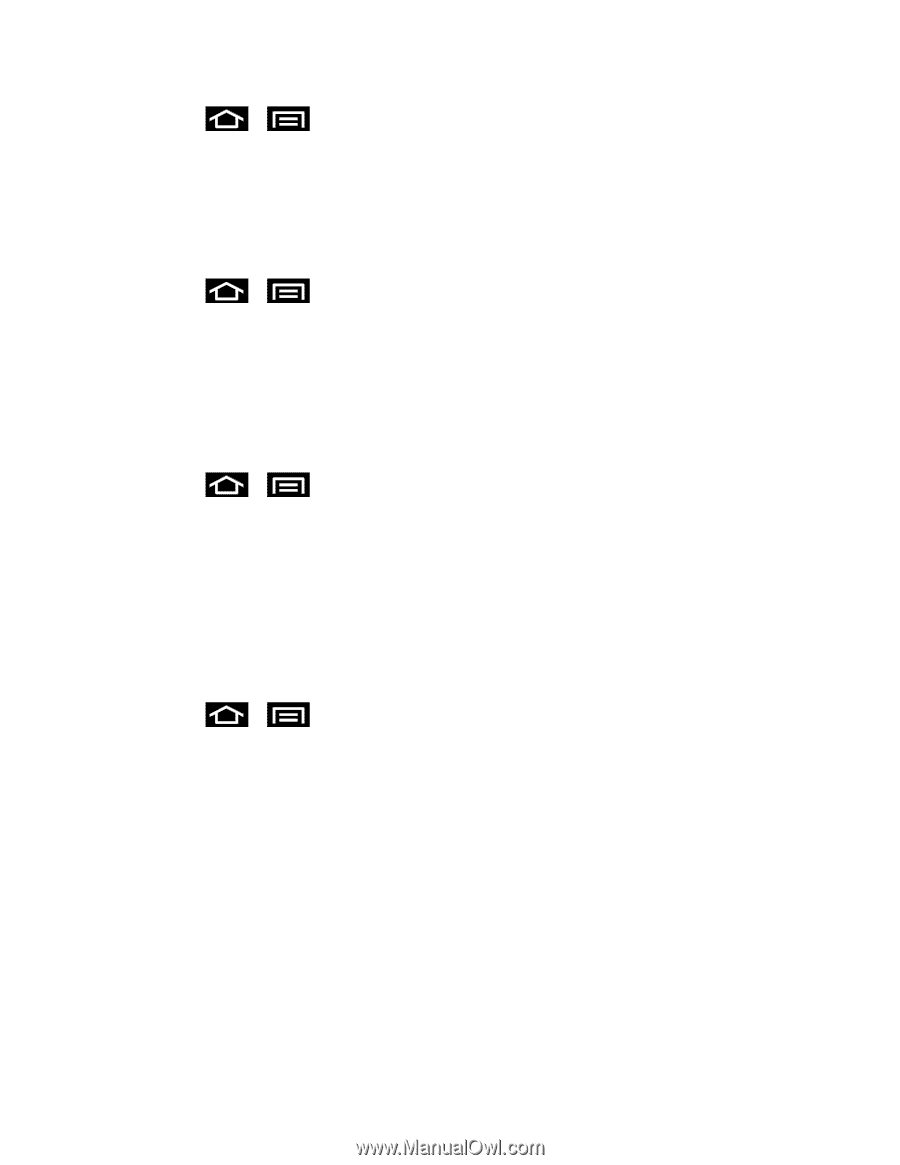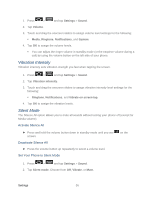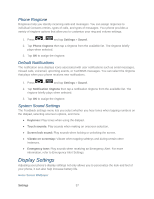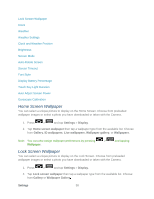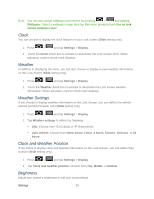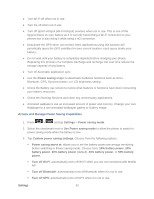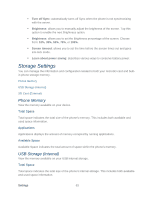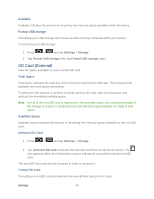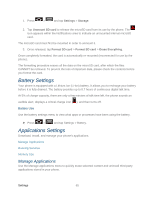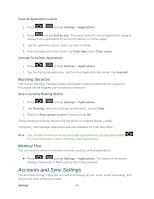Samsung SPH-D710 User Guide - Page 73
Touch Key Light Duration, Auto Adjust Screen Power, Gyroscope Calibration, Power Saving Mode Settings
 |
View all Samsung SPH-D710 manuals
Add to My Manuals
Save this manual to your list of manuals |
Page 73 highlights
1. Press > and tap Settings > Display. 2. Tap Display battery percentage. A green checkmark indicates the feature is enabled. Touch Key Light Duration This feature allows you to set the time that the touch keys located on the bottom of your phone are lit. 1. Press > and tap Settings > Display. 2. Tap Touch key light duration then tap a time setting. Choose from 1.5 seconds, 6 seconds, Always off, or Always on. Auto Adjust Screen Power This feature allows you to save power because the phone analyzes the displayed screen image and adjusts the LCD brightness. 1. Press > and tap Settings > Display. 2. Tap Auto adjust screen power (enabled by default). A green checkmark indicates the feature is enabled. Clear the Auto adjust screen power checkmark to disable this automatic orientation adjustment. Gyroscope Calibration This feature allows you to calibrate the phone motion using a gyroscope. 1. Press > and tap Settings > Display. 2. Tap Gyroscope calibration. Place the phone on a level surface and tap Calibrate. The phone adjusts the level of the gyroscope. During the calibration process a green circle appears onscreen and the center circle adjusts to the center position. Power Saving Mode Settings Control your phone's data delivery and battery usage through this settings menu. Data Saver Active applications, light levels, Bluetooth usage, and GPS functionality all act to drain your battery. The following is a list of helpful tips that can help conserve your battery power: ● Reduce your backlight on time. ● Turn Bluetooth off when not in use. Settings 61