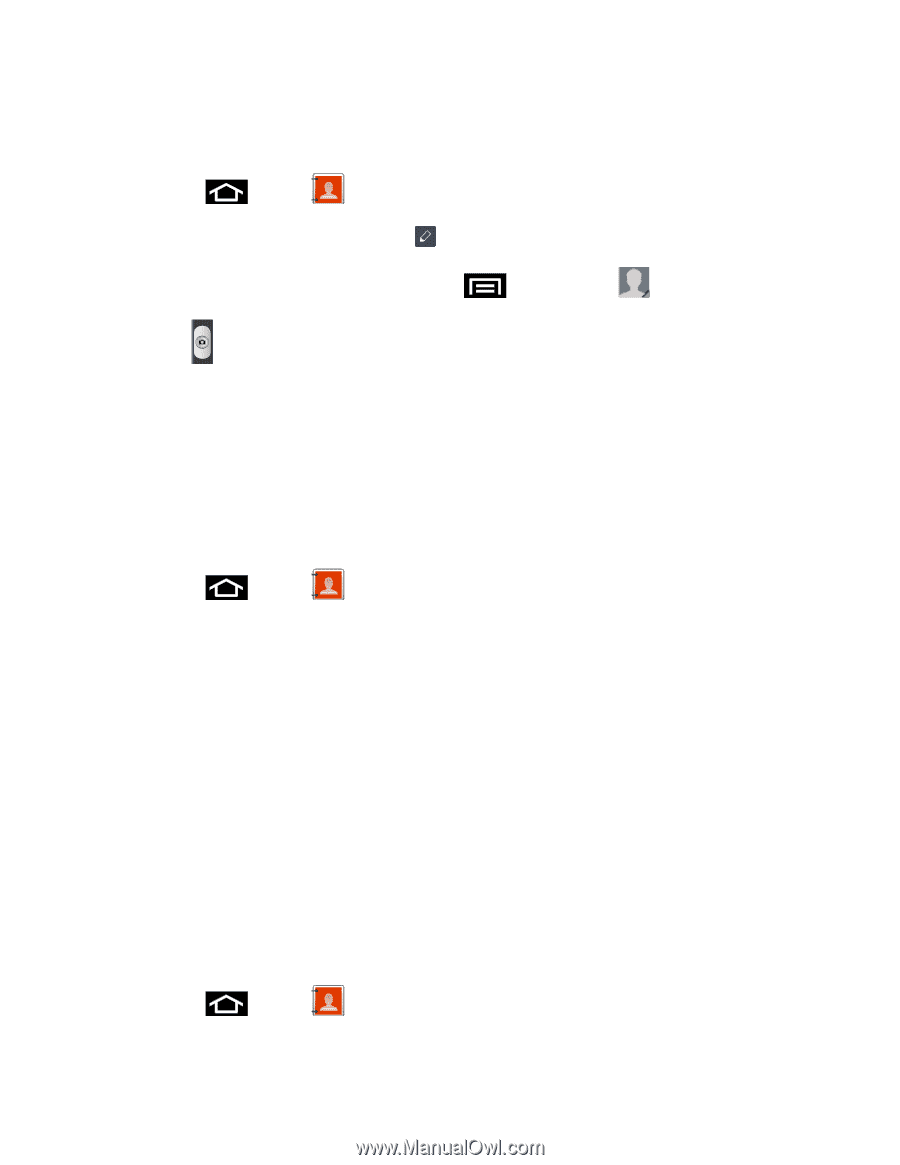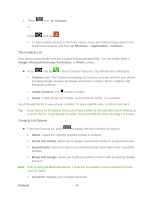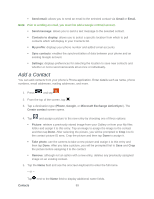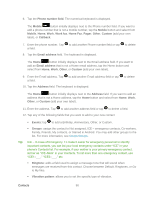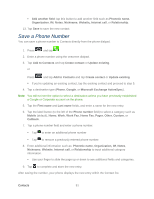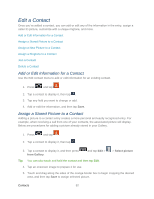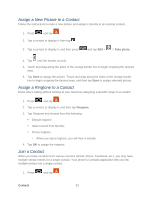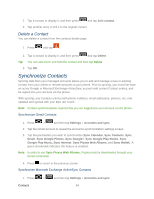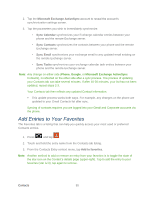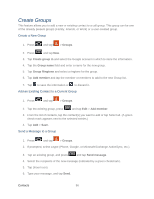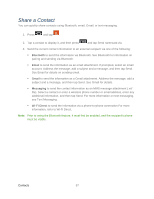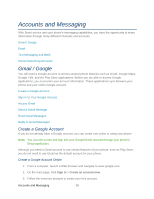Samsung SPH-D710 User Guide - Page 105
Assign a New Picture to a Contact, Join a Contact, Take photo, Ringtone
 |
View all Samsung SPH-D710 manuals
Add to My Manuals
Save this manual to your list of manuals |
Page 105 highlights
Assign a New Picture to a Contact Follow the instructions to take a new picture and assign it directly to an existing contact. 1. Press and tap . 2. Tap a contact to display it, then tap . 3. Tap a contact to display it, and then press and tap Edit > > Take photo. 4. Tap until the shutter sounds. 5. Touch and drag along the sides of the orange border box to begin cropping the desired area. 6. Tap Save to assign the picture. Touch and drag along the sides of the orange border box to begin cropping the desired area, and then tap Save to assign selected picture. Assign a Ringtone to a Contact Know who's calling without looking at your device by assigning a specific ringer to a contact. 1. Press and tap . 2. Tap a contact to display it, and then tap Ringtone. 3. Tap Ringtone and choose from the following: Default ringtone Select sound from My files Phone ringtone • When you tap a ringtone, you will hear a sample. 4. Tap OK to assign the ringtone. Join a Contact When you have contacts from various sources (Gmail, phone, Facebook, etc.), you may have multiple similar entries for a single contact. Your phone's Contacts application lets you link multiple entries into a single contact. 1. Press and tap . Contacts 93