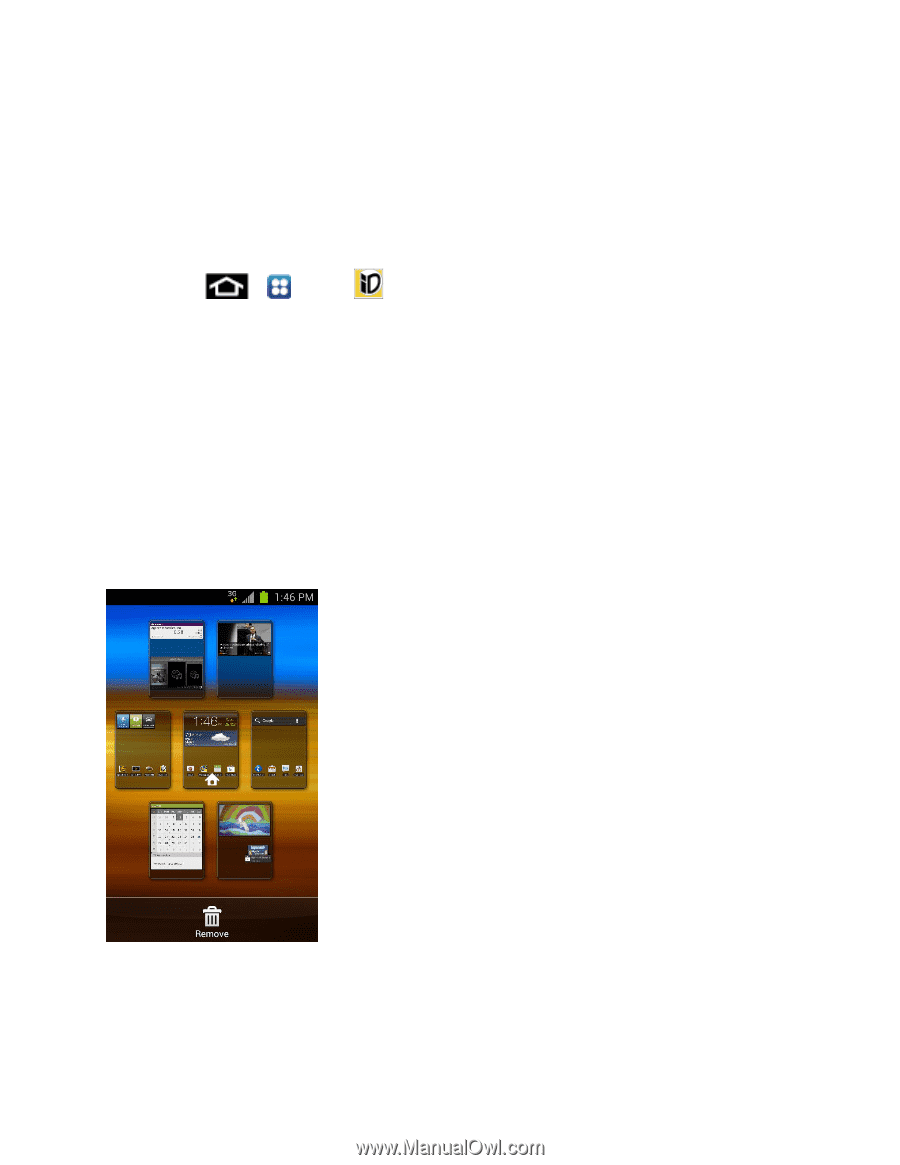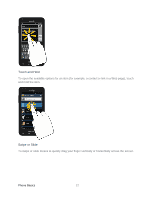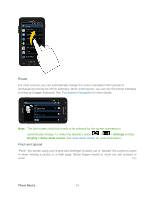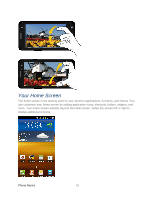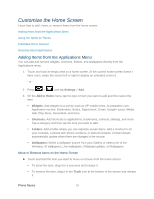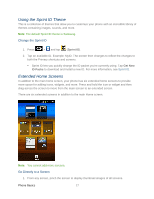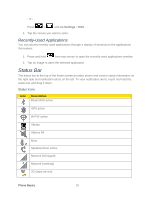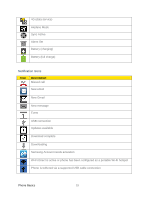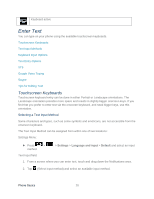Samsung SPH-D710 User Guide - Page 29
Using the Sprint ID Theme, Extended Home Screens, Change the Sprint ID, Go Directly to a Screen
 |
View all Samsung SPH-D710 manuals
Add to My Manuals
Save this manual to your list of manuals |
Page 29 highlights
Using the Sprint ID Theme This is a collection of themes that allow you to customize your phone with an incredible library of themes containing images, sounds, and more. Note: The default Sprint ID theme is Samsung. Change the Sprint ID 1. Press > and tap (Sprint ID). 2. Tap an available ID. Example: MyID. The screen then changes to reflect the changes to both the Primary shortcuts and screens. Sprint ID lets you quickly change the ID packet you're currently using. Tap Get New ID Packs to download and install a new ID. For more information, see Sprint ID. Extended Home Screens In addition to the main home screen, your phone has six extended home screens to provide more space for adding icons, widgets, and more. Press and hold the icon or widget and then drag across the screen to move from the main screen to an extended screen. There are six extended screens in addition to the main Home screen. Note: You cannot add more screens. Go Directly to a Screen 1. From any screen, pinch the screen to display thumbnail images of all screens. Phone Basics 17