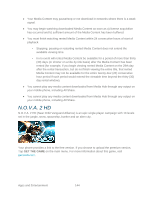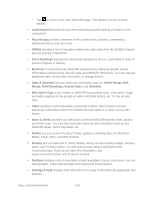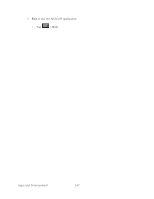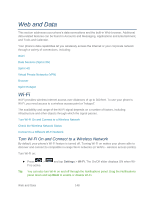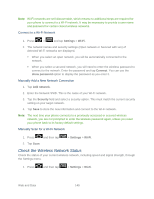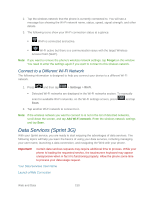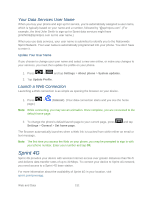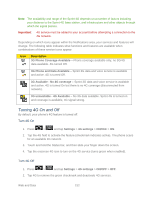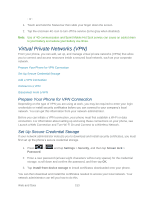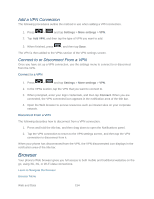Samsung SPH-D710 User Guide - Page 161
Check the Wireless Network Status, Connect to a Wi-Fi Network, Manually Add a New Network Connection
 |
View all Samsung SPH-D710 manuals
Add to My Manuals
Save this manual to your list of manuals |
Page 161 highlights
Note: Wi-Fi networks are self-discoverable, which means no additional steps are required for your phone to connect to a Wi-Fi network. It may be necessary to provide a user name and password for certain closed wireless networks. Connect to a Wi-Fi Network 1. Press > and tap Settings > Wi-Fi. 2. The network names and security settings (Open network or Secured with xxx) of detected Wi-Fi networks are displayed. When you select an open network, you will be automatically connected to the network. When you select a secured network, you will need to enter the wireless password to connect to the network. Enter the password and tap Connect. You can use the show password option to display the password as you enter it. Manually Add a New Network Connection 1. Tap Add network. 2. Enter the Network SSID. This is the name of your Wi-Fi network. 3. Tap the Security field and select a security option. This must match the current security setting on your target network. 4. Tap Save to store the new information and connect to the Wi-Fi network. Note: The next time your phone connects to a previously accessed or secured wireless network, you are not prompted to enter the wireless password again, unless you reset your phone back to its factory default settings. Manually Scan for a Wi-Fi Network 1. Press and then tap > Settings > Wi-Fi. 2. Tap Scan. Check the Wireless Network Status Check the status of your current wireless network, including speed and signal strength, through the Settings menu. 1. Press and then tap > Settings > Wi-Fi. Web and Data 149