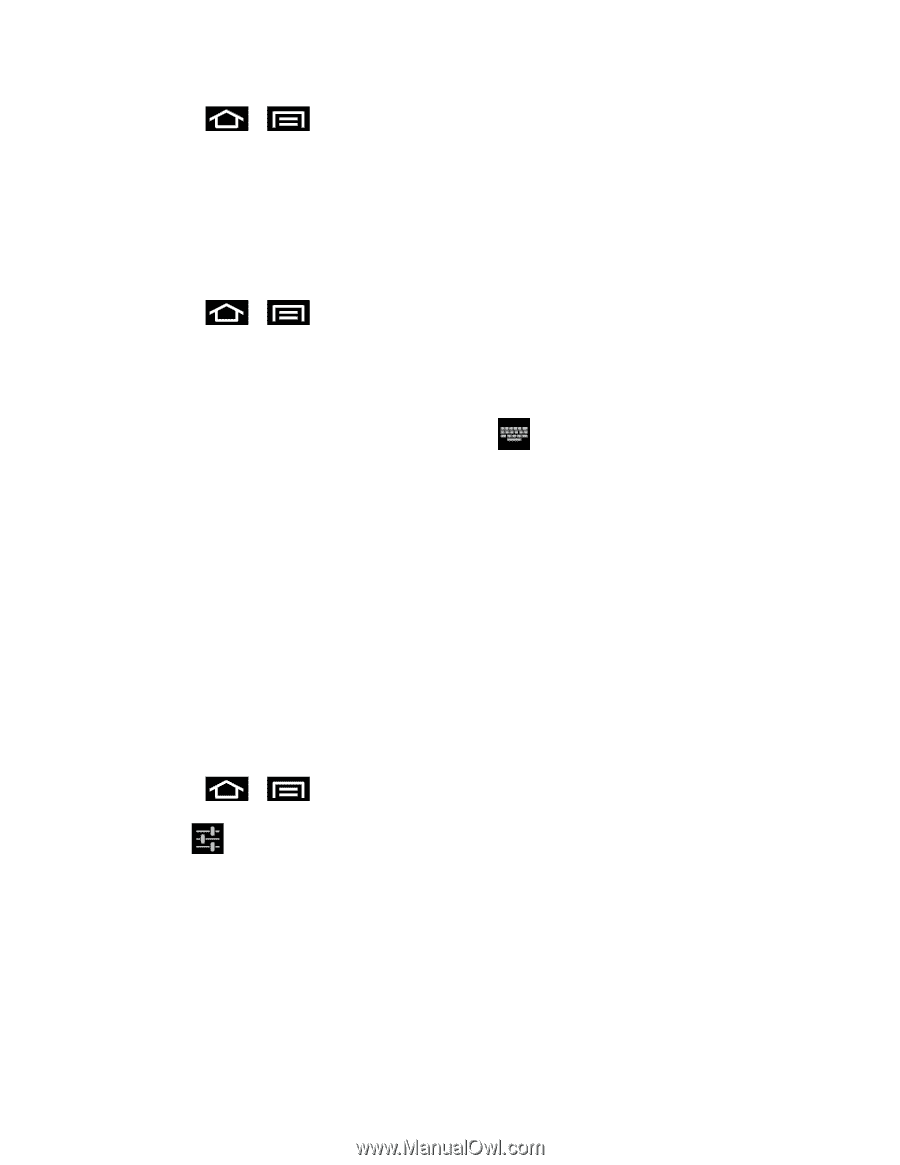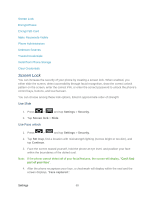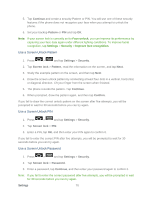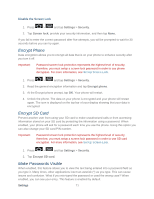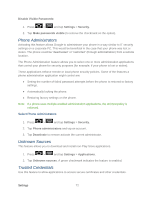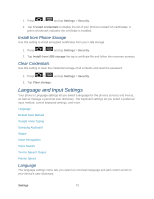Samsung SPH-D710 User Guide - Page 86
Default Input Method, Google Voice Typing, Samsung Keyboard
 |
View all Samsung SPH-D710 manuals
Add to My Manuals
Save this manual to your list of manuals |
Page 86 highlights
1. Press > and tap Settings > Language and input. 2. Tap Lanuage and tap either English or Español. All menus are then updated to the new language. Default Input Method The default input method settings (keyboard settings menu) lets you set the input method for the touchscreen keyboard (multi-touch or Swype) and set options for each method. 1. Press > and tap Settings > Language and input. 2. Tap Default and tap Google voice typing, Samsung keypad or Swype. - or - 1. From a screen where you can enter text, touch down the notification panel. in the notification bar and drag 2. Tap Select input method and tap Google voice typing, Samsung keypad or Swype. Note: Within either Select input method dialog box, you can tap Configure input methods to access Keyboard and input methods settings. For more information about the applicable input method setting procedures, refer to Google Voice typing, Samsung keypad, or Swype. Google Voice Typing This feature allows the phone to provide a verbal readout of onscreen data such as messages and incoming caller information. Note: You must select Google voice typing as the default input method before managing its settings. 1. Press > and tap Settings > Language and input. 2. Tap to the right of Google voice typing to access the following options: Select input languages: allows you set the language you will be using for your voice input and output. Block offensive words: allows you to hide recognized offensive words. Samsung Keyboard The Samsung Keypad is an on-screen QWERTY keypad. Settings 74